Changing Primary Office of the Users
How the primary office of the user can be changed? What are the steps to change the primary office of the Users?
Easily change the Primary Office of your users time-saving way. The owners and super admins do not have to re-invite a user every time they change the office.
To change the primary office of a user:
Step 1: Click on the Users tab under Teams.
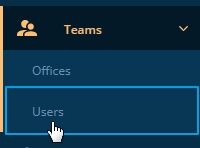
Step 2: Select the user from the list.

Step 3: On the user's detail page click on the Change Office button.
This feature will be available to a user only if they have the following permission: Can Change Primary Office
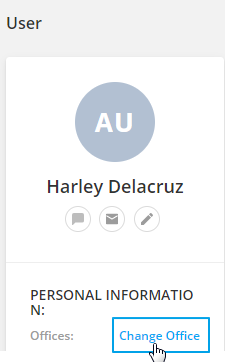
Step 4: From the dropdown select the new primary office.
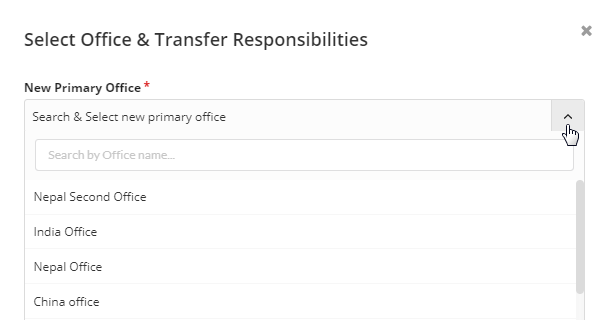
Step 5: If all the tasks, contacts, appointments, and applications of the user whose office is to be changed are to be transferred to another user then Select the option "Assign to someone else"
Step 6: Select an assignee from the drop-down.
PICPICKSHAPE
Step 6: Click on Transfer.
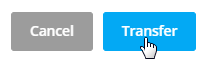
Step 7: If all the tasks, contacts, appointments, and applications of the user whose office is to be changed are not to be transferred to another user then Select the option select the option "Continue without re-assigning".
Step 8: Select Change Office
