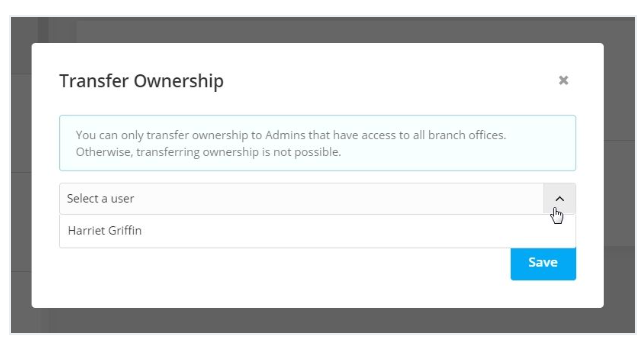There may be situations in your organization where the current system owner needs to transfer ownership of Agentcis to another team member. This could be due to a change in roles, departure of a staff member, or internal restructuring. To ensure a smooth transition, Agentcis provides a simple process for transferring system ownership securely and efficiently.
Before initiating the transfer, ensure the following conditions are met:
The user receiving ownership must be an Admin in the system.
The Admin user must have access to all branch offices.
Only the current system owner has the authority to transfer ownership.
Once the criteria above are confirmed, follow these steps:
Step 1: Access Settings
Navigate to the Settings section from the left-hand menu to view all available configuration options.
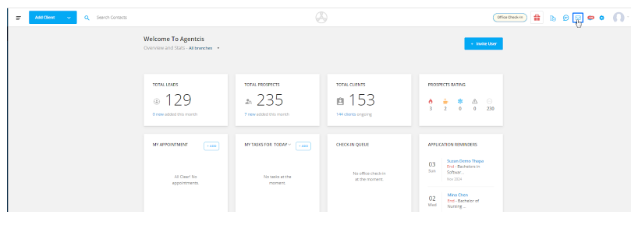
Step 2: Select ‘Preferences’ Settings
Within the Settings page, click on the Preferences tab to view system-level preferences.
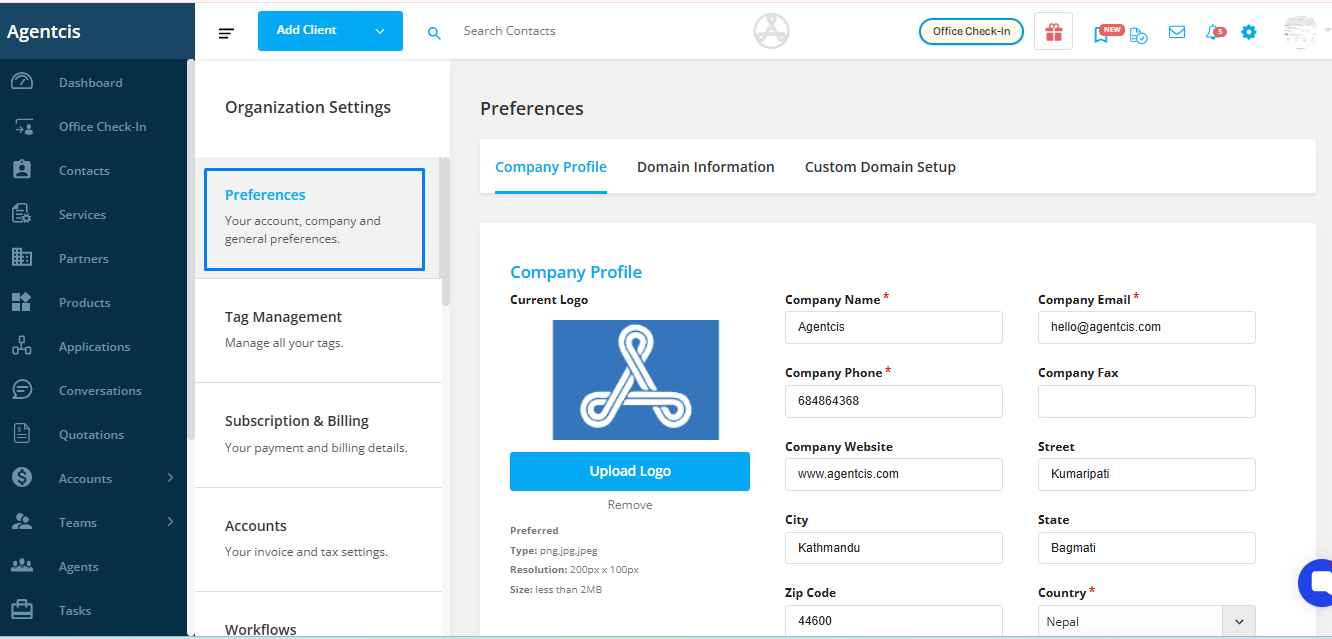
Step 3: Open ‘Domain Information’
In Preferences, select the Domain Information tab to access ownership settings.
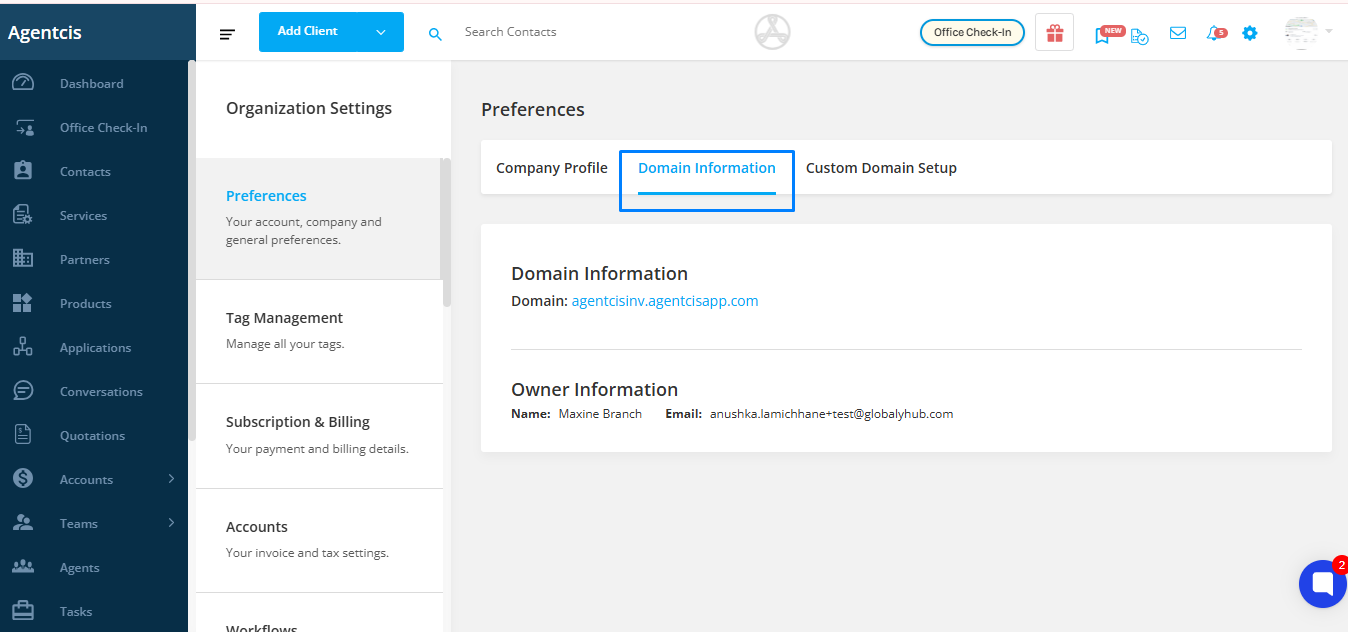
Step 4: Click on ‘Transfer Ownership’
Locate and click on the Transfer Ownership button.
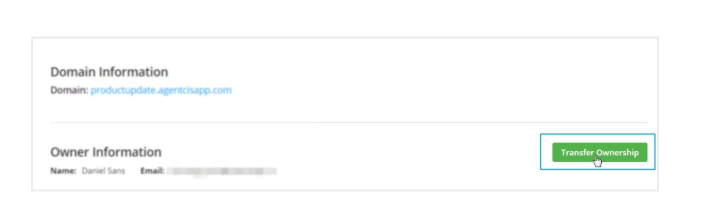
Step 5: Choose the New Owner and Save
From the dropdown, select the Admin user (with access to all branches) to whom you wish to transfer ownership. Once selected, click Save to complete the process.