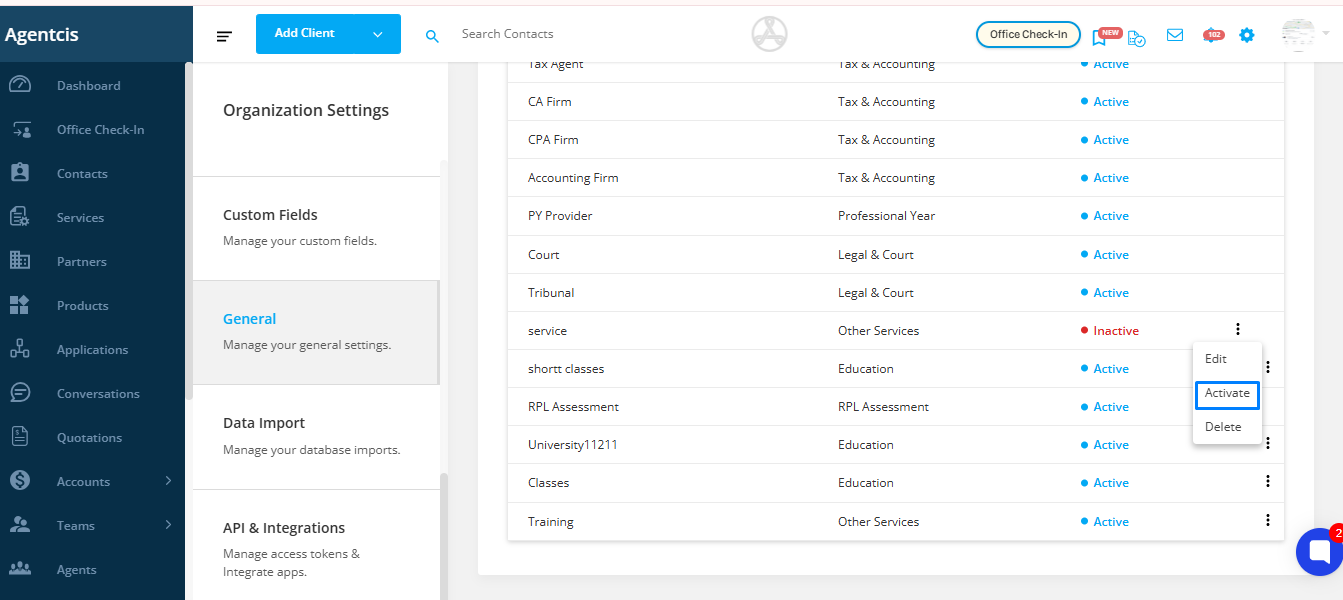You have the flexibility to edit, deactivate, or delete the partner and product types you have manually added to the system.
Deleting outdated or incorrectly created partner or product types helps maintain accurate data in your system. It ensures that only relevant options are available for selection during application processing, improving overall efficiency and reducing errors in reporting and analysis.
Step 1: Navigate to Settings
From the top information bar, click on the Settings icon or tab.
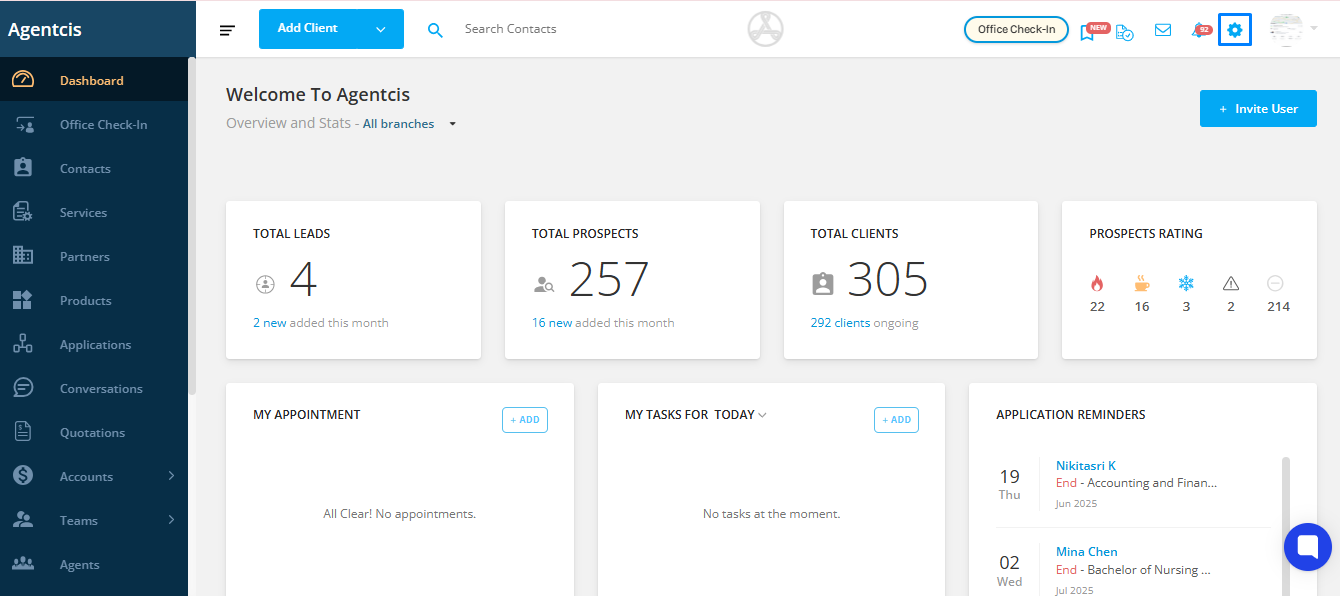
Step 2: Select General
In the Settings menu, choose the General option from the sidebar.
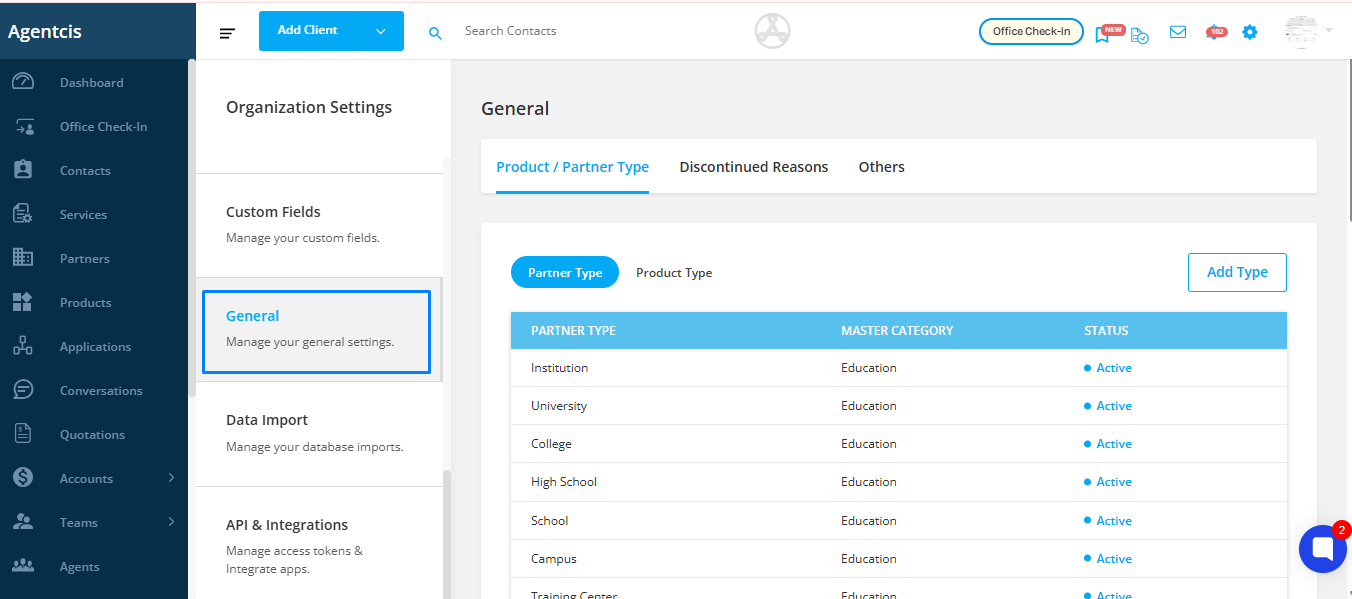
Step 3: Open Partner & Product Type Tab
Within the General Settings section, locate and click on the Partner Type or Product Type tab—depending on what you want to manage.
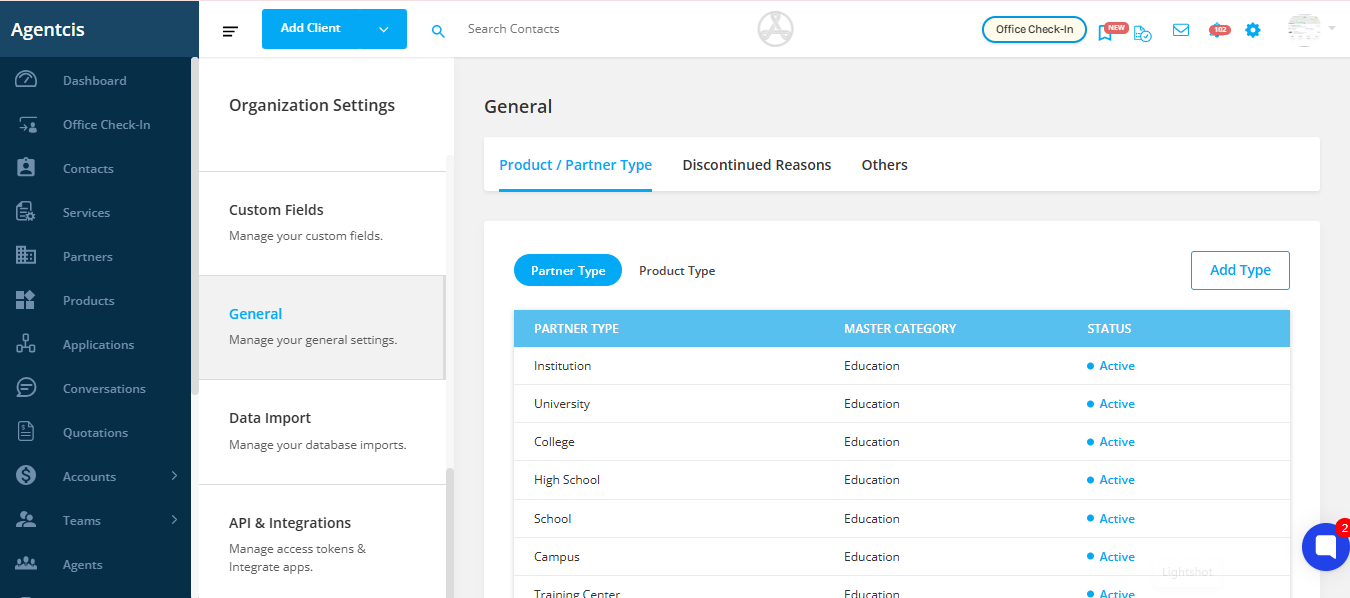
Next to the partner or product type you wish to modify, click on the three vertical dots (⋮) to reveal the available actions. Choose the appropriate action:
Edit to make changes
Deactivate to temporarily disable
Delete to remove it permanently
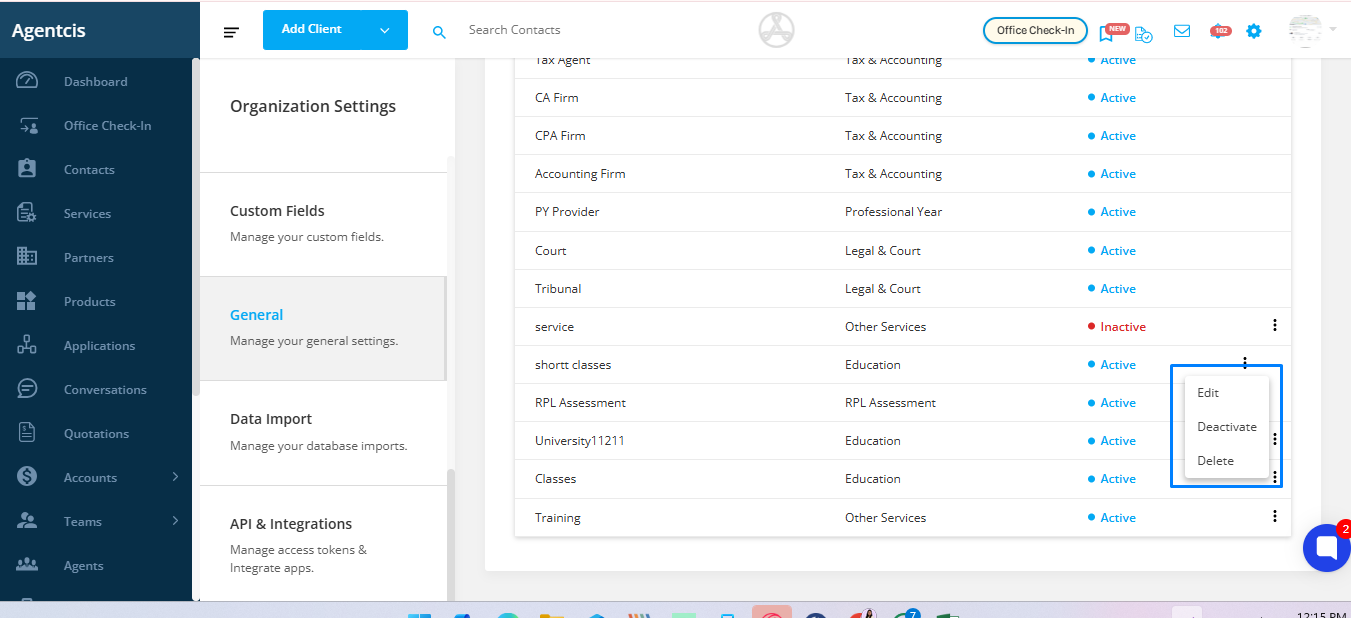
If a type has been deactivated, you can reactivate it at any time. To do this, click on the three dots again and select the Reactivate option.