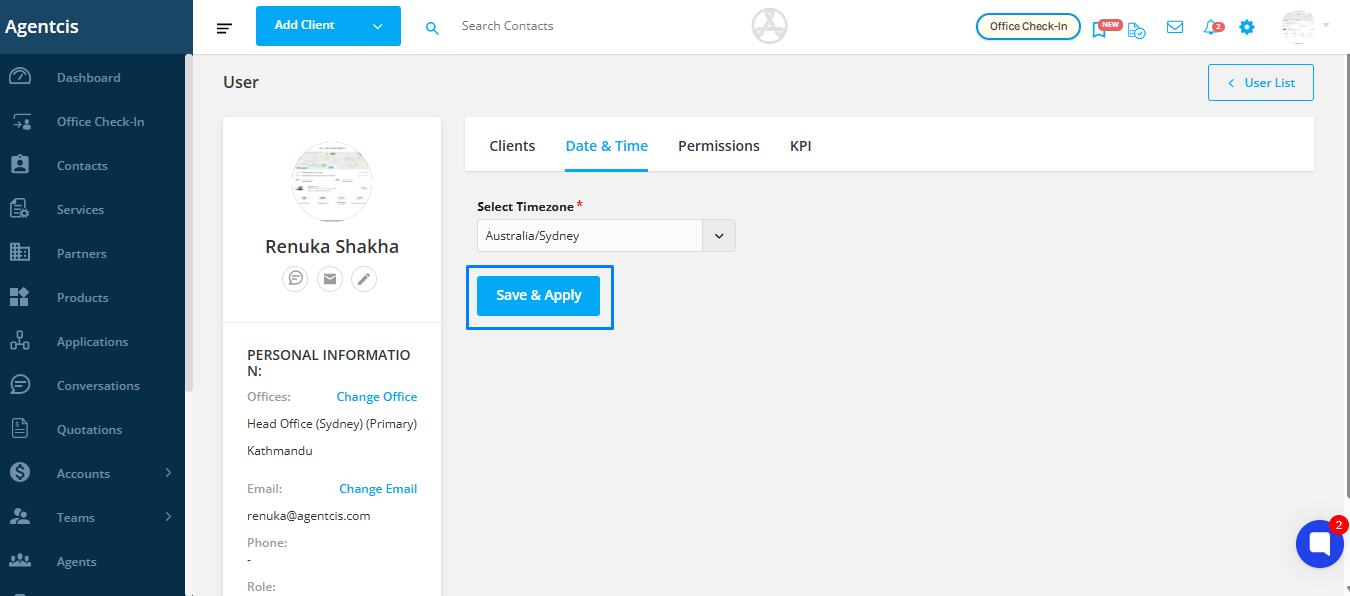Configuring the correct time zone in the system is essential for ensuring that all activities—such as emails, appointments, tasks, and automation—are accurately tracked and aligned with your local time. This helps avoid confusion, prevents missed deadlines, and ensures smooth coordination across teams.
Step 1: Click on your profile icon located in the top info bar.

Step 2: Select "My Profile" from the dropdown.
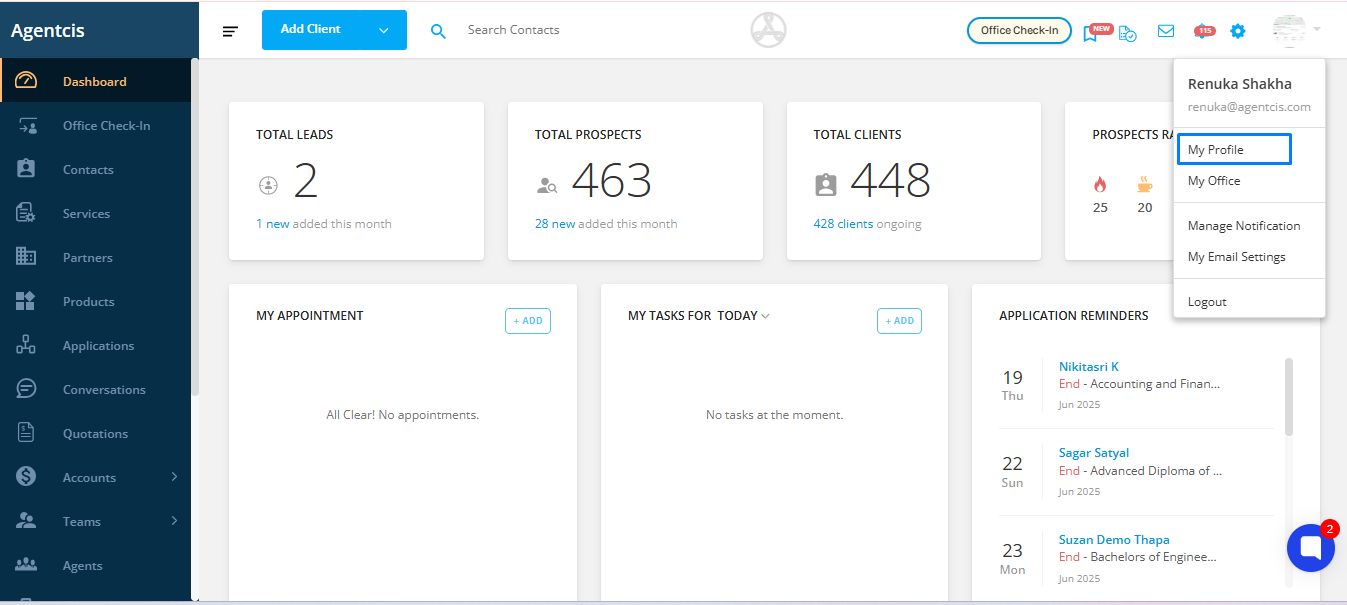
Step 3: Go to the "Date & Time" tab.
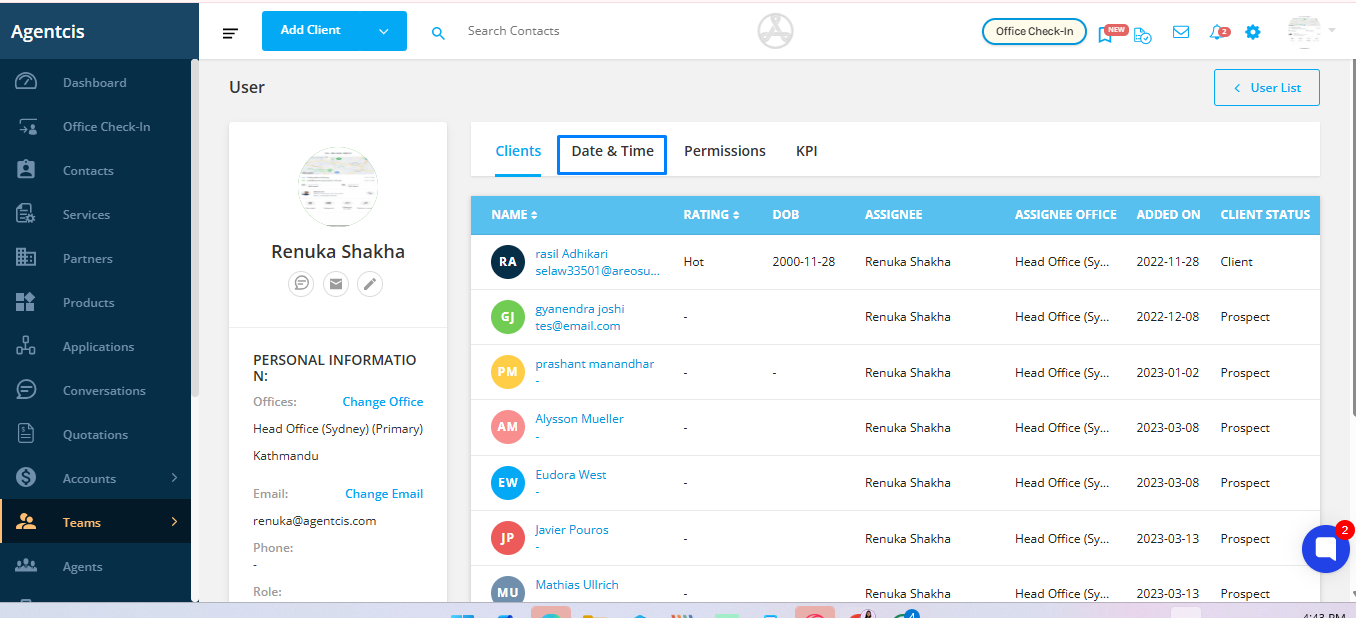
Step 4: Choose your preferred time zone from the dropdown list.
Tip: Search using a city name rather than a country. For example, if you are in Sydney, type and select "Sydney" instead of "Australia" to ensure accuracy.
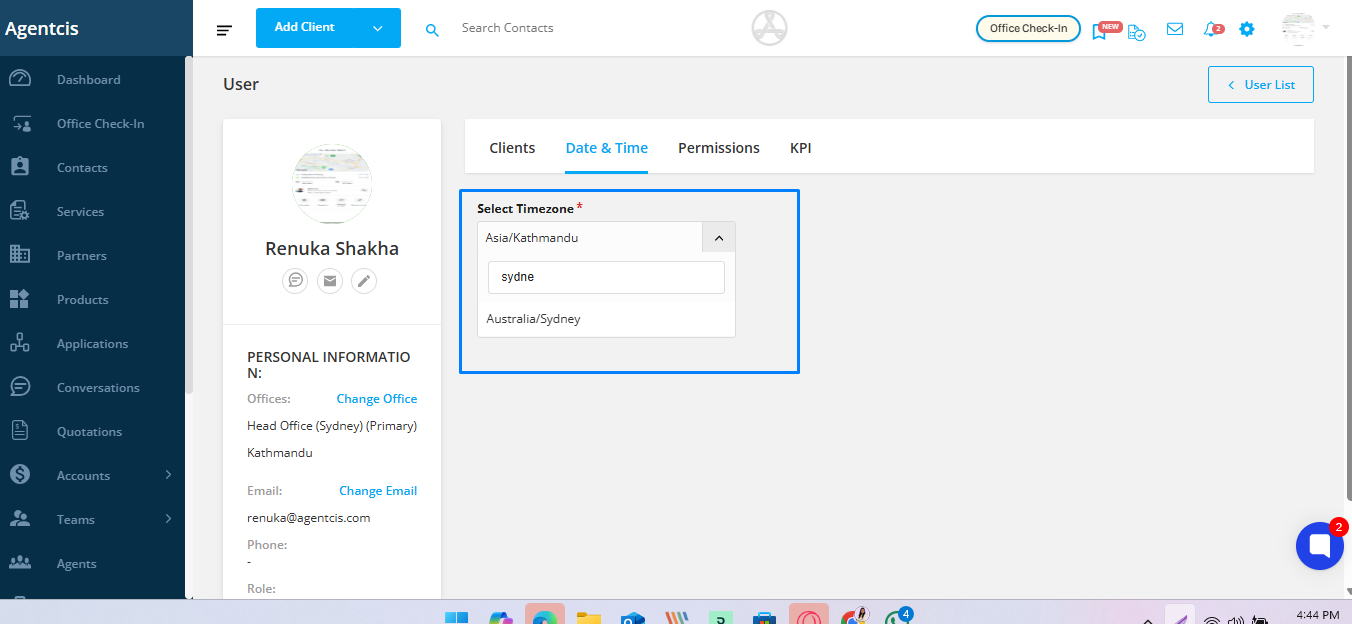
Step 5: Click "Save & Apply" to update your time zone settings.