In a dynamic work environment, users may be deactivated temporarily due to role changes, leaves, or organizational restructuring. However, there may be situations where a previously inactivated user needs to regain access—such as rejoining the team or taking on a new role. Instead of creating a new account, you can easily restore the user to provide them access to the system again.
Even though all clients, appointments, and tasks associated with an inactivated user are reassigned to other team members, restoring the user is beneficial because:
Quick System Access: The user can be brought back into the system without the need to create a new profile.
Consistency in User Management: Keeps your user records centralized and avoids duplicate entries.
Role Flexibility: Enables reassigning permissions or roles quickly as per new responsibilities.
Step 1: Select Teams from the side navigation bar.
Follow these steps to restore a previously inactivated user:
From the side navigation bar, click on Teams.
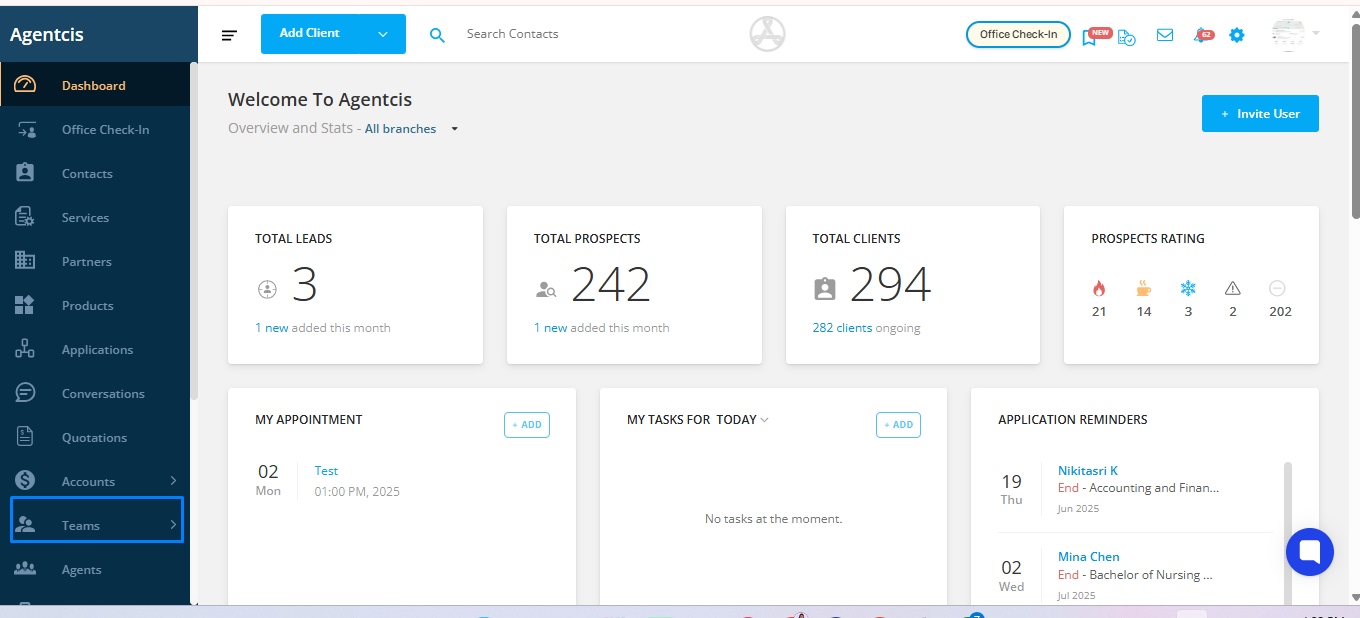
Within the Teams section, select Users to view the list of system users.
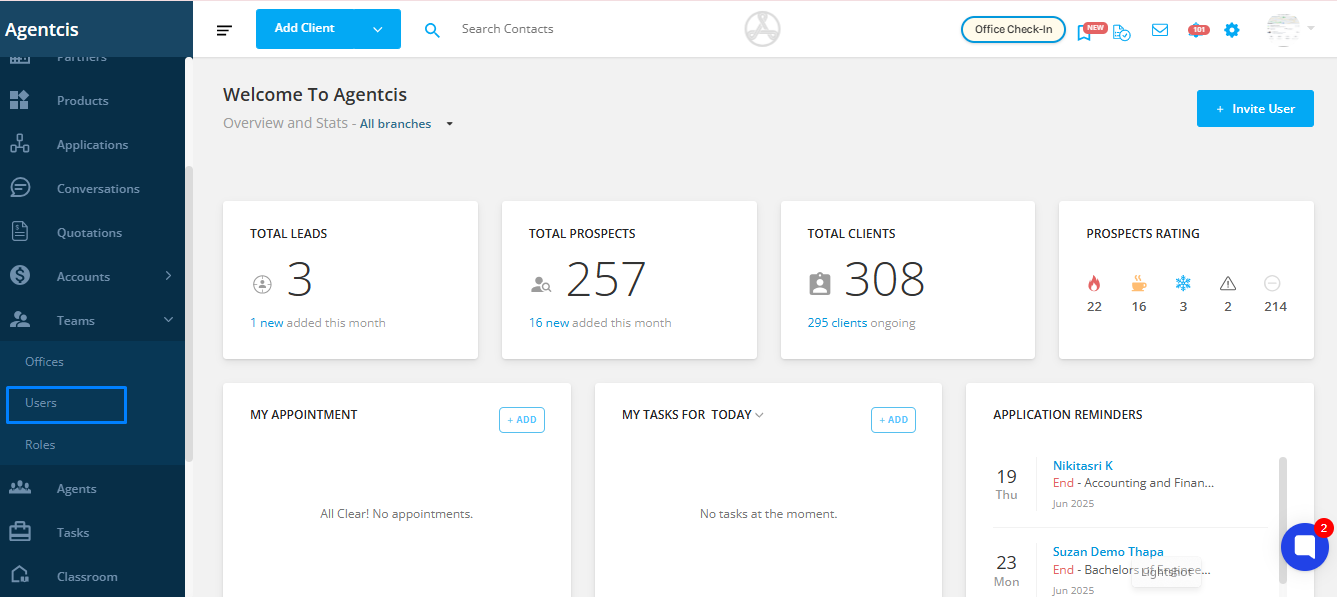
Click on the Inactive tab to display users who have been deactivated.
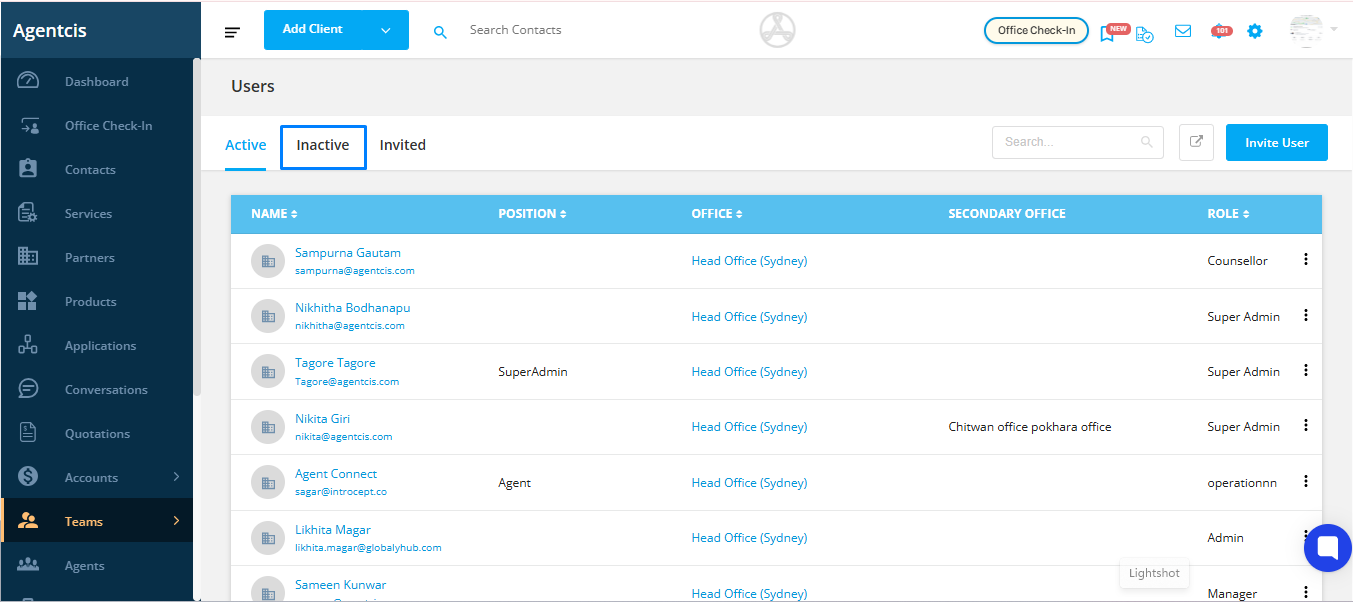
From the list, find the user you wish to restore. Click on the three-dot menu (⋮) next to their name.
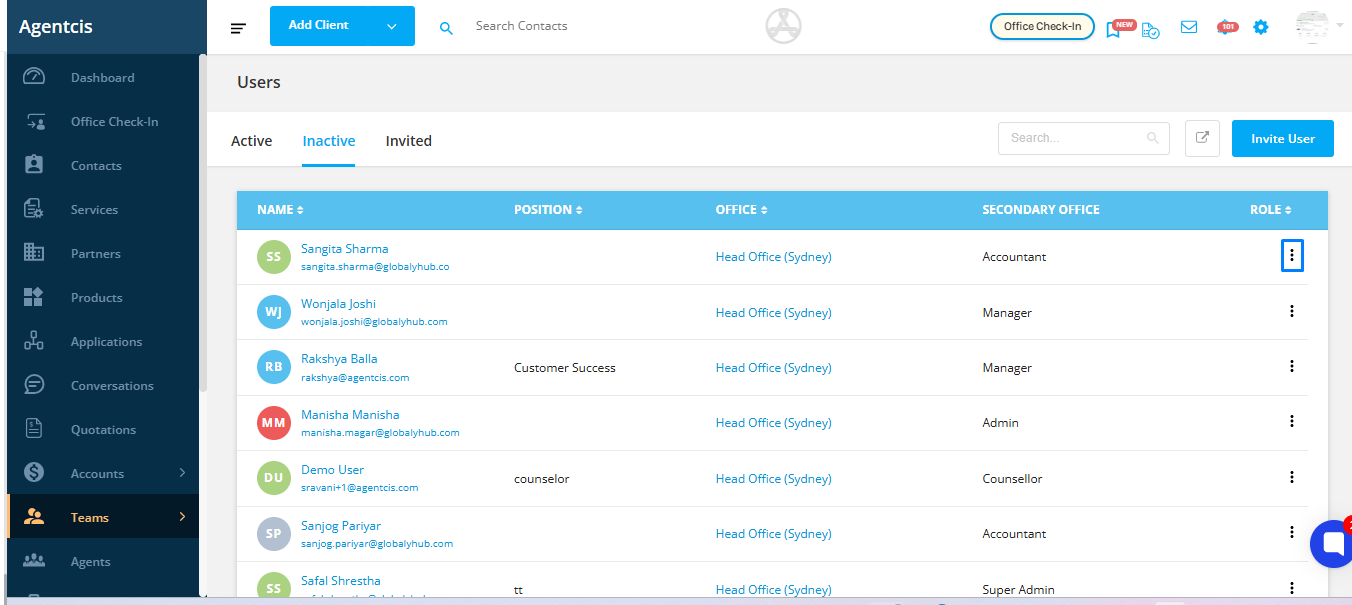
Choose the Make Active option from the dropdown. The user will be reactivated and can start using the system again.
