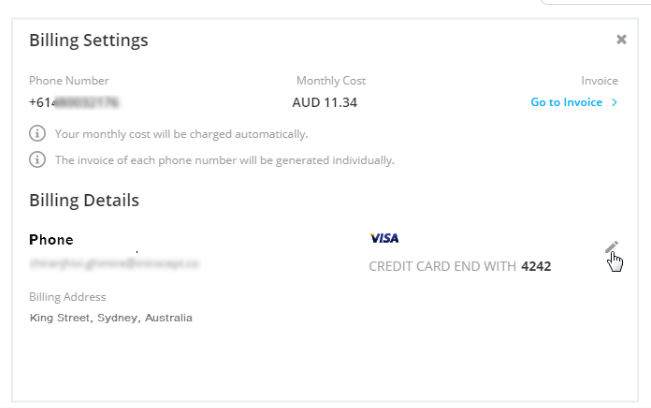Agentcis allows you to manage your SMS-enabled phone numbers directly from the system. Here's how you can view details, manage user access, billing, and more.
How to View and Manage Your Phone Numbers
Step 1: Go to Settings from the side navigation menu.
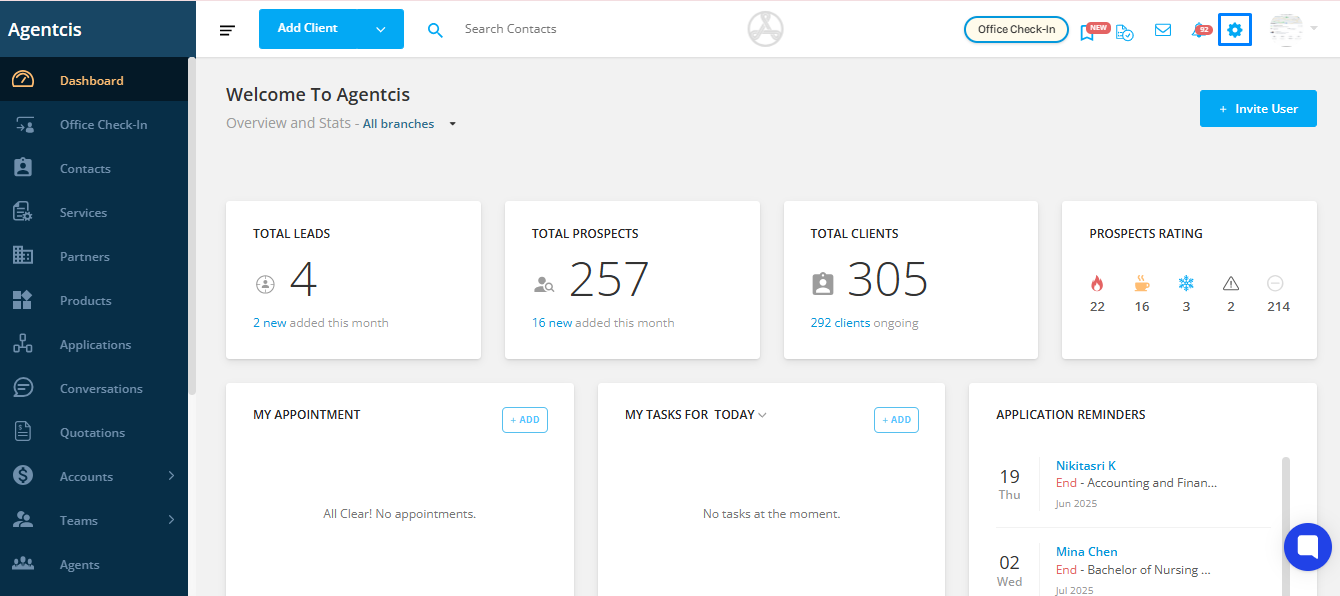
Step 2: By default, you will land on the Phone Numbers tab. Here, you can view all the phone numbers you have purchased along with important details such as:
Phone number
Service availability (SMS)
Monthly cost
Shared users
Admin users
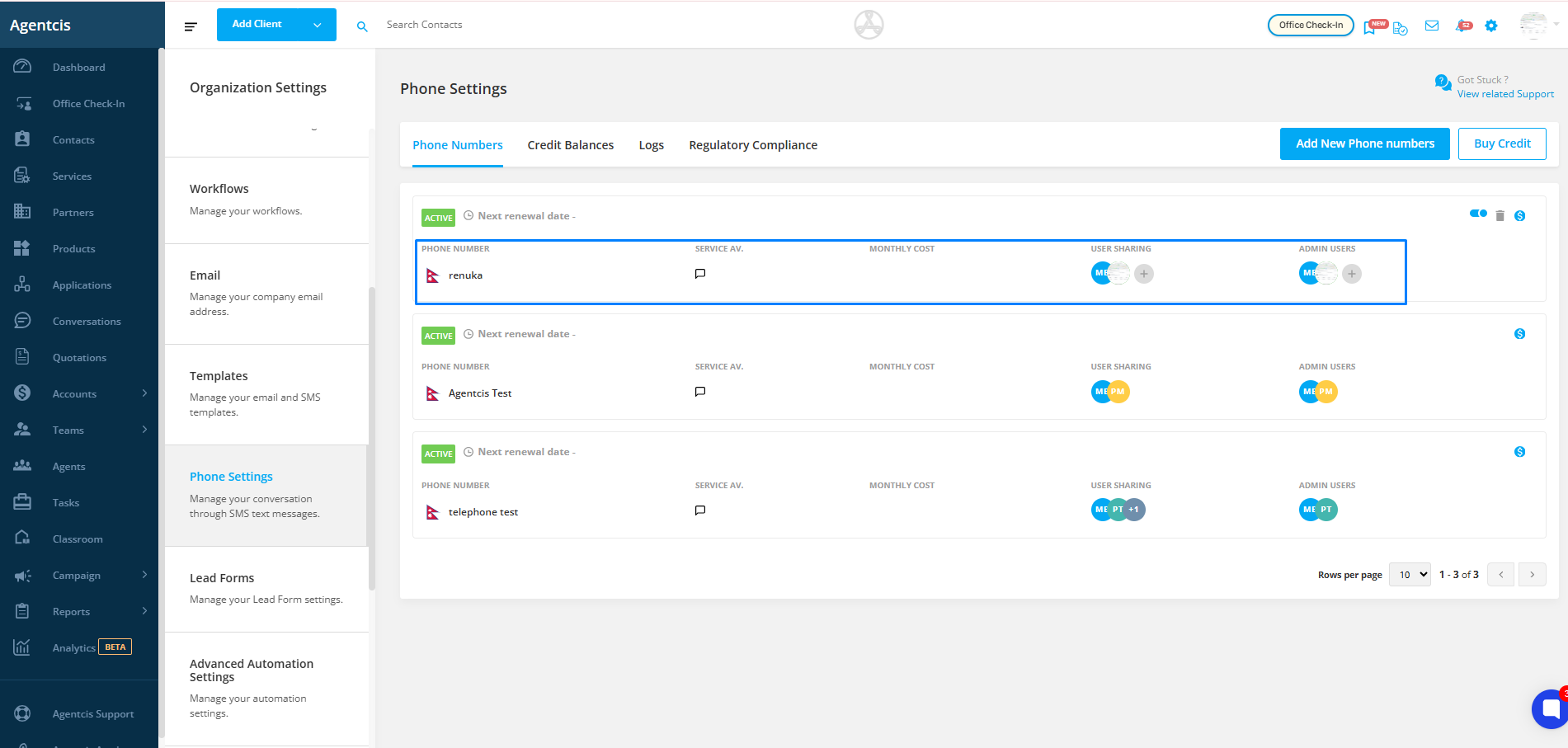
How to Manage Users?
As an admin, you can manage user access to phone numbers through User Sharing and Admin
User Sharing allows selected users to send SMS using the shared phone number. This is useful when multiple team members need access to the same number for client communication.
Admin Users have additional rights to manage the phone number settings, such as editing billing details or purchasing credit.
To add users:
Step 1: Click the Plus (+) icon next to User Sharing or Admin Users
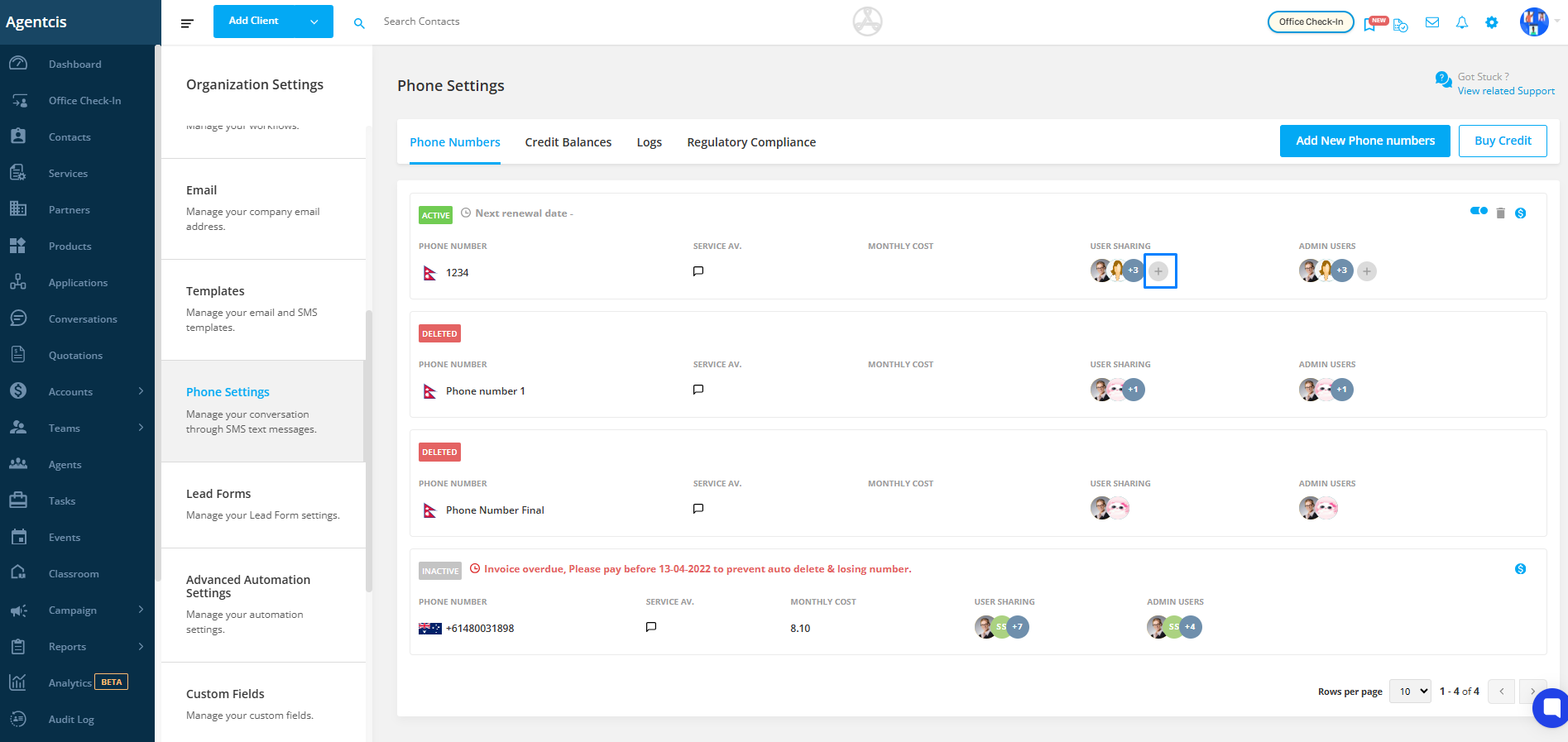
Step 2: Search for the user and select their name to add them
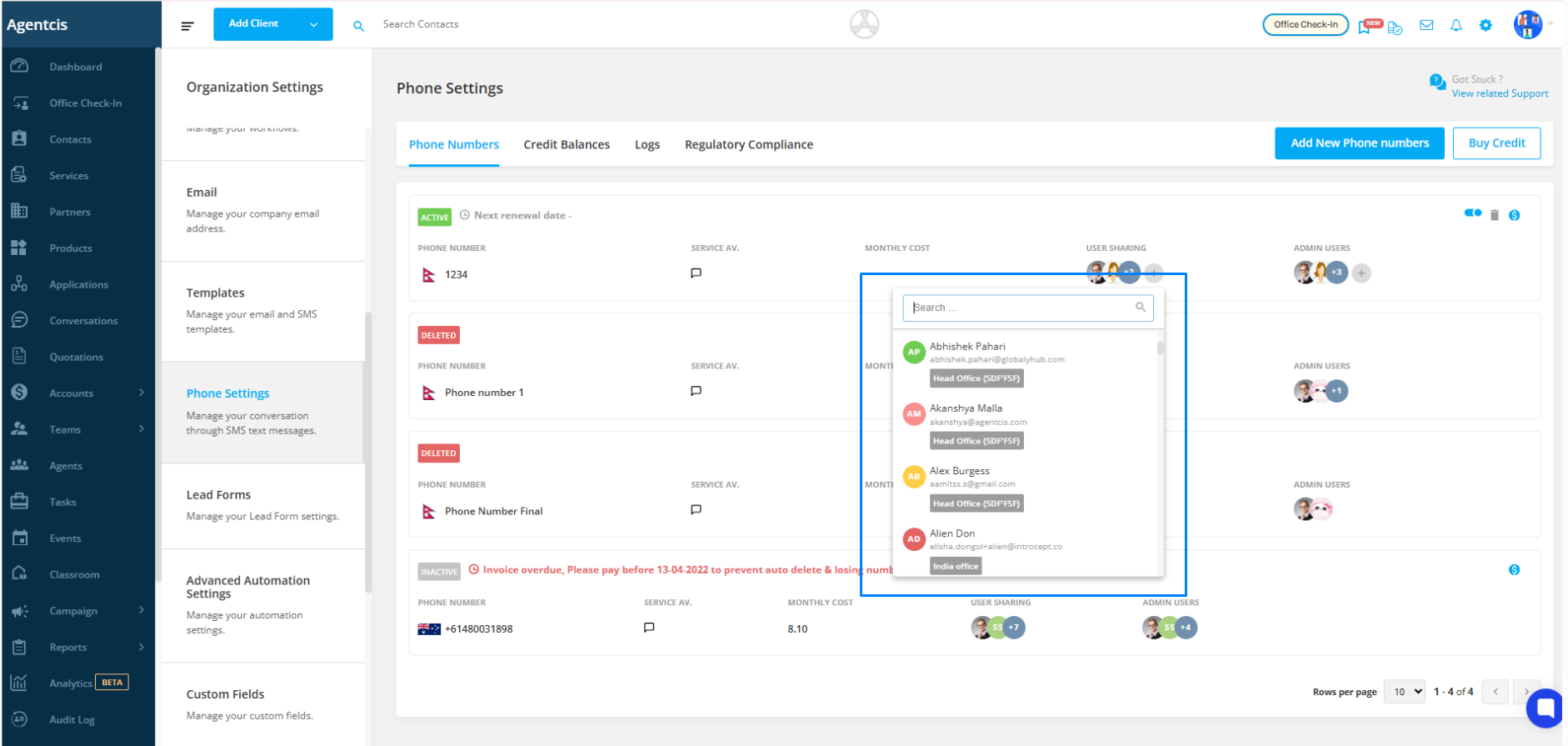
Sharing access ensures smoother team collaboration and centralized communication with clients.
Number Status
You can view the status of each phone number in the top-left corner of its panel. The possible statuses are:
Active – The phone number is enabled and can be used for sending and receiving SMS.
Inactive – The phone number is temporarily disabled and cannot be used for communication.
Step 1: The top left corner of each phone number panel indicates whether a number is active or inactive.
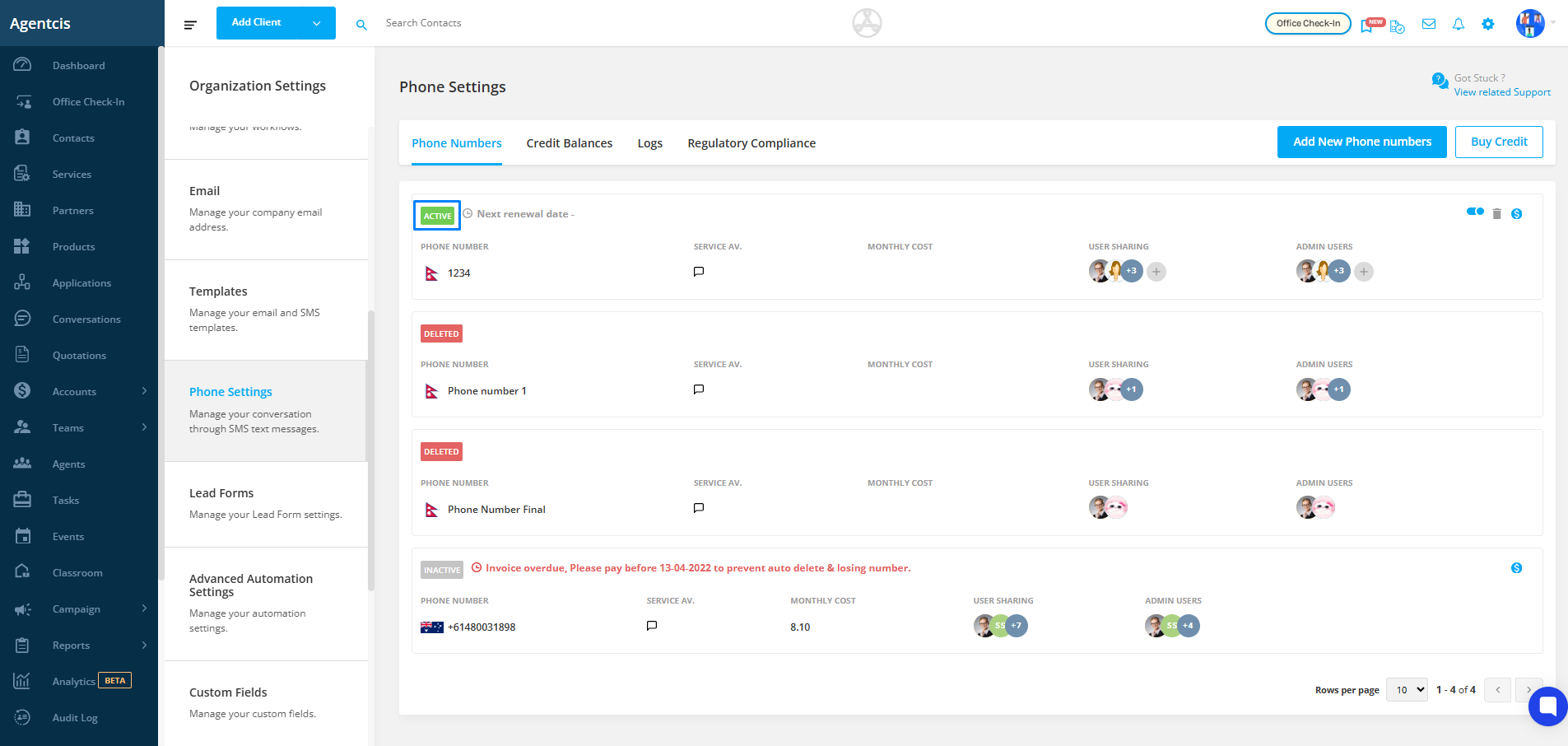
Step 2: Use the Toggle icon to activate or deactivate a number
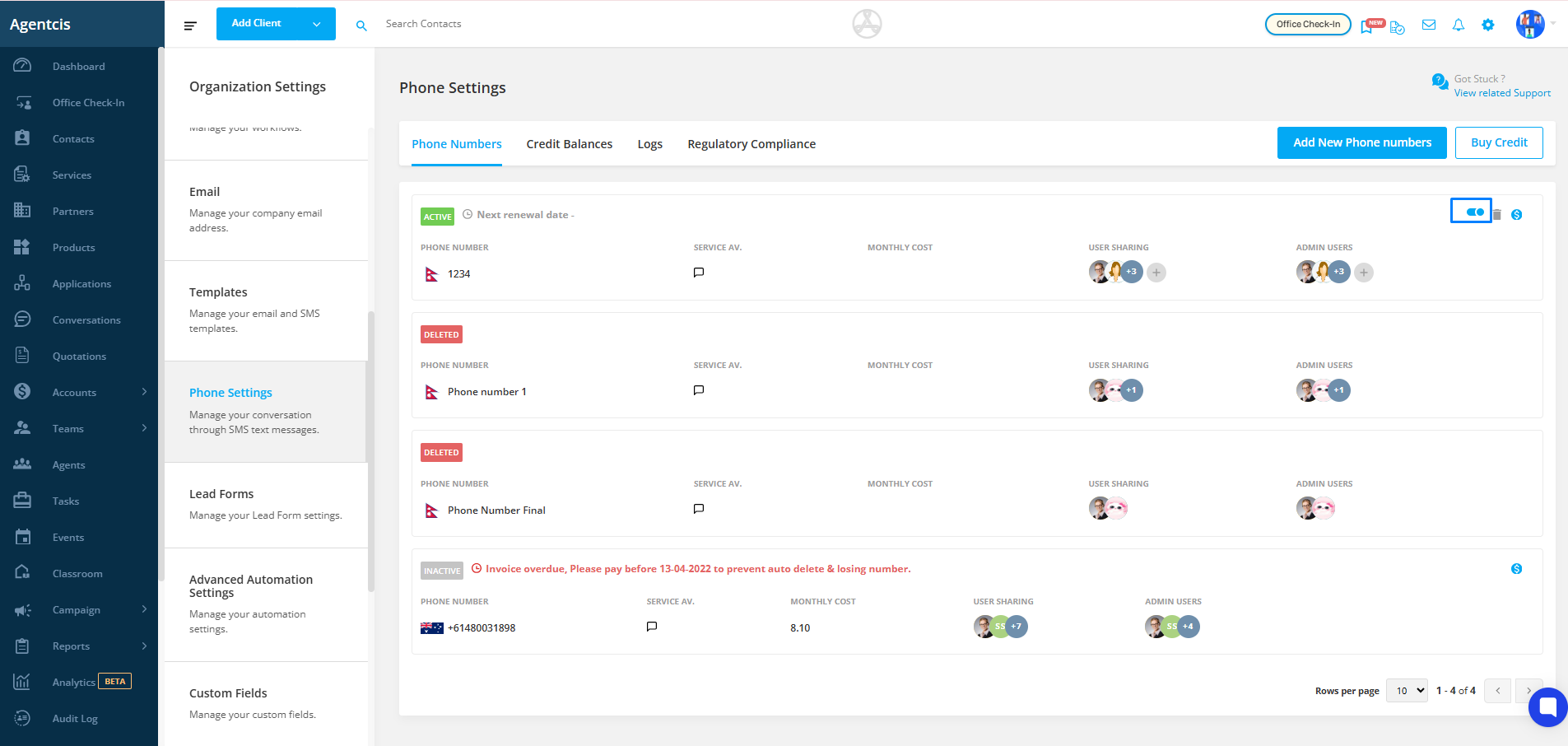
Step 3: To permanently delete a phone number, click on the Trash icon.
Step 1: Click on the Dollar ($) icon next to the relevant phone number. A side panel will appear.
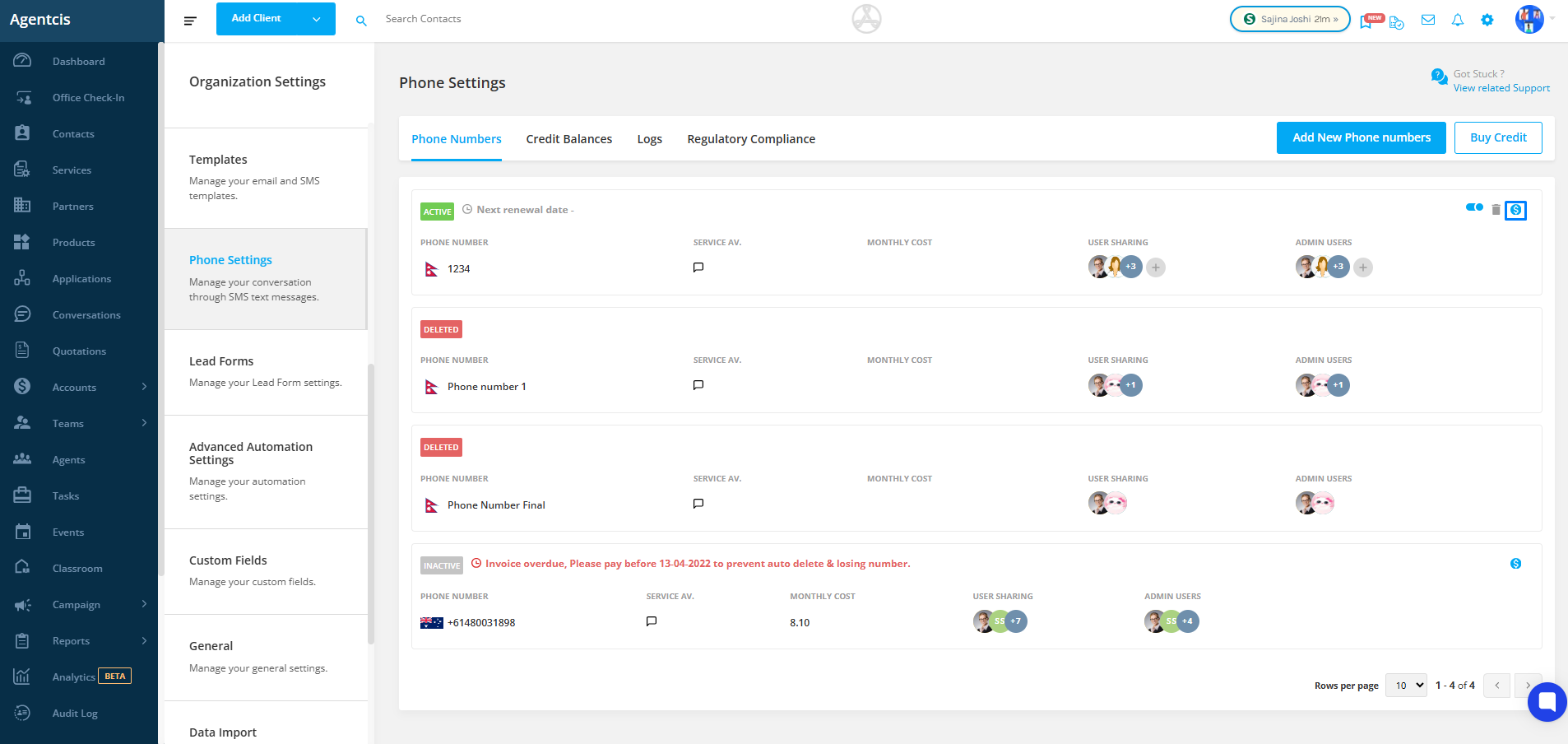
Step 2: Use the date filter to search for specific invoices. Click on Preview under the invoice date to view the details.
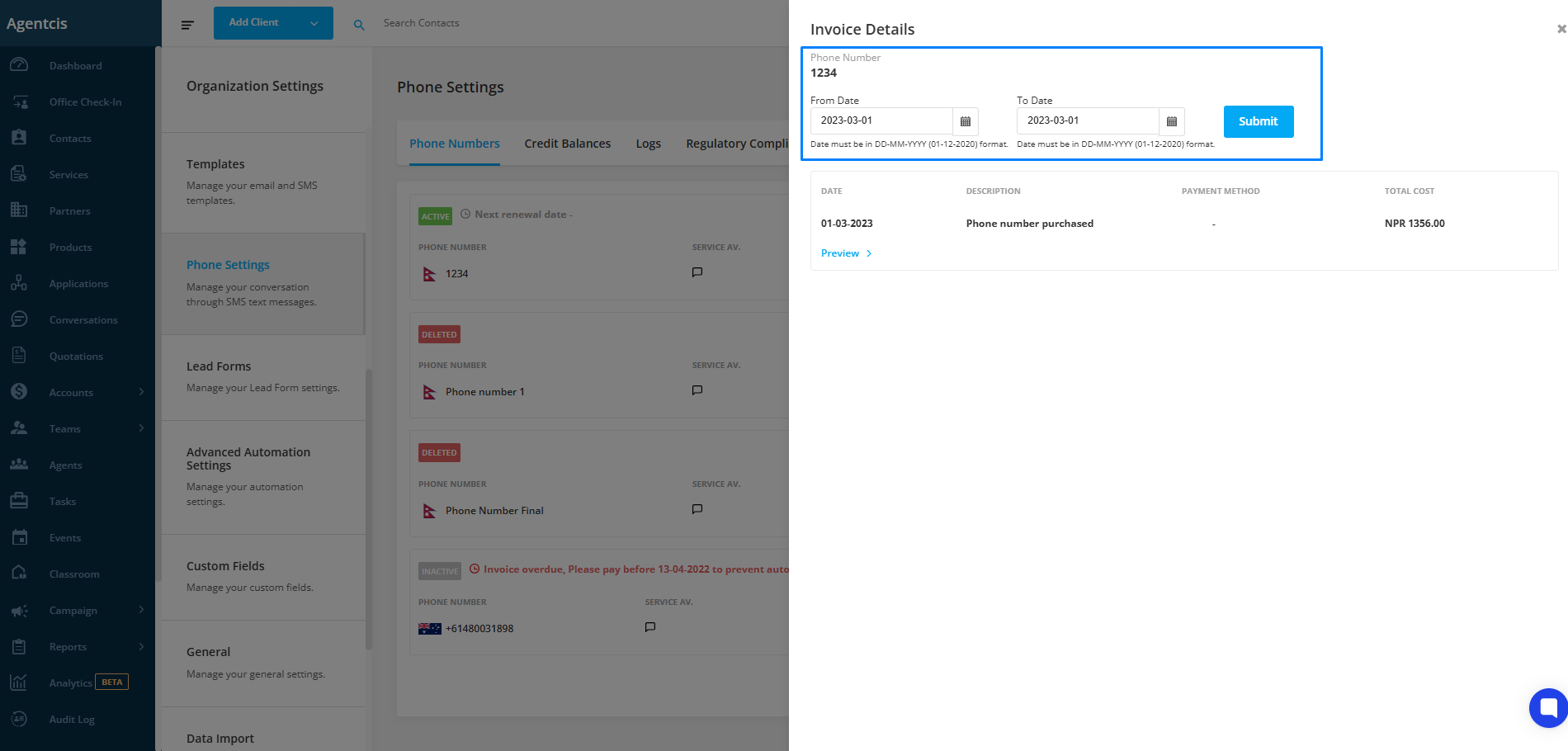
Step 3: You will see a full breakdown of the invoice, including:
Description (e.g., credit purchase, phone number purchase)
Payment method
Total cost
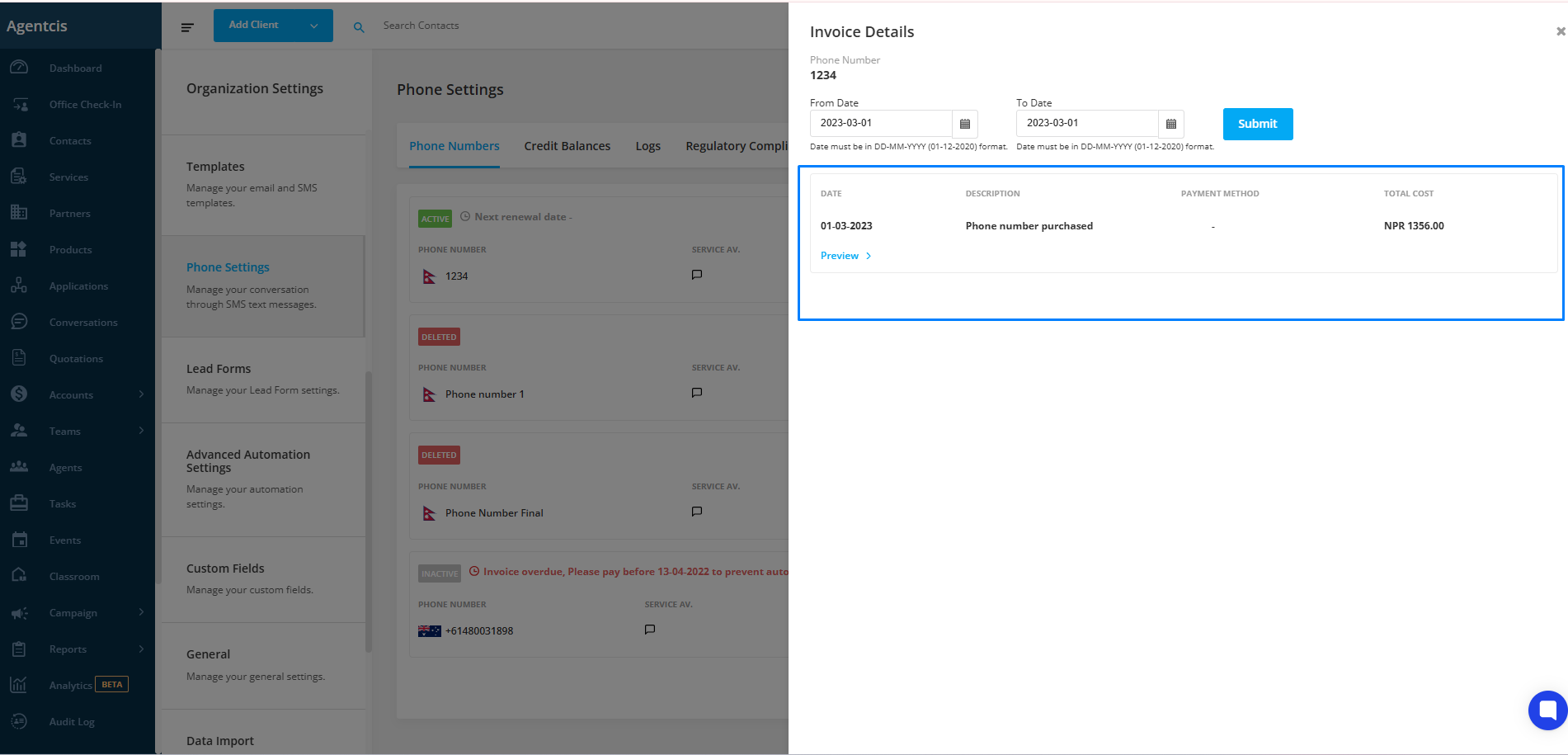
Step 4: You can also see the description of the purchase, such as credit purchase or phone number purchase, the payment method and the total cost of the invoice.
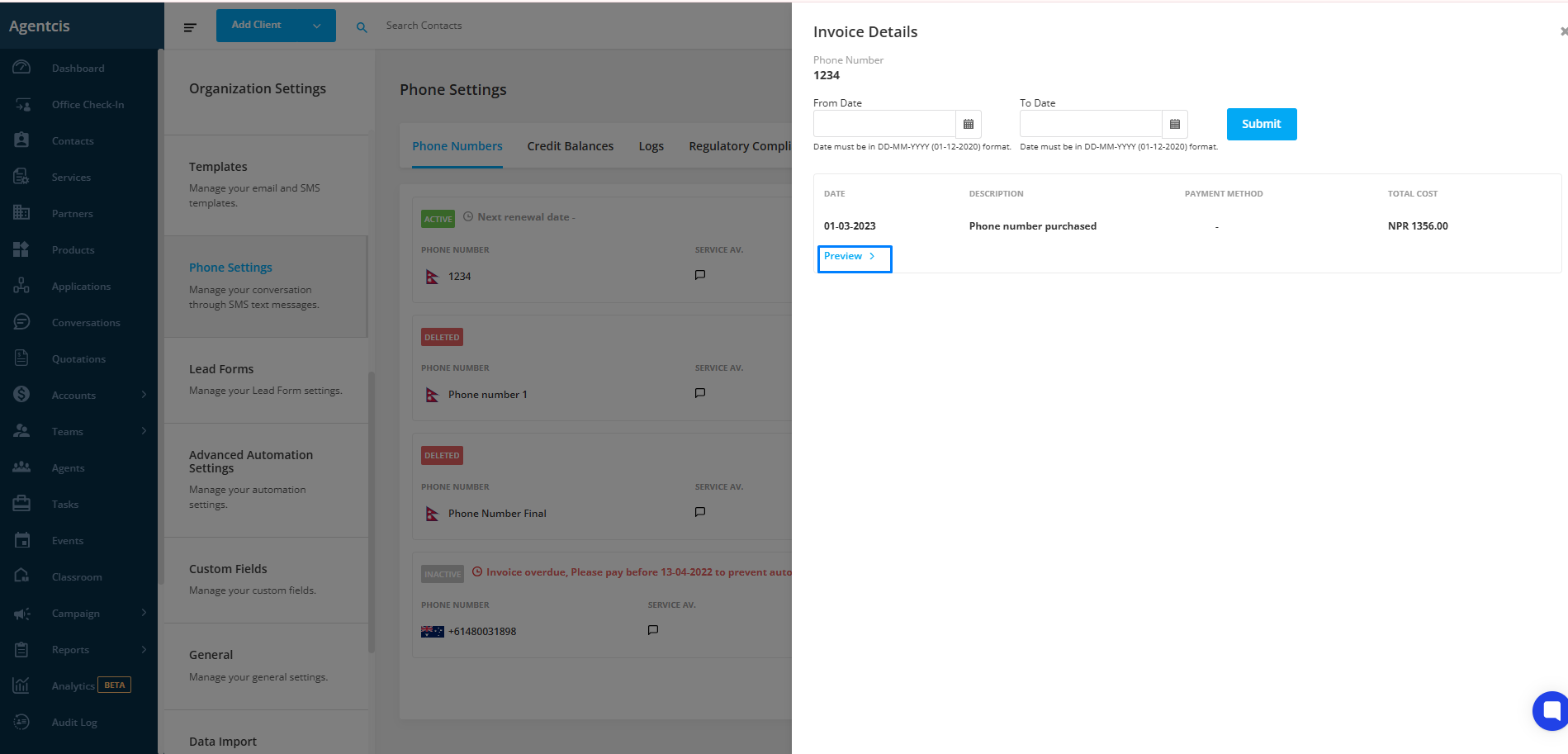
Managing Billing Settings
Step 1: For an active number, click on Billing Settings.
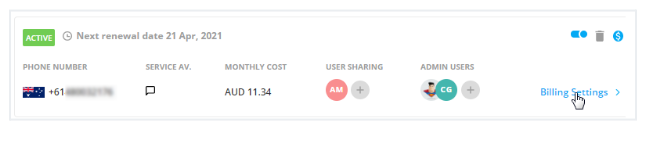
Step 2: A side panel will open. Click the Edit icon to update the billing information.