Checking SMS logs helps you ensure that important messages are successfully delivered to your clients. It allows you to track communication history, verify message statuses, and quickly identify any issues such as failed or undelivered messages. This ensures better follow-ups, improves response times, and maintains a clear record for future reference.
To check the conversation history with your clients, you can view the SMS logs of the messages already sent. Follow these steps:
Step 1:
Go to the Phone Settings page and select the Logs tab.
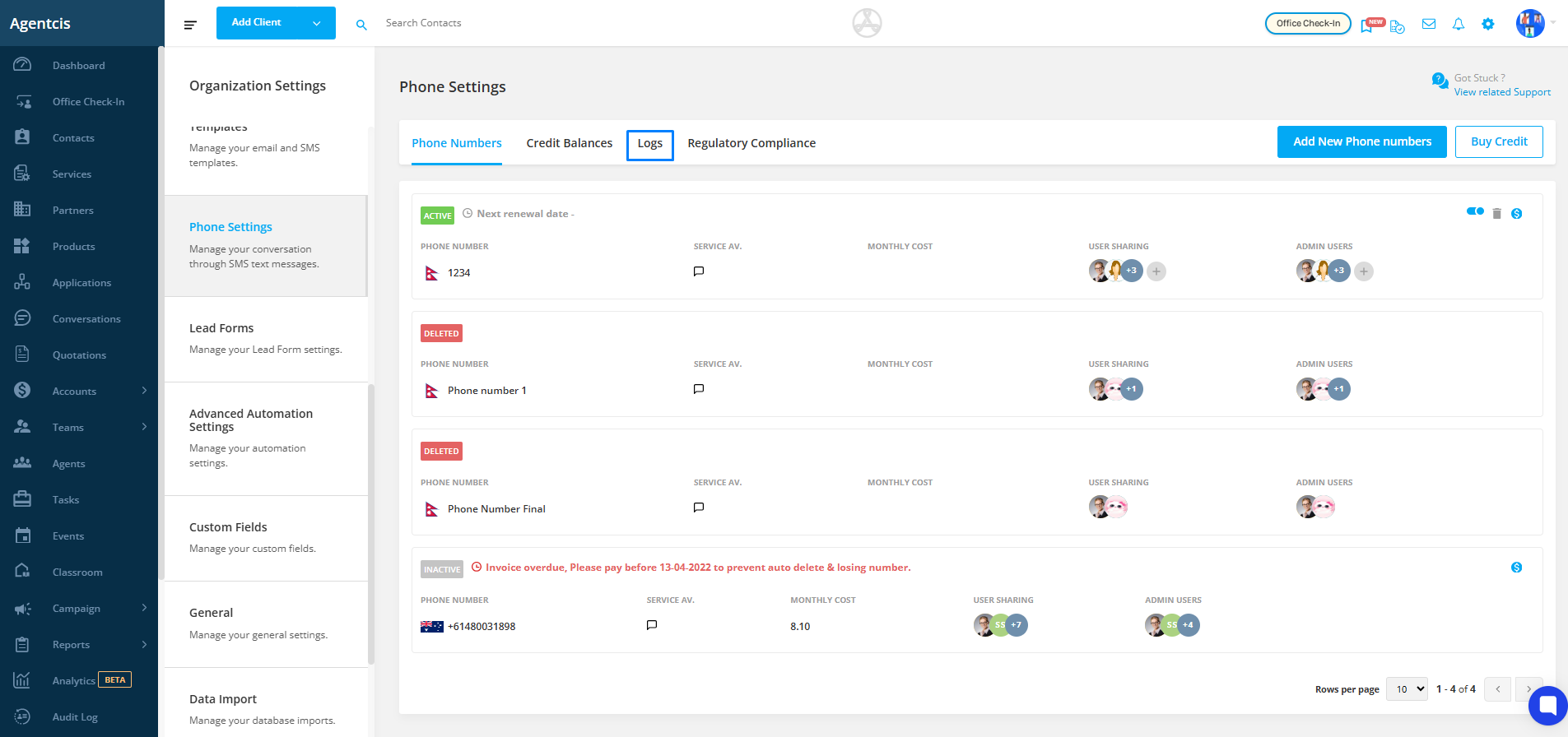
Step 2:
You can filter the logs using various columns and even save frequently used filters for future use. To do this, click on Add New Filter.
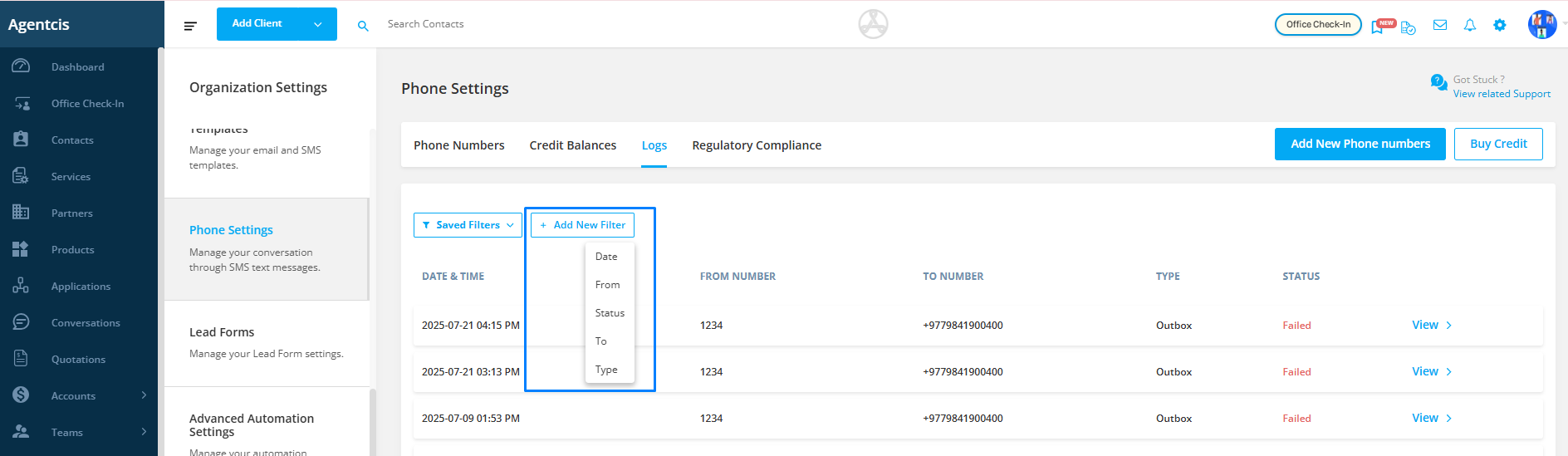
SMS Log Columns Explained
Date & Time – Shows when the SMS was sent.
From Number – Indicates the number used to send the SMS.
To Number – Indicates the recipient’s number.
Type – Displays whether the message is an Inbox (received) or Outbox (sent) message.
Status – Reflects the delivery status of the message, which can be:
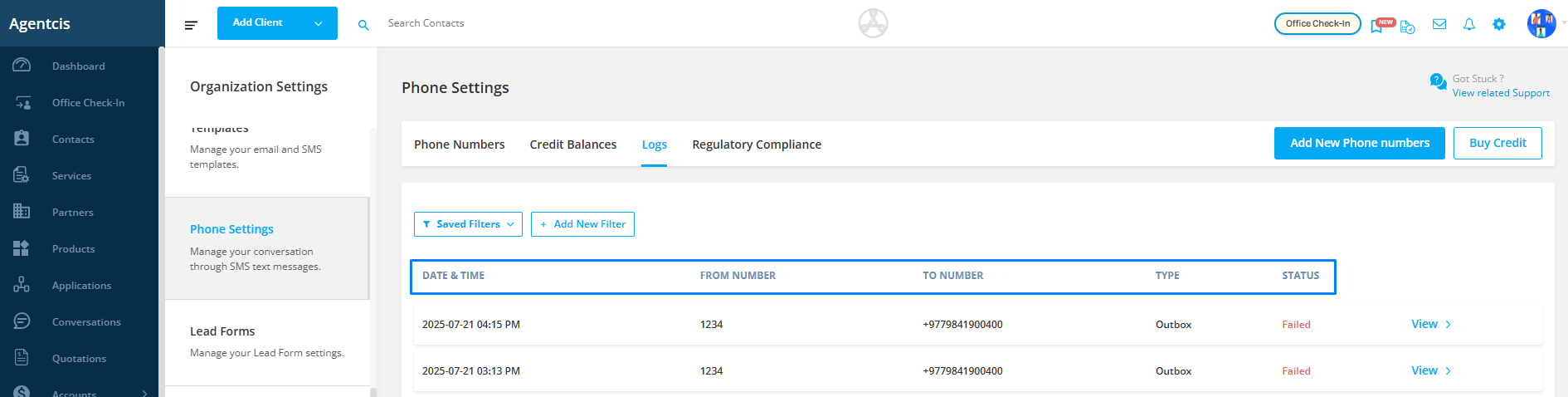
SMS Status Descriptions
Queued – The SMS is waiting to be sent.
Sent – The message has been handed over to the phone carrier.
Delivered – The SMS has been successfully delivered to the recipient.
Failed – The message could not be delivered. Please check if the phone number is correct.
Undelivered – The message has not been delivered yet. If this status appears, please verify the recipient's number.