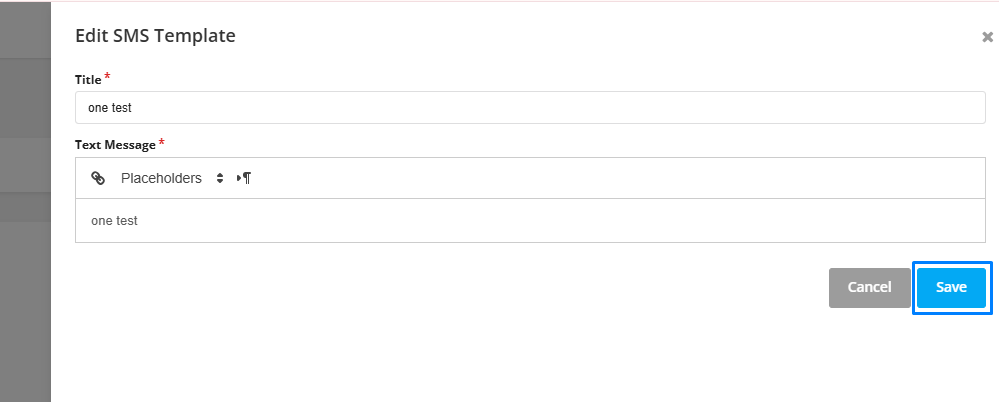You may want to edit a template if there are changes in the service details, contact information, or you want to improve the message tone or clarity. If you want to update an existing SMS template, you can easily edit or delete it by following these steps:
Editing an SMS Template
Step 1: Select settings from the top info bar.
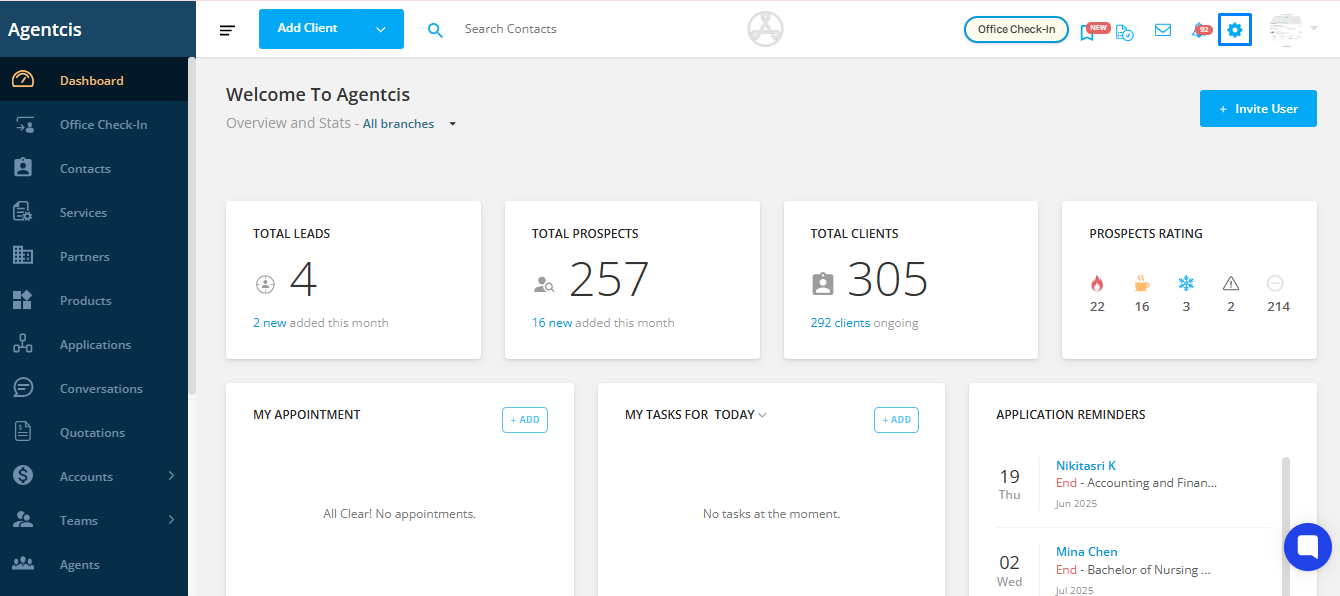
Step 2: Select template from the list.
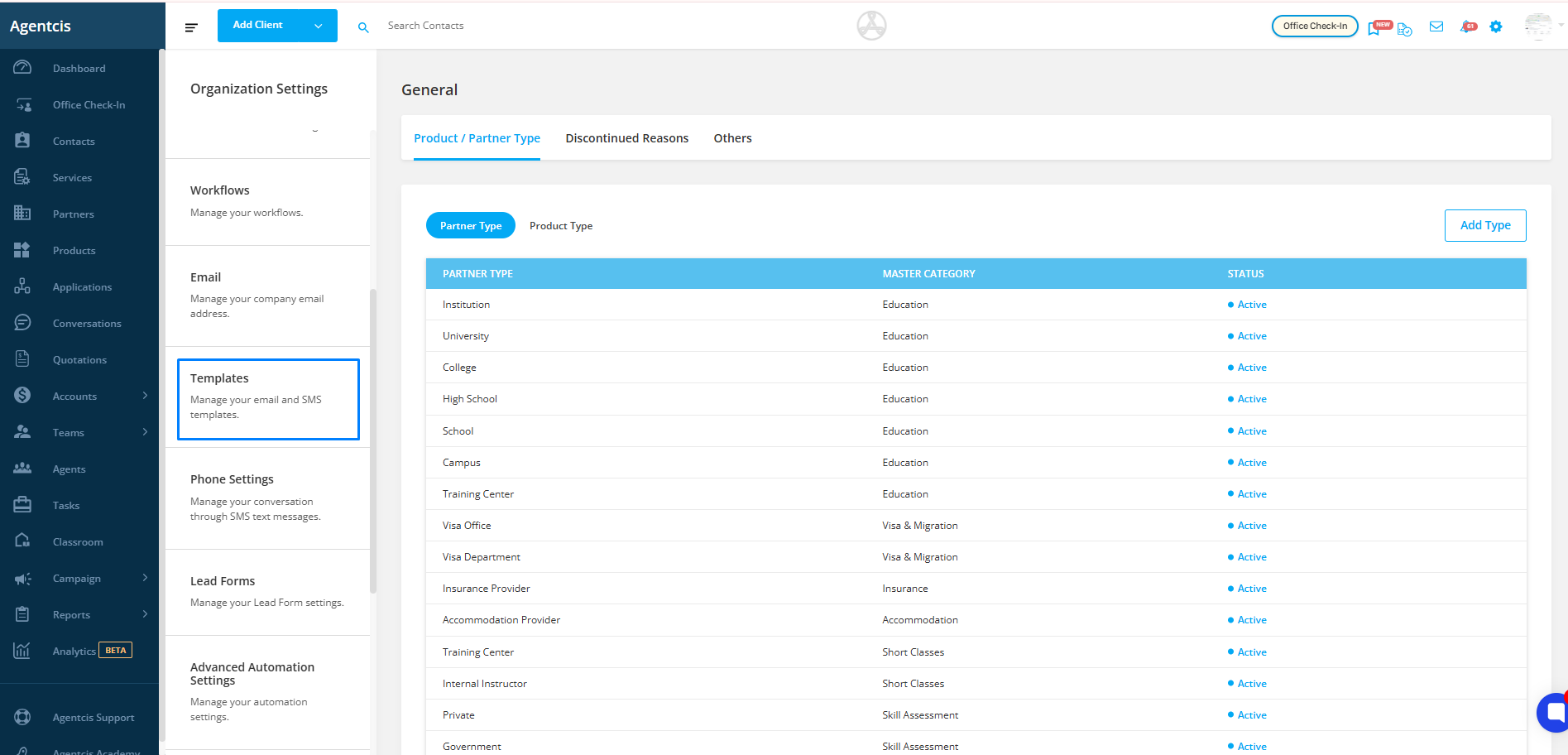
Step 3: Select SMS tab.
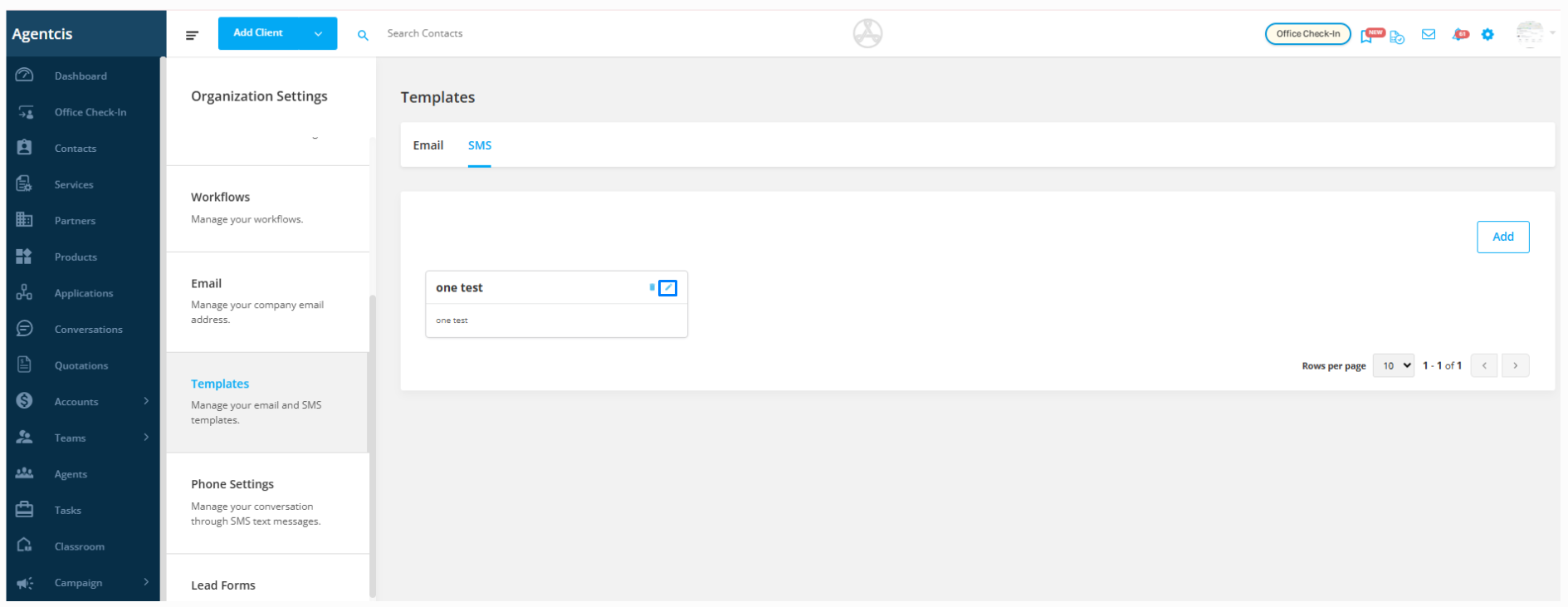
Step 4: Click on the Edit icon next to the template you want to modify.
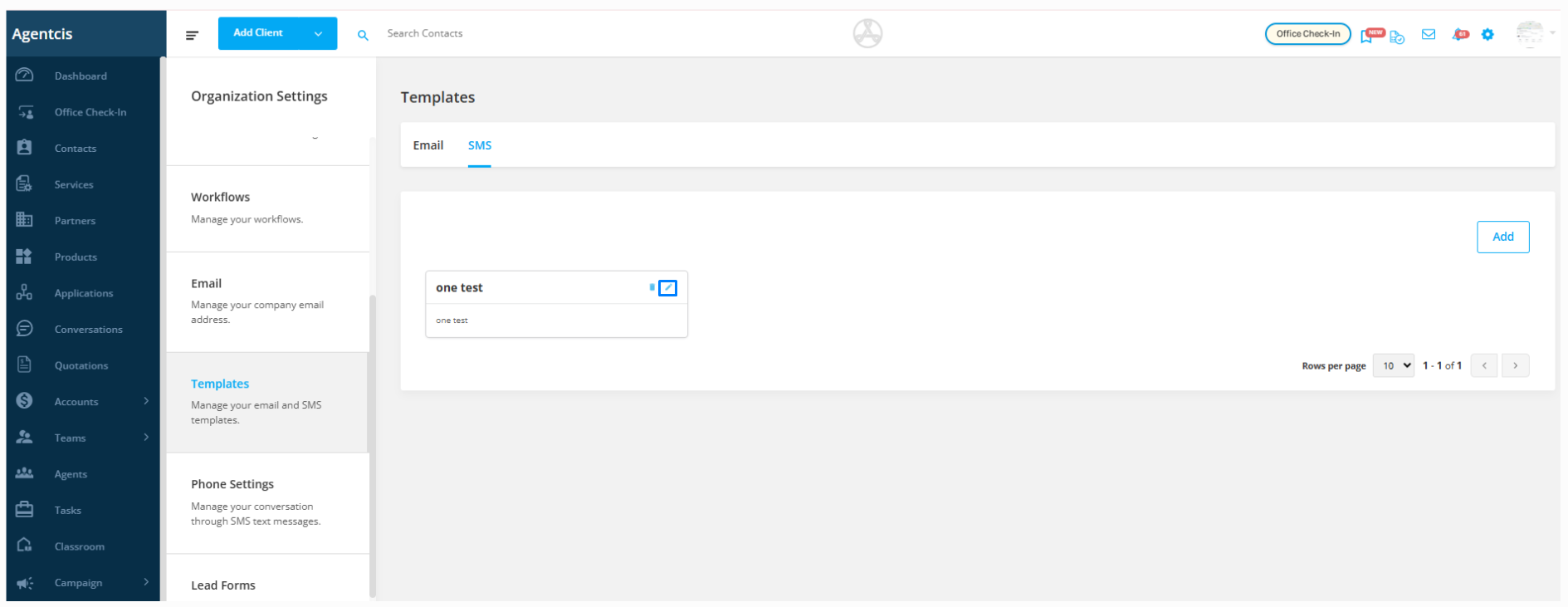
Step 5: Make the necessary changes to the title or message.
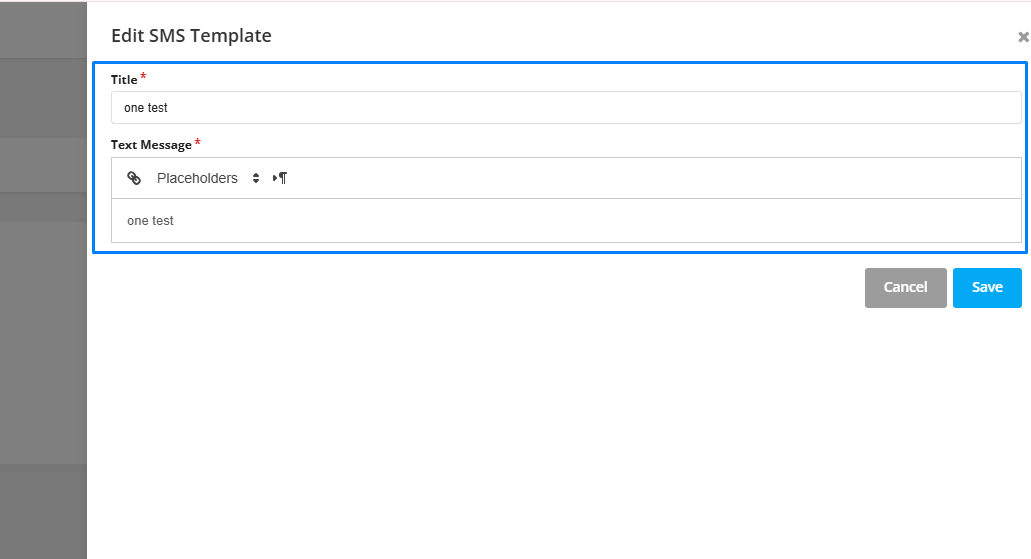
Step 6: Click Save to update the template.