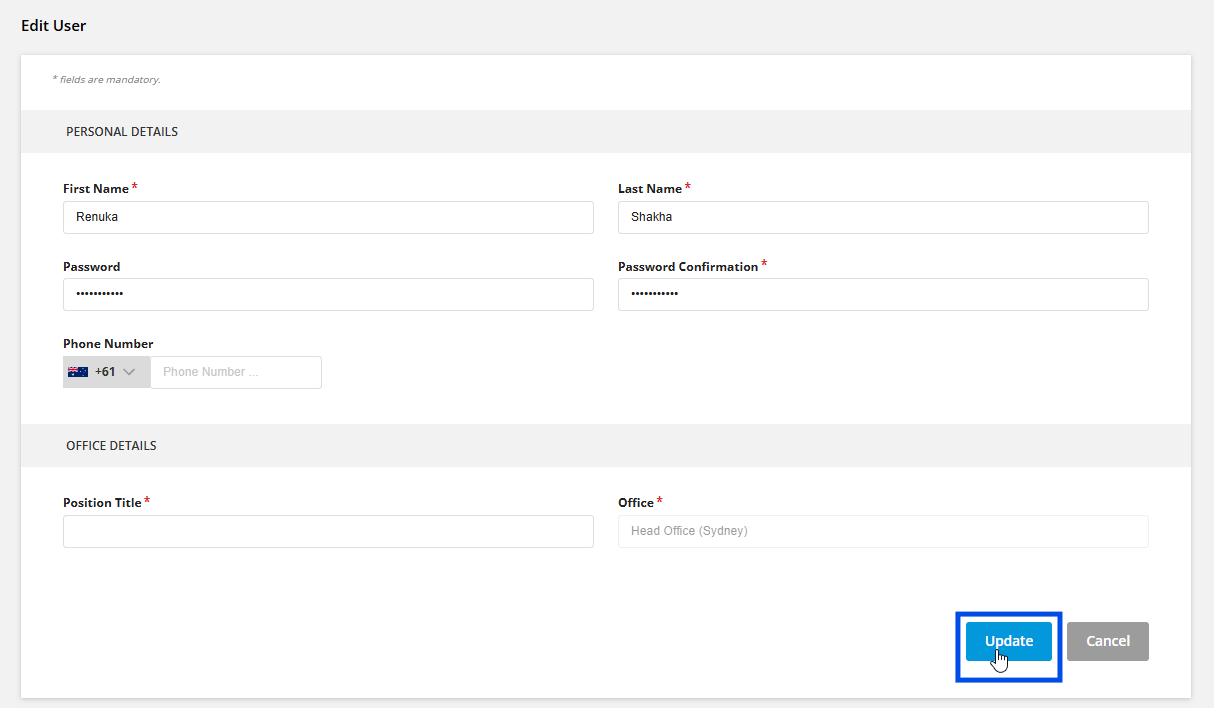In Agentcis, each user can create a personal profile with their name, photo, and details, making it easier for team members to identify and connect with them.
Change Profile Image
Step 1: Click on your avatar at the top right corner.

Step 2: Select “ My Profile” from the drop-down. This leads you to your personal profile page.
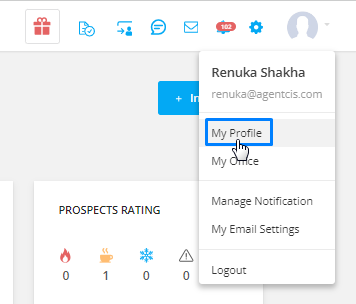
Step 3: To edit your profile picture click on your avatar and attach a photo.
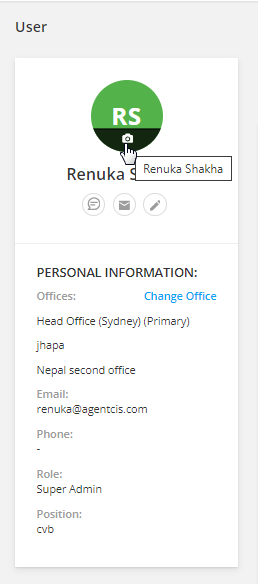
Note: The image should be in png , jpg or jpeg format and the size should be less than 2 MB.
Personal and Contact Information
You can also edit personal and contact information, such as your phone number, and position title.
Step 1: For this click on the Edit icon.
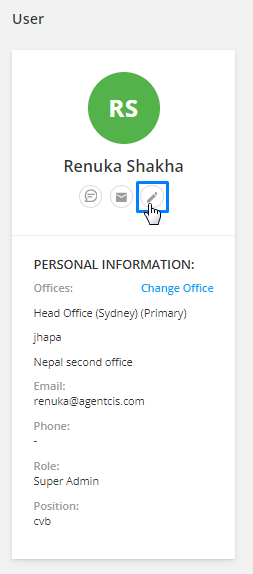
Step 2: Add the details and select update once you add all the details.
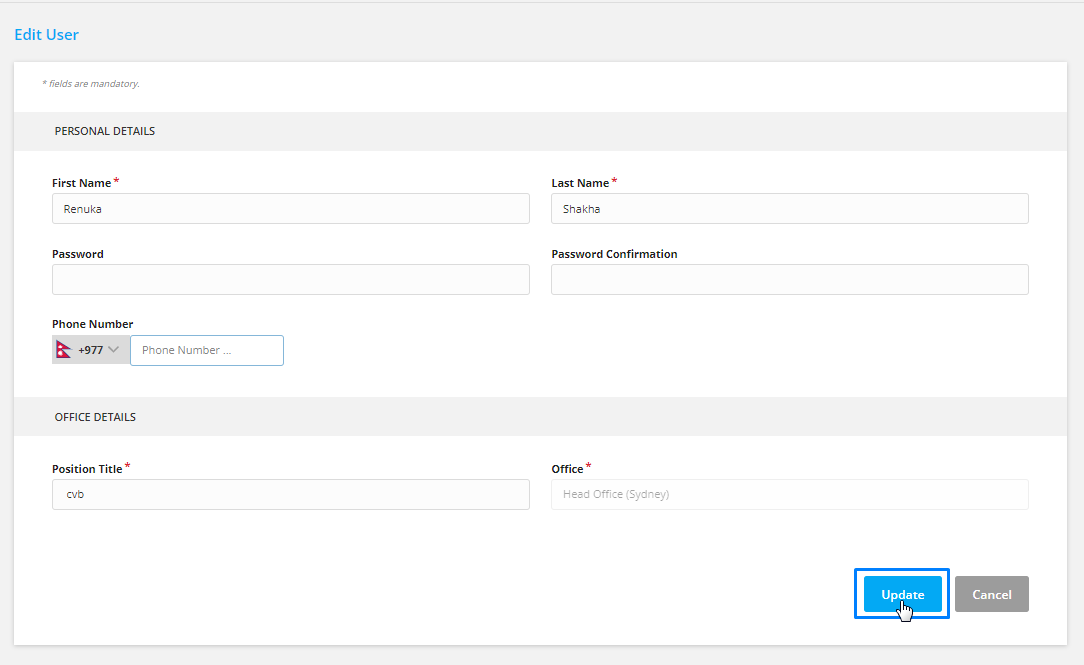
Please Note: The users can not change their own roles and offices. If the user has permission then the user can change the other user’s role and permission.
The password to log in to the Agentcis can be changed from your profile setting. proceed by following these steps:
Step 1: For this click on the Edit icon.
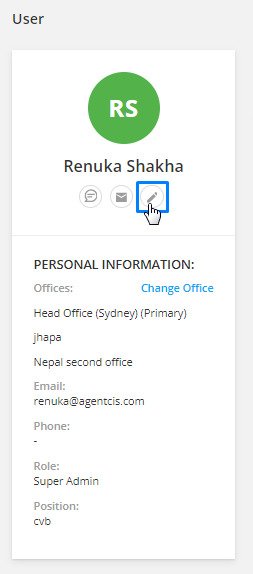
Step 2: In the personal details section, Fill your required new password in the Password and Password Confirmation fields.
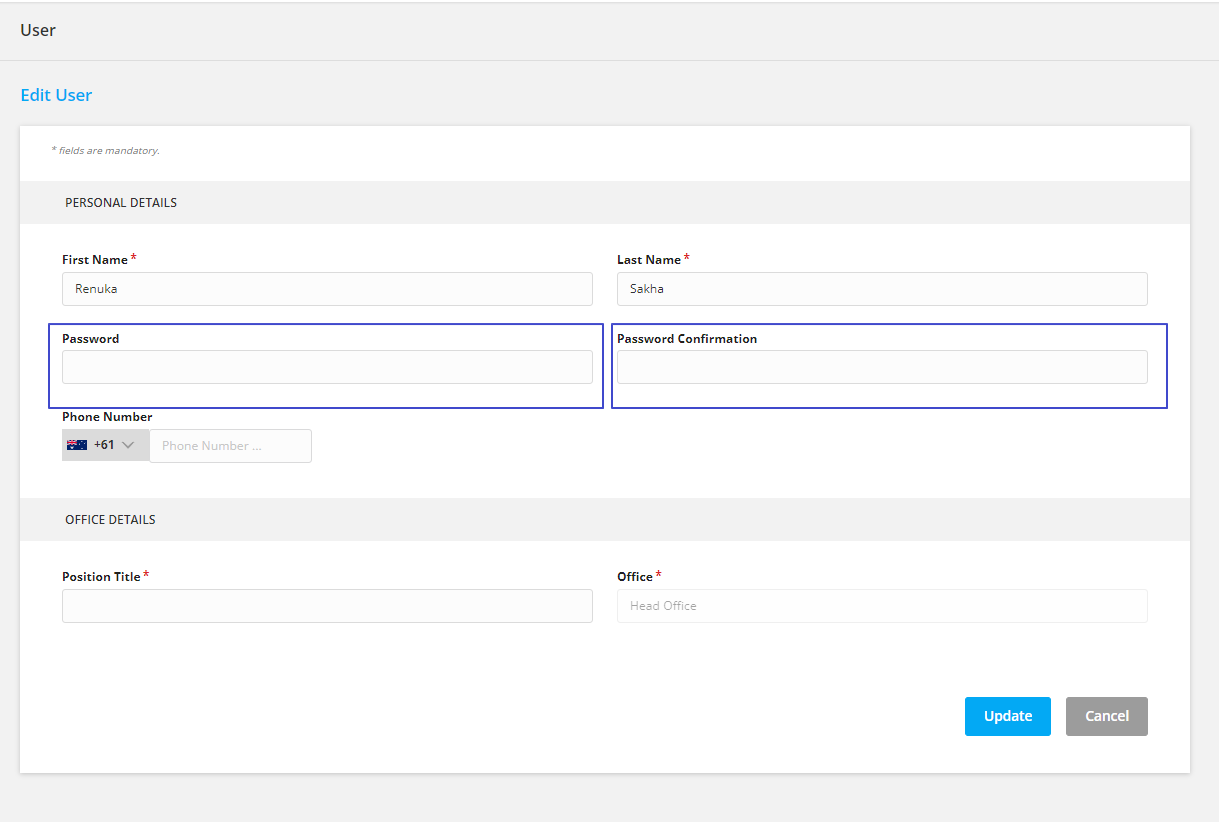
Step 3: Select update once you add all the details.