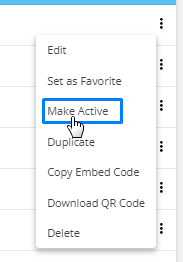Once you've created a Lead Form in Agentcis, you have several options to manage and maintain it according to your needs. These actions allow you to customize, organize, and optimize your lead collection process. Here's a breakdown of what you can do:
Edit the Form
You can easily make changes to the lead form, such as updating the fields, or design. This allows you to adjust the form whenever your business requirements change or if you need to modify the form for specific campaigns.
Importance: Editing ensures your forms remain relevant and up-to-date with your current offerings.
Set as Favorite
You can mark a form as a favorite, making it easier to access and manage. This is especially useful if you have multiple forms and want quick access to the most important ones.
Importance: Helps prioritize key forms for fast retrieval, saving time during the lead management process.
Make Inactive
If a form is no longer needed or relevant, you can set it as inactive. This ensures that the form won't be used for new leads, but the data collected so far remains available for reference.
Importance: Keeps your lead management organized by decluttering unused forms without losing data.
Duplicate the Form
You can duplicate a form to quickly create a new form with the same structure. This is useful if you're running similar campaigns and need a form with the same setup but different details.
Importance: Saves time in form creation and ensures consistency across similar lead collection efforts.
Preview the Form
You can preview the form before sharing or embedding it, allowing you to see how it will appear to users. This ensures that everything looks correct, from the layout to the field placement.
Importance: Ensures a smooth user experience by allowing you to make any necessary adjustments before launching the form.
These actions give you full control over how you manage your lead forms, ensuring that each form is optimized for your business needs and remains effective in collecting leads.
Step 1: To edit the lead from, select the edit option from the three dots of the form you want to edit.
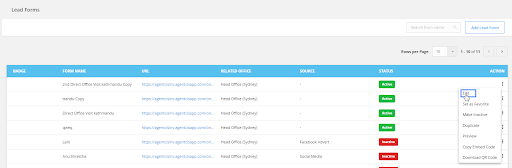
Step 2: Make the necessary change and then select the save tab.
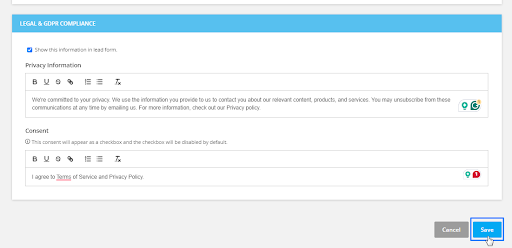
Step 3: To set the form as a favorite so that the form is accessible from any part of the agentcis from the top info bar “Favourite Enquiry Forms” icon, select the set as favourite option from the three dots.
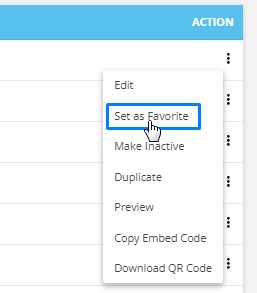
Step 4: You can duplicate the form if you want the same fields in different forms but the name of the forms different. For this select the duplicate option from the three dots.
Please Note: to change the name of the duplicated form.
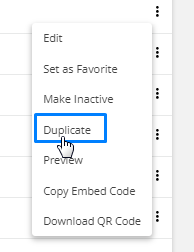
Step 5: If you want to preview how the form looks in the students end then select preview from the three dots or click on the URl of the form.
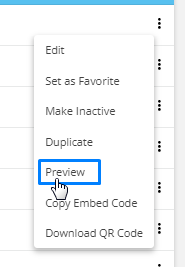
Step 6: The lead form can be deactivated as well. For this select the Make inactive option from the three dot.
If you click on the URL of the inactive form then you are directed to the “404 Error page”.
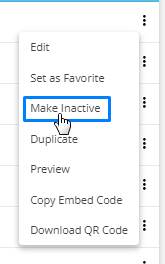
Step 7: You can reactivate the deactivated lead form as well by select the “ Make Active” option from the three dots.