Keeping your office information accurate and up to date is essential for effective communication, proper reporting, and smooth operational workflows. Office details such as address, contact information, or branch name may change over time, and editing these ensures that your team, clients, and system processes stay aligned with the most current information.
Before making any changes, please ensure you have the required permissions to edit office details.
Relocation or address update
Change in office contact number or email
Renaming or rebranding of the office
Correcting previously entered information
From the dashboard, click on Teams in the side navigation panel.
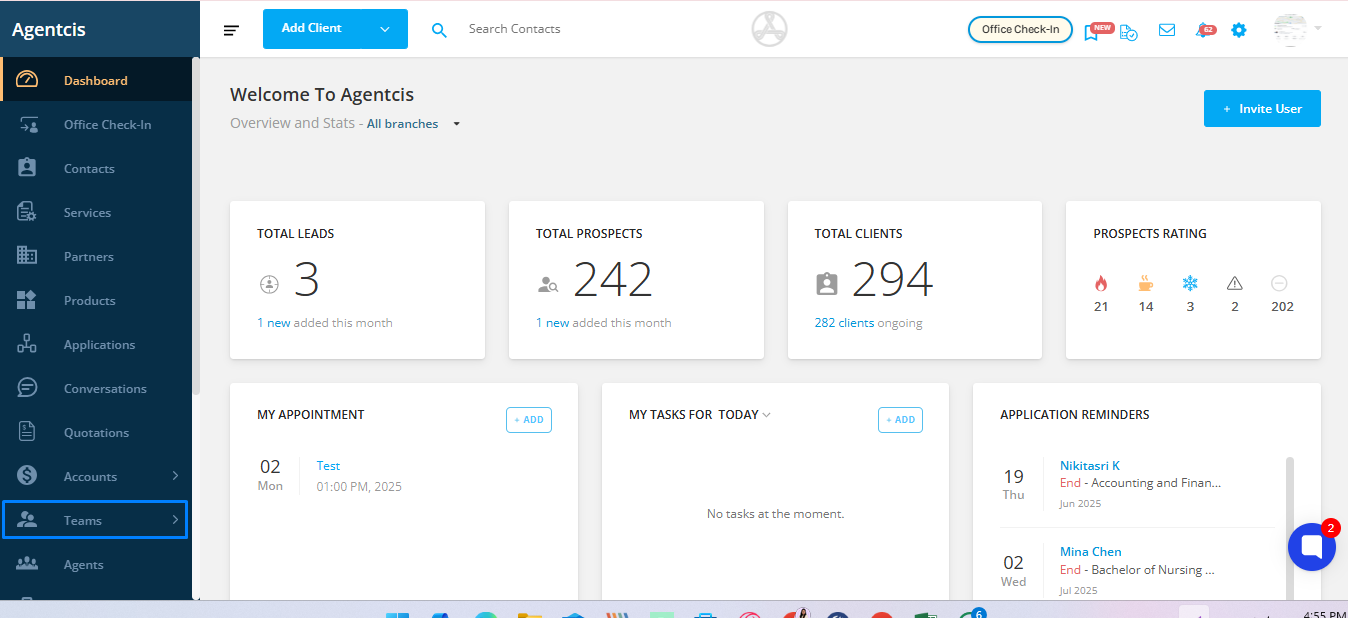
In the Teams section, click on Offices to view a list of all office branches.
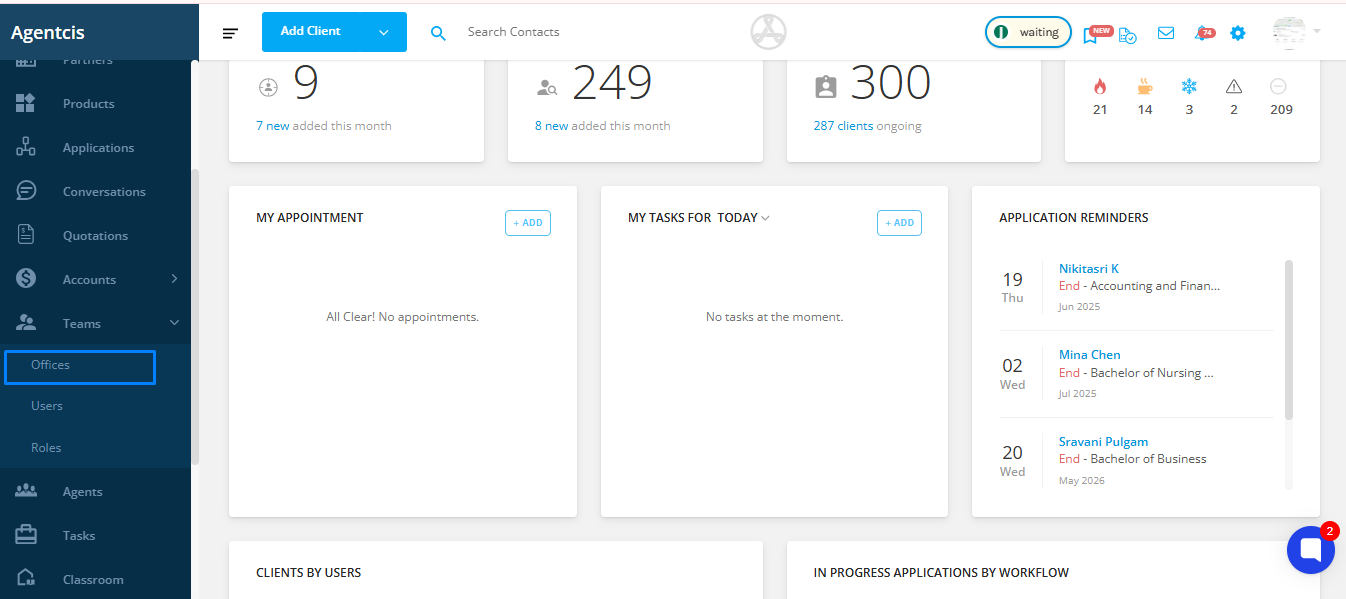
Click on the name of the office you want to update. This will take you to the office’s detail page.
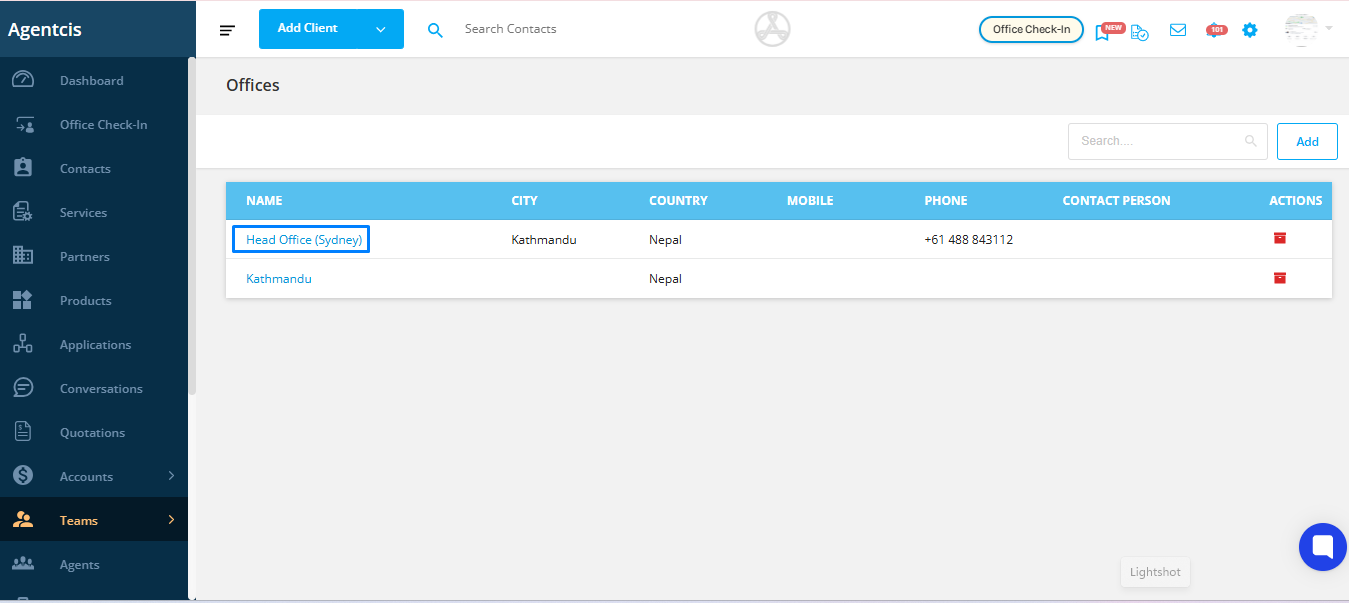
On the top right corner of the detail page, click the Edit button.
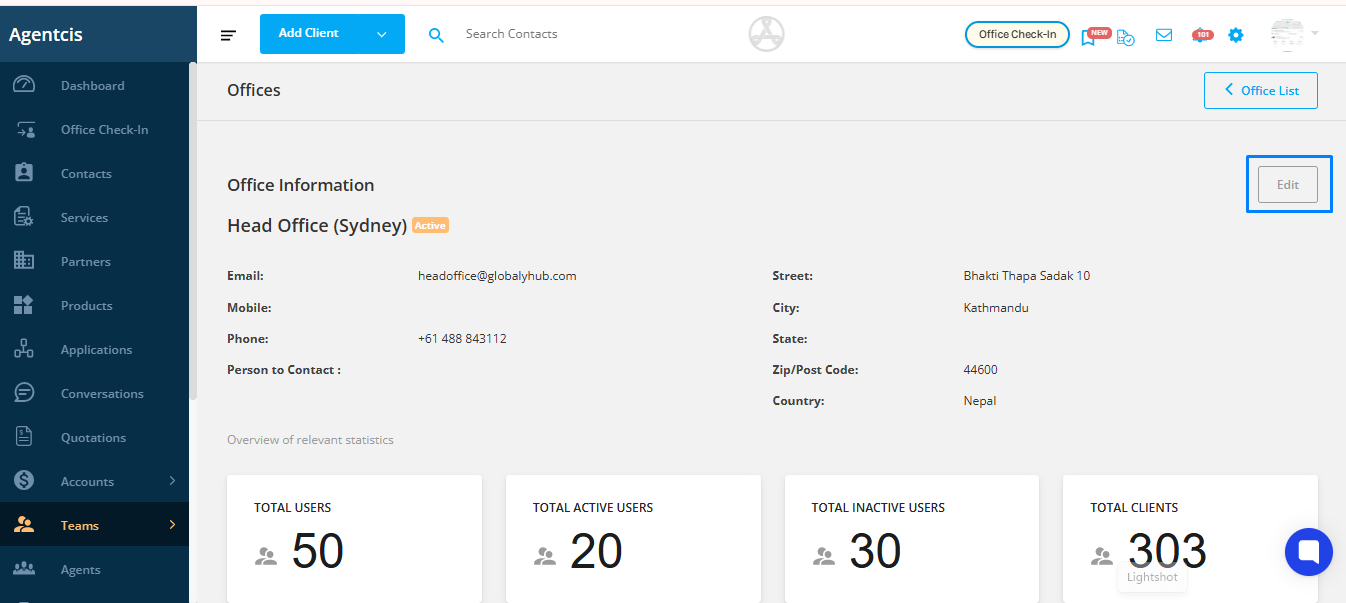
Update the relevant office information based on your requirements.
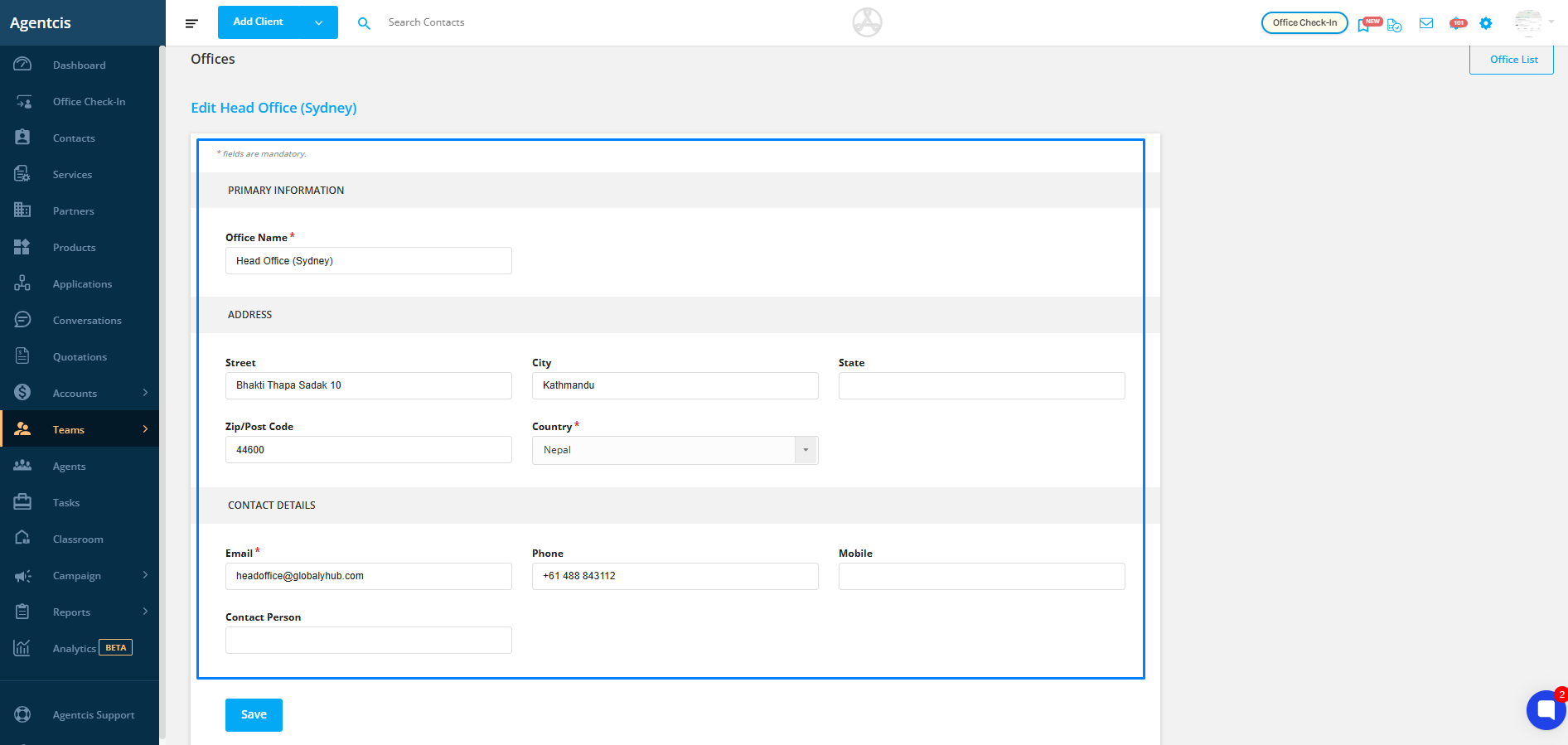
Once you've made the edits, click Save to apply and store the updated information.
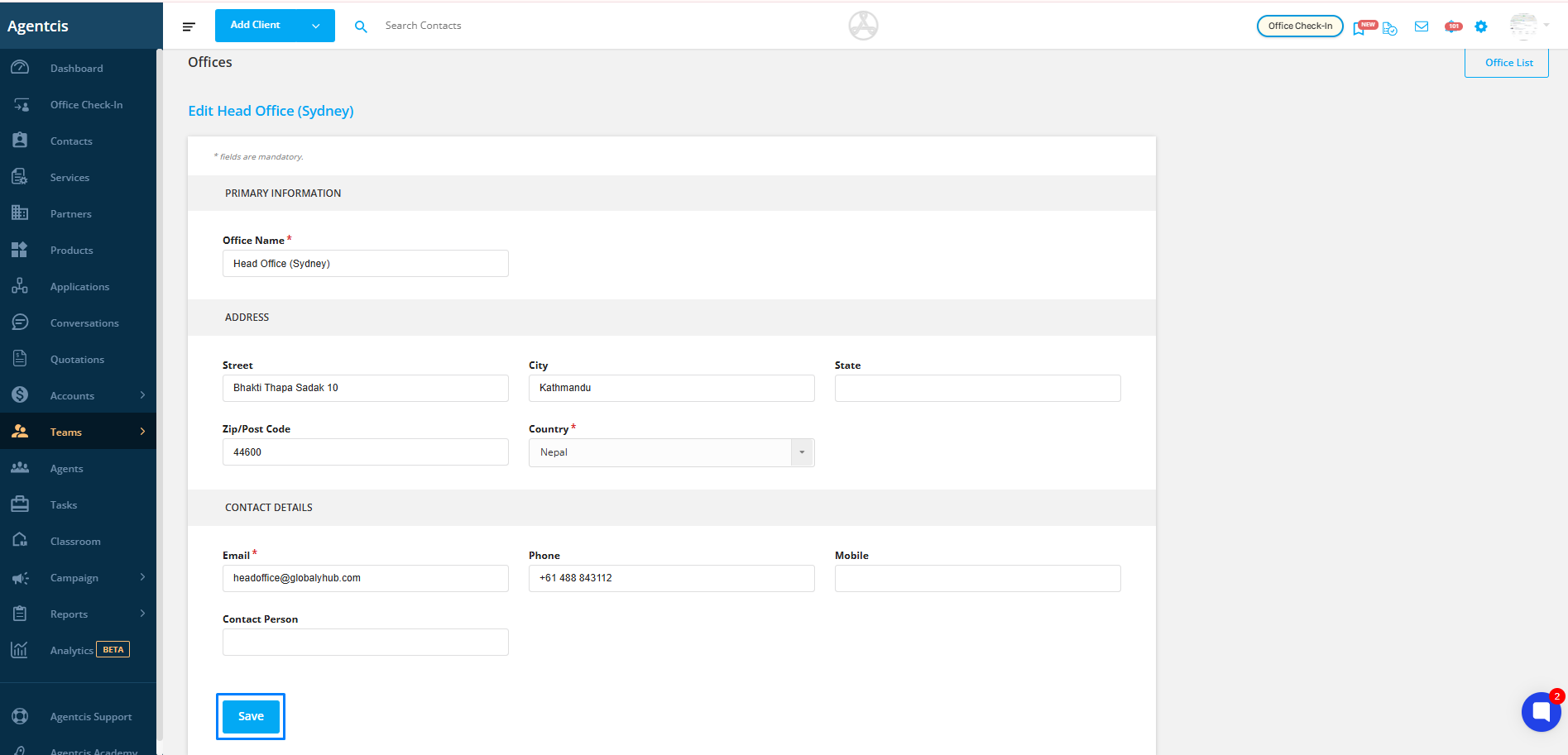
Keeping office details accurate ensures better internal coordination, enhances client trust, and supports data consistency across the system. If you don’t see the edit option or face any issues, please contact your system administrator for access.