Partner General Invoice is created for the services that you have provided to your partner. To create the partner general invoice, follow the following steps:
To create a client general invoice, please make sure you have the permission to do so:
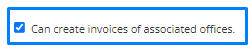
Then,
Step 1: Select Accounts from the side navigation bar and then select Invoices.
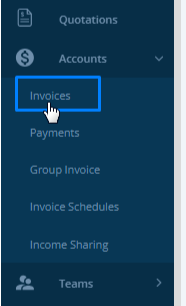
Step 2: Select Create Invoice.

Step 3: Select General Invoice from the dropdown.

Step 4: Select the Partner invoice option in the popup form.
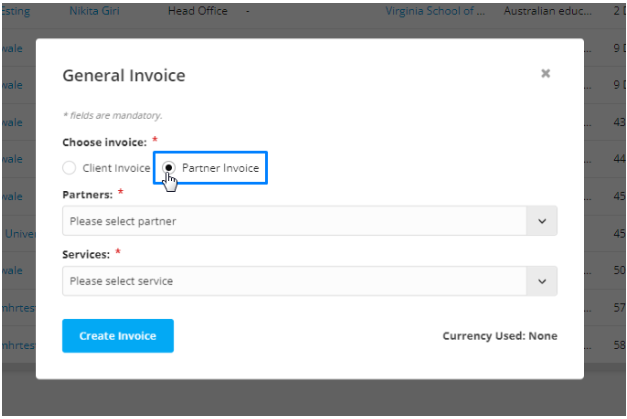
Step 5: Select the Partners and Services from the dropdown for which you are willing to create the invoice.
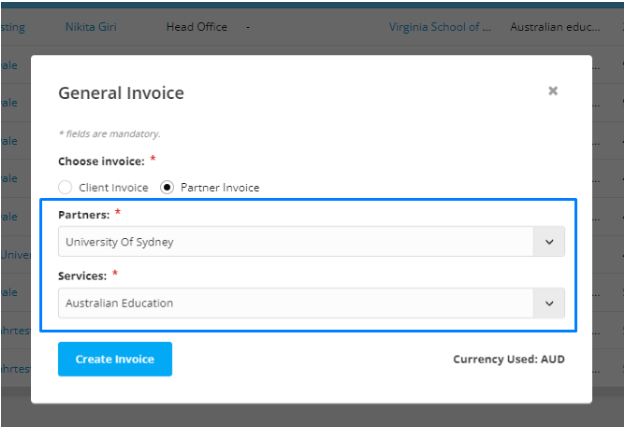
Step 6: Add the invoice date which is the date of the creation of the invoice.
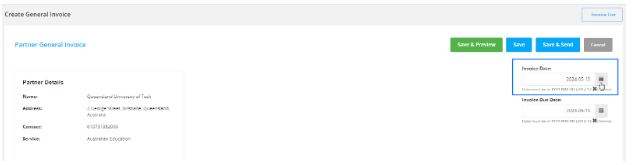
Step 7: Add the due date which is the date to which the invoice has to paid.
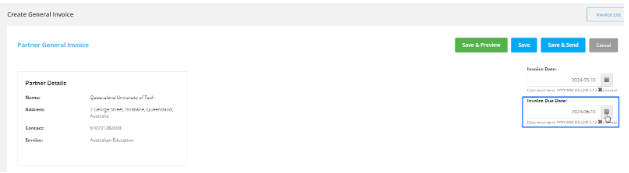
Step 8: Fill the table for the description column, the income type, and the amount of the invoice.

Step 9: Select the tax code to apply and then the system will automatically calculate the tax amount as well as the total amount.

Step 10: On the right hand side, you can view the summary of the invoice.
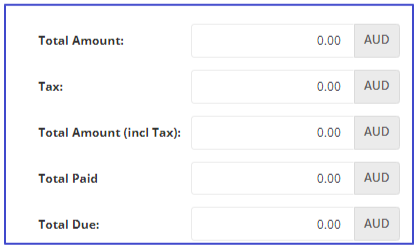
Step 11: Below the summary, you can get an option to select the payment option that will be included in the invoice.
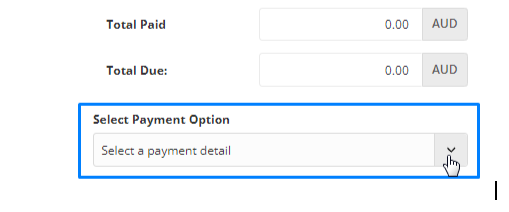
Please Note: This is the details that you have added in the account settings. To add the payment details in the account settings, follow the following link:
Managing Bank Details
Include bank details in invoices for convenient payment processing.
Step 12: In the payment received section, you can mark this invoice as paid if the total amount has been paid.

Step 13: You can add the partial amount as well to denote that the partial amount of this invoice has been paid by the partner.

In the payment received section, You can add notes as well if required and attachments can also be added.

Step 14: The income sharing part allows you to share the income amount to a receiver which is either another branch or a subagent.

Step 15: After filling out all the details, click on save or save and send.
