If you’ve reached the user limit and want to invite more users, you can upgrade your subscription, and if certain users are no longer with your organization, you can reduce the number of subscriptions. Managing this at your own end is important as it gives you flexibility to make changes instantly, control costs by paying only for active users, and save time without relying on support.
Note: Please confirm with the appropriate permission before making any subscription changes.

Steps to Upgrade or Downgrade Your Subscriptions
Step 1: Go to Settings from the top info bar.
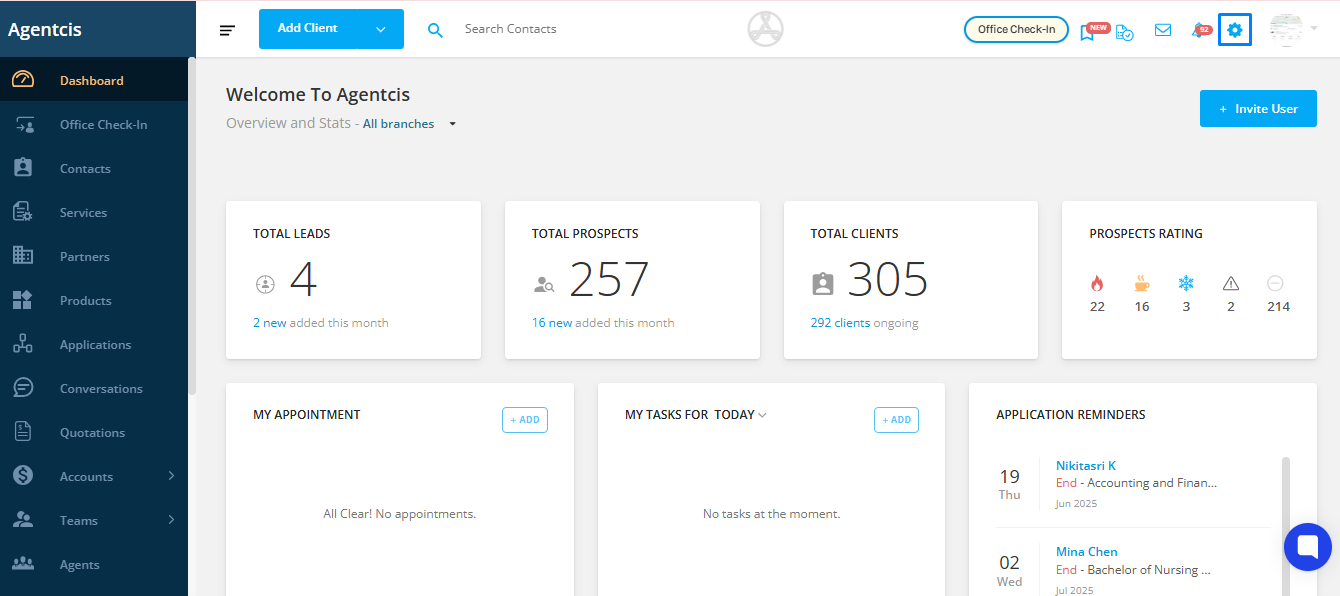
Step 2: Select Subscription and Billing.
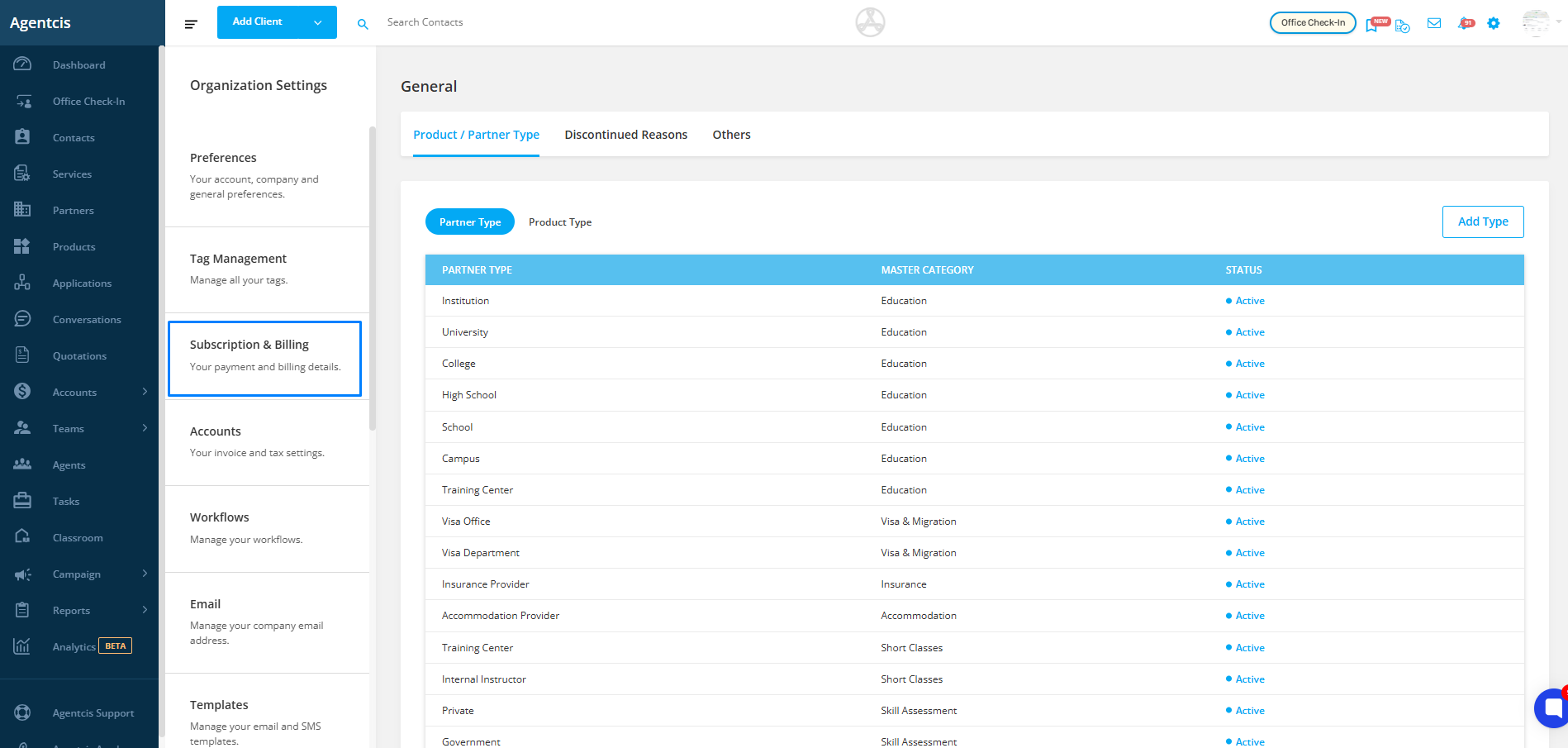
Step 3: Click on the Subscription option.
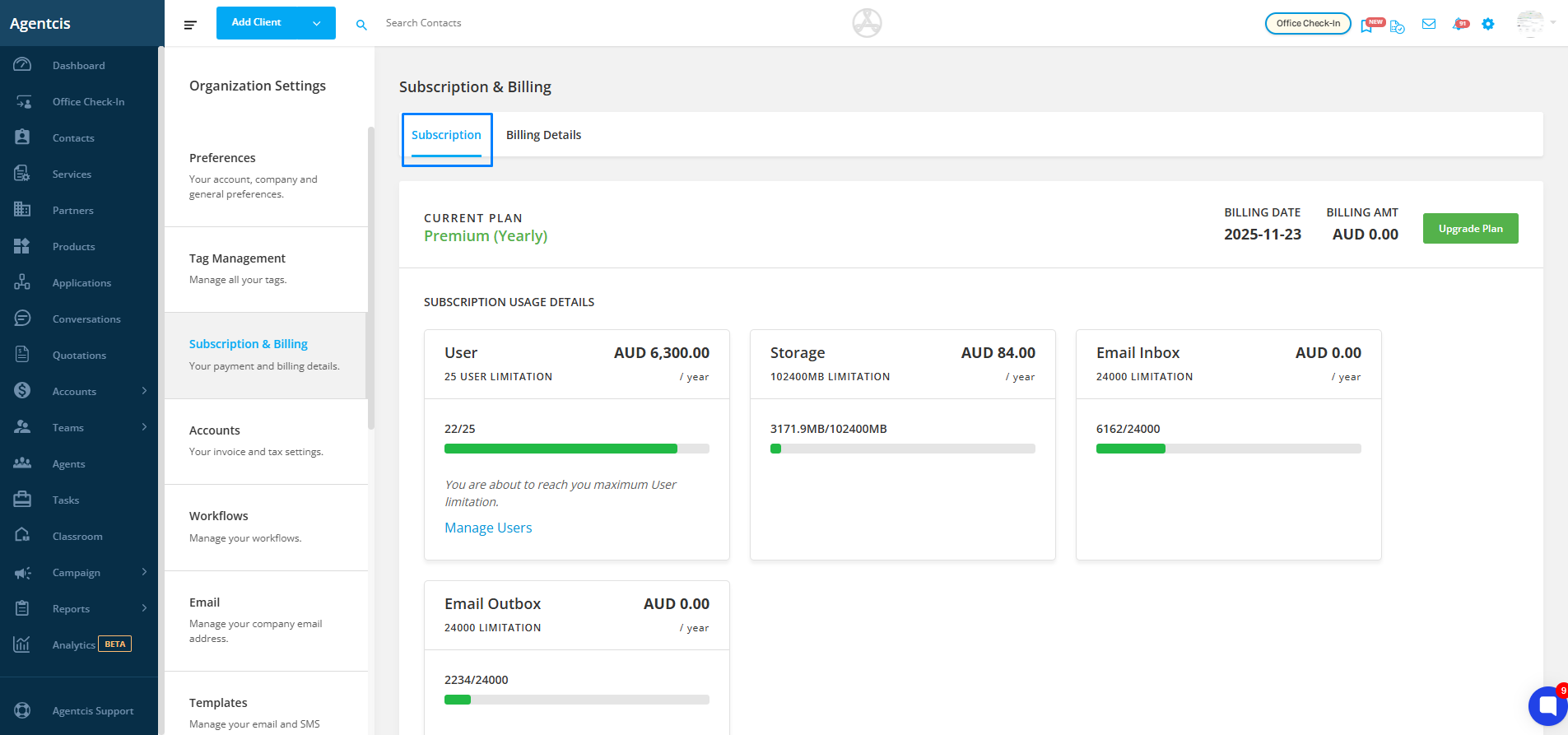
Step 4: Select Upgrade Plan.
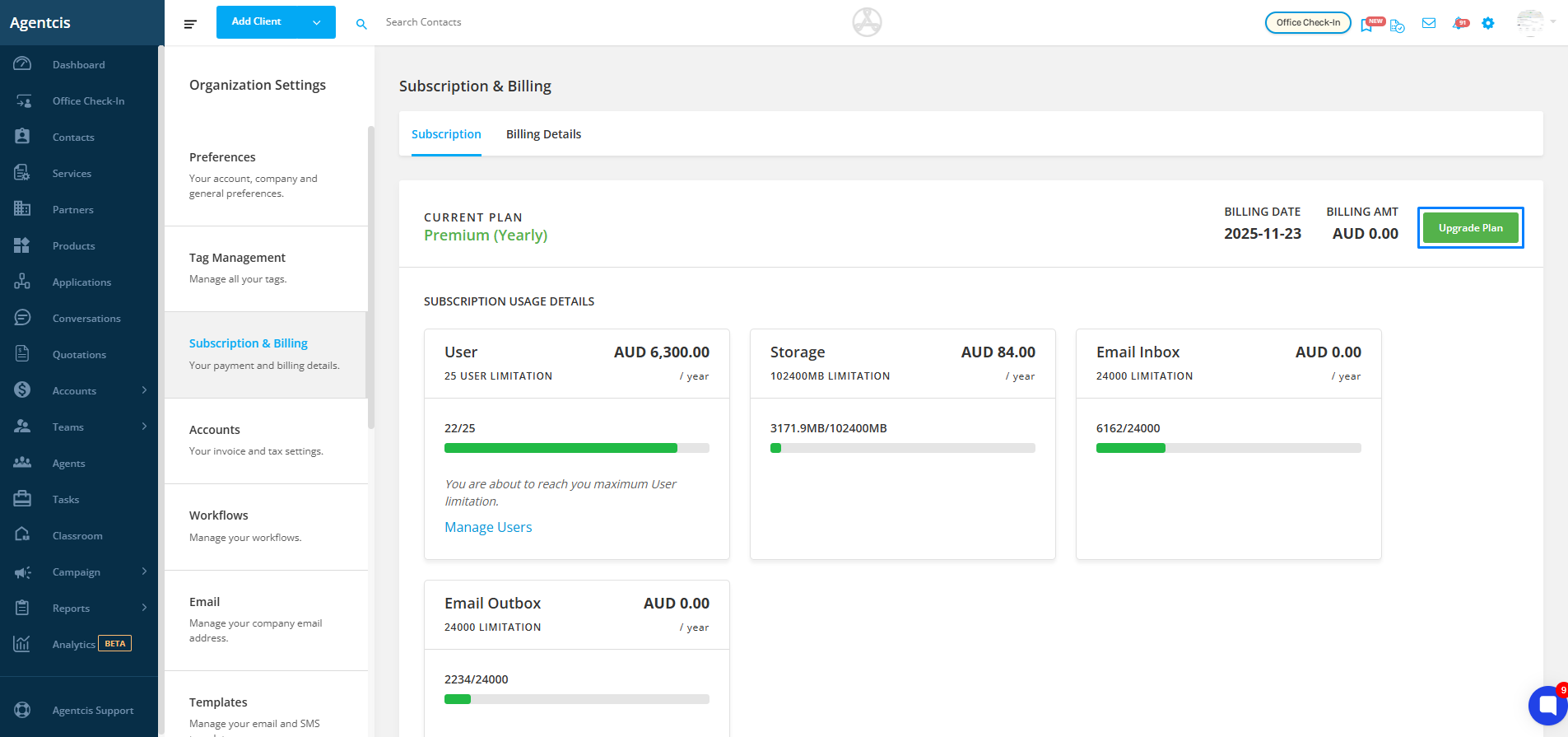
Step 5: Choose your plan and adjust the number of users (add or reduce) as required.
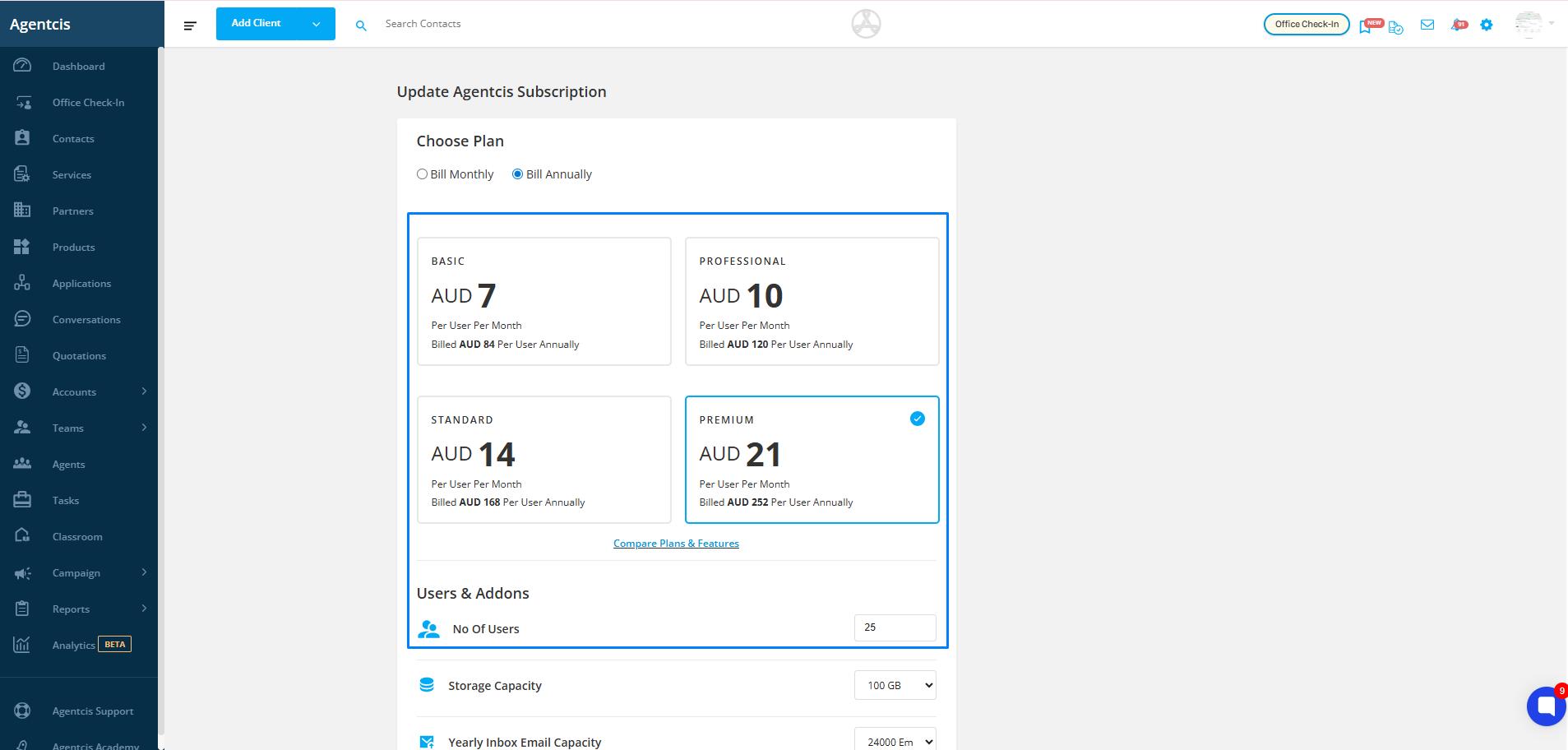
Step 6: Click Review.
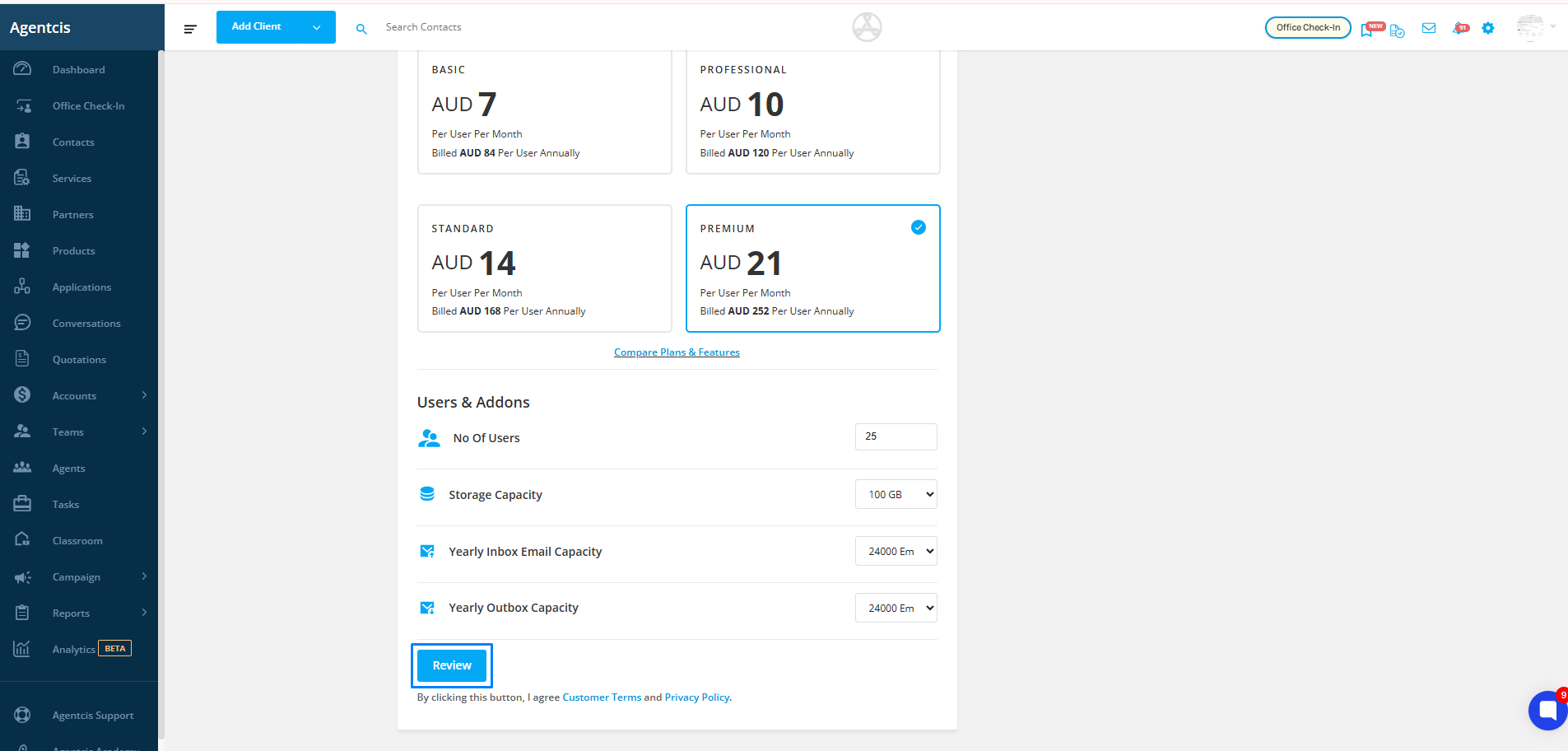
Step 7: Select your preferred payment option (Card or PayPal).
Step 8: Click on Pay Now to complete the process.