To start a conversation with a customer via the WhatsApp Business API, you'll need to use a WhatsApp template. Think of it as a pre-approved message that needs
WhatsApp Business Templates are pre-approved message formats that you can use to start conversations with your customers. These templates are essential for ensuring that your messages comply with WhatsApp's guidelines for maintaining a seamless communication flow.
WhatsApp Message Templates are standardized messages that you send to customers when they have opted in to receive messages from your business. These templates are pre-approved by WhatsApp to ensure they meet specific guidelines.
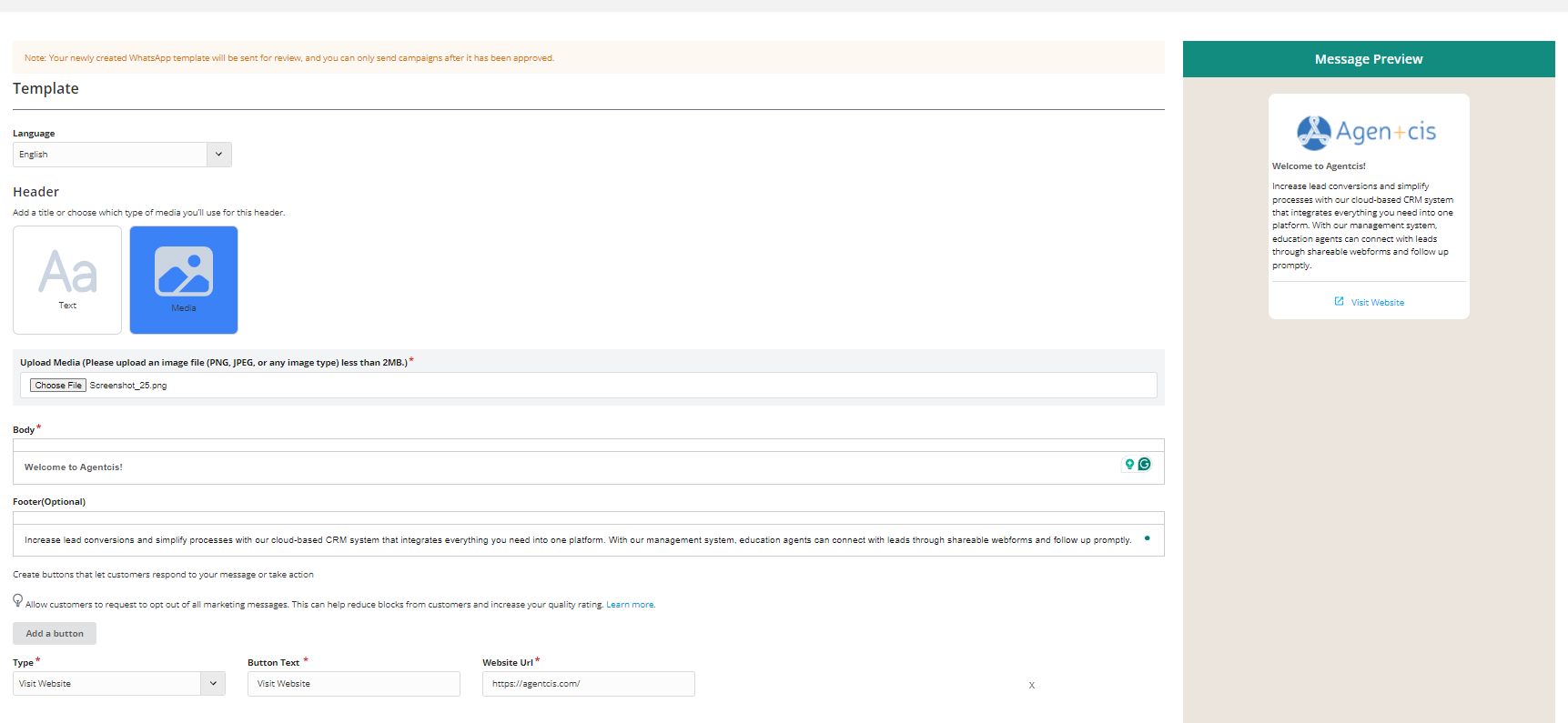
Each account can have up to 250 message templates, and each template can include multiple languages. For example, a model called hello_world that has Brazilian Portuguese and English translations is considered a single model in the count;
The template name should not exceed 512 characters, and the message content should be limited to 1024 characters.
The template name can only contain lowercase letters, numbers, and underscores.
Editing a template is only possible when it's in an Approved, Rejected, or Paused state. You can edit a template once a day, up to ten times a month.
You cannot reuse the name of a deleted APPROVED template for 30 days;
Creating message templates in a WhatsApp business account is limited to 100 templates per hour.
Once you have your WhatsApp template(s) ready, ensure that the customer has given permission to be contacted by your company and follow WhatsApp’s policies.
Keep in mind that there may be additional charges associated with using WhatsApp templates. For the latest pricing information, please refer to WhatsApp’s conversation-based pricing.
A template message can be of various types. It's made up of four main parts: a header (optional), a body, a footer (optional), and buttons (optional).
The header can be text, an image (PNG, JPG, JPEG), a document (PDF), a static location, or a video (MP4, 3GP, MOV).

The body is the essential part of the template and must be text only, limited to 1024 characters. You can include dynamic variables within this text, but they can't have line breaks, tabs, or more than 4 consecutive spaces. There are specific rules for how to use static content and variable notation.

The footer is also text-based and can have a maximum of 60 characters. It appears below the body section in a light grey shade.

Buttons are located at the bottom of the template and add interactivity to the message. Button text is limited to 20 characters. There are two types of buttons: Quick Reply buttons and Call To Action buttons. Each template can include only one type of button.
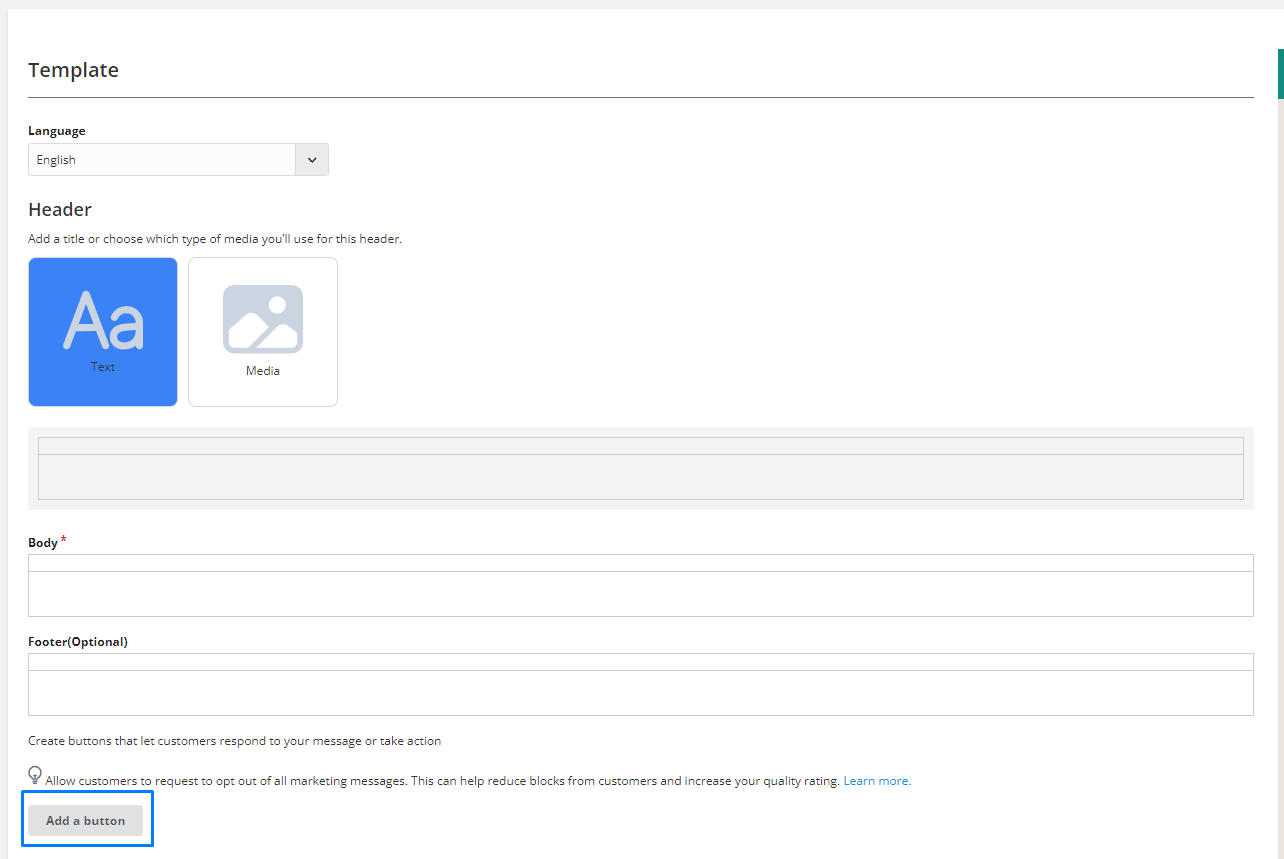
Templates may be rejected for the following reasons:
Promotional Content:
Messages containing promotional, marketing, or advertising content are typically rejected. Templates must focus on providing useful, relevant information.
Poor Quality Content:
Messages with spelling or grammatical errors, poor formatting, or unclear content can be rejected. Ensure the message is well-written and professional.
Violation of Policies:
Messages that violate WhatsApp's policies or terms of service, such as those involving prohibited content (e.g., hate speech, violence, adult content), will be rejected.
WhatsApp Business Messaging Policy: https://business.whatsapp.com/policy
Sensitive Information:
Templates that include or request sensitive personal data (e.g., financial information, social security numbers, health records) are rejected for privacy and security reasons.
Misleading Content:
Any message that could be perceived as deceptive or misleading is likely to be rejected.
Unsupported Use Cases:
Templates that do not fall under the supported use cases like transactional, customer support, or notification messages may be rejected.
Overuse of Placeholders:
Excessive use of placeholders can make the template seem too generic or spammy. Ensure placeholders are used appropriately and the message remains clear.
Test and Review: Before submitting, review the template for any errors or ambiguities. Ensure it meets all guidelines.
Clarity and Specificity: Make sure the template is specific to the use case and provides clear information to the recipient.
Compliance Check: Regularly review WhatsApp’s Business Policy and updates to ensure ongoing compliance.
By following these guidelines and understanding the potential reasons for rejection, you can improve the chances of your WhatsApp Business template messages being approved.