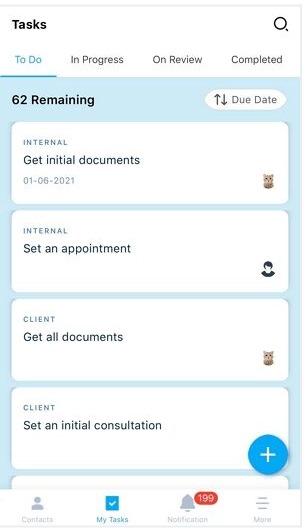To create a task in your Agentcis Mobile App:
Launch your app and click on the My Tasks tab on the bottom.
On the tasks page click on the Add button.
Add a suitable title for your task and choose the category of your task.

Set a due date and a due time for this task.
Click on the Add Reminder button to set a reminder for this task. You can add multiple reminders for each task. The reminder could be an in-app notification, an email reminder, or both. Please ensure the Notifications are enabled by selecting "Allow Push Notifications" in the More tab of the app to receive the in-app notification.
Set your required reminder and click on the Done button.
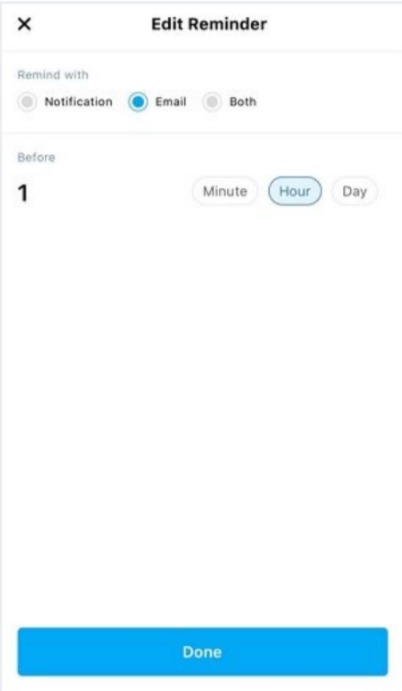
The Assignee for this task will automatically be you. To change the assignee click the arrow button. Then from the list of all the users select the assignee.
To add followers to this task click on the +Add Followers button.
Add a description of the task.
Set the priority of the task.
Select which module is this task related to. It could be Contact, Partner, Application, or Internal. You will have to fill in further information if you select Contact, Partner, or Application.
You can also add any document which is supporting the task from the Attachments section.
Finally, click on Save & Create.
This task is now listed in your task list.