Now offers improved flexibility in managing contact data through lead forms. With this new update, you can define exactly how form submissions should affect your existing contact database ensuring clean data and precise control over updates.
When a lead submits a form, Agentcis checks for existing contacts by matching the email address provided in the submission.
If the submitted email address matches an existing contact, the system updates that contact’s information using the new form data.
Best suited when you want to allow returning leads to update their information (e.g., phone, address, etc.).
If the email address matches an existing contact, no updates are made to the contact's current information.
Recommended when you want to capture new form entries but preserve existing records as they are.
Important:
If no match is found using both email and phone number, Agentcis will automatically create a new contact.
Primary Identifier: Email Address
Secondary Identifier: Phone Number
Email Status | Phone Status | System Behavior |
New Email | New Phone | Create new contact. |
Existing Email | New Phone | No changes in the email address, Update other fields. • If phone number was blank, add phone number. • If phone already exists, phone number is updated. |
Existing Email | Existing Phone | No changes to email or phone. Update other fields only |
New Email | Existing Phone | • If no email exists for this phone: assign email as primary. • If email already exists: add new email as secondary email. - Update other fields. |
Go to Settings in Agentcis.
Select Lead Forms from the left-hand menu.
Click Add Lead Form, or edit an existing one.

Scroll to the Form Properties section.
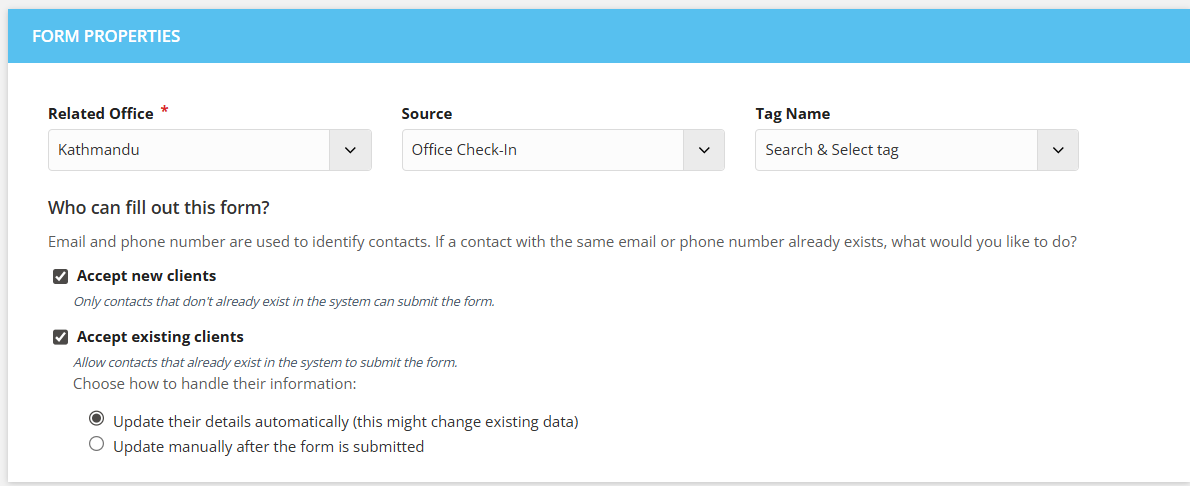
Under Who can fill out this form?, choose:
Accept new clients – for capturing only new leads.
Accept existing clients – to allow existing clients to resubmit the form.
If you select Accept existing clients, you will see two options:
Update Existing Data – modifies contact details if the email matches.
Do Not Update Existing Data – keeps existing contact data unchanged.
Choose your preferred option.
Click Save.
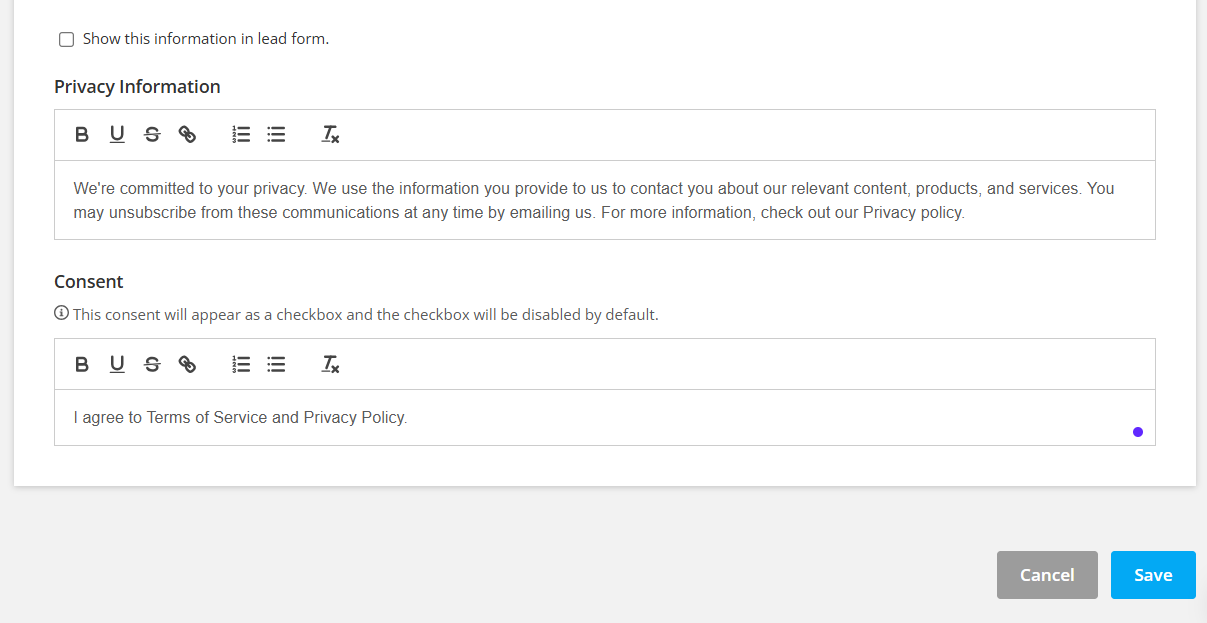
Follow these steps to apply the form handling rules:
Use Update Existing Data when collecting corrections or additional info from existing clients.
Use Do Not Update Existing Data during events or campaigns where data should not overwrite existing contact records.
Managing Submitted Form Data
Once a lead form is submitted, a log of the form submission is automatically listed under the contact’s Forms tab in their profile.
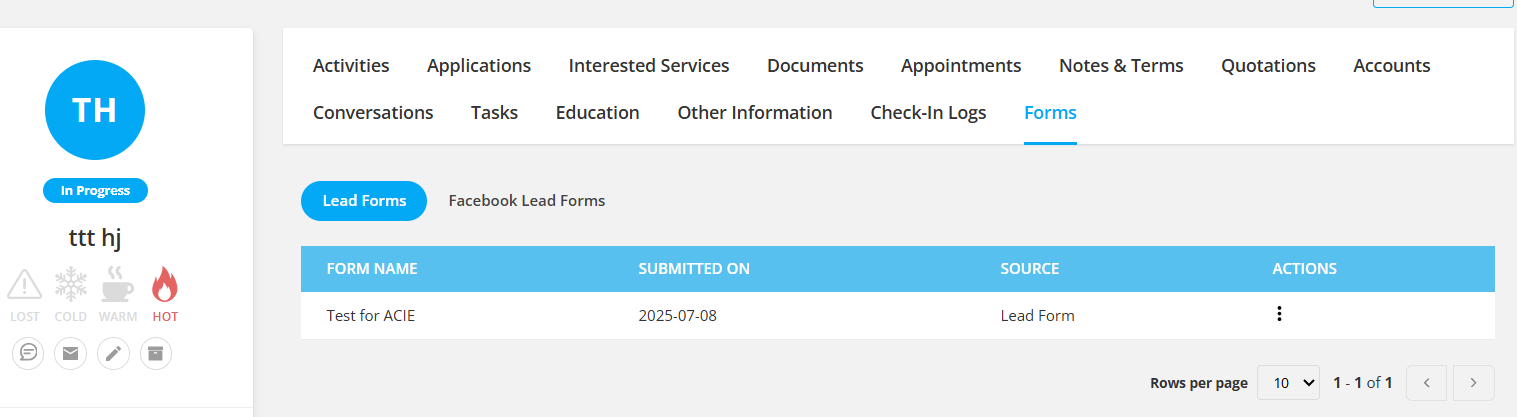
This allows you to:
Review the exact data submitted.
Compare it with existing contact details.
Track form history over time.
If you choose "Do Not Update Existing Data" during configuration, or
if you want to make selective updates later, you can manually update the contact by clicking “View Form” and then selecting “Update Contact Details”.
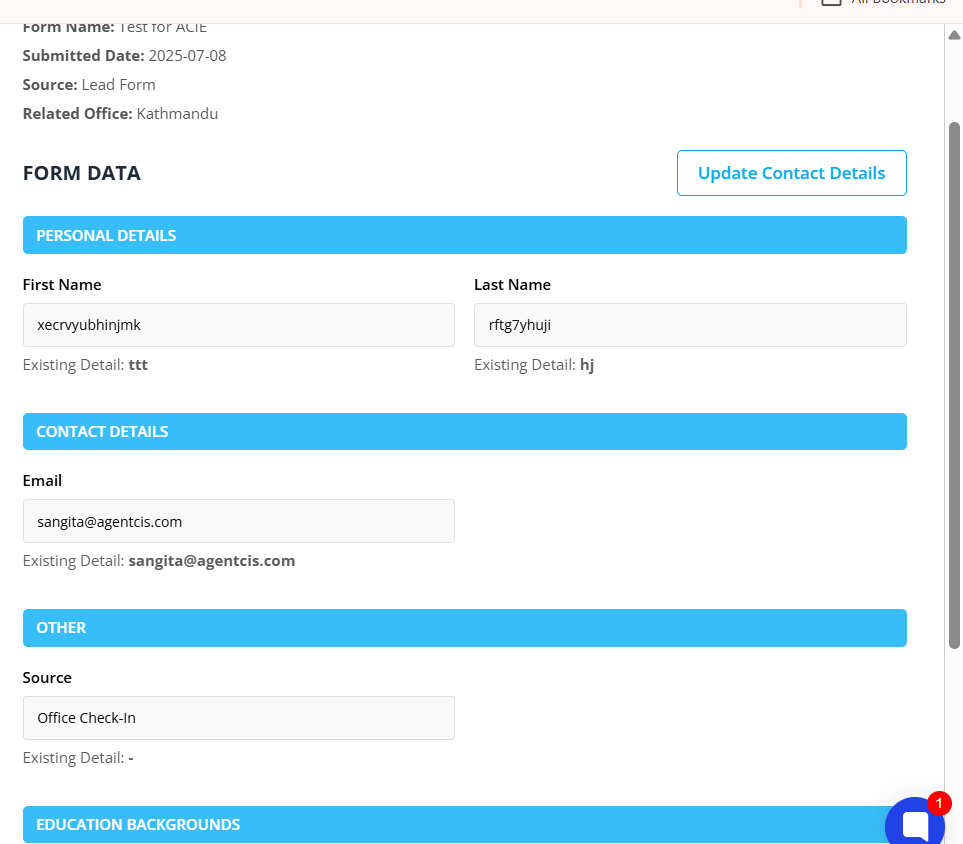
This gives you full control over what changes are applied. By matching contacts using email addresses, and giving you the choice to update or preserve data.
For assistance, feel free to reach out to our support team via support@agentcis.com