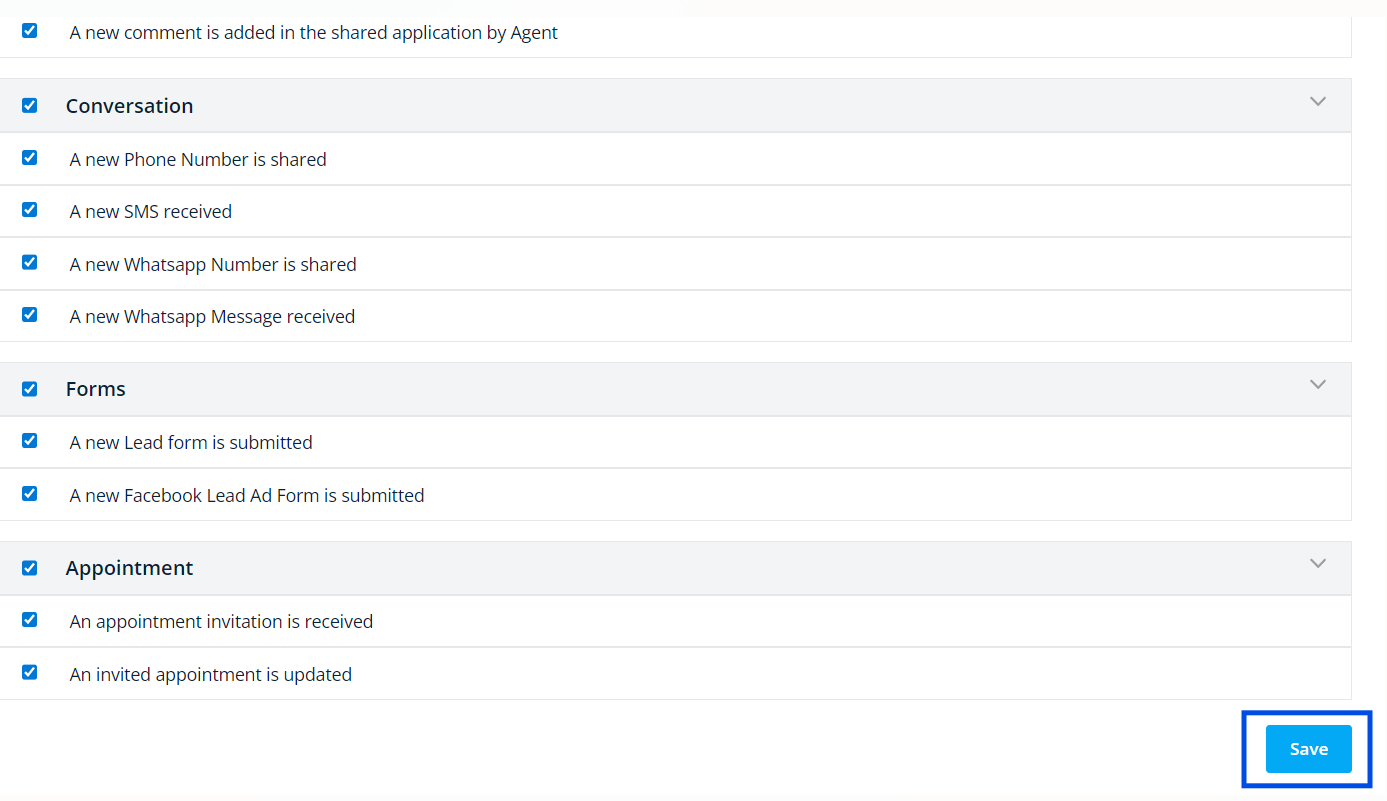Step 1 : Navigate to the "Tasks" module from the left-hand sidebar
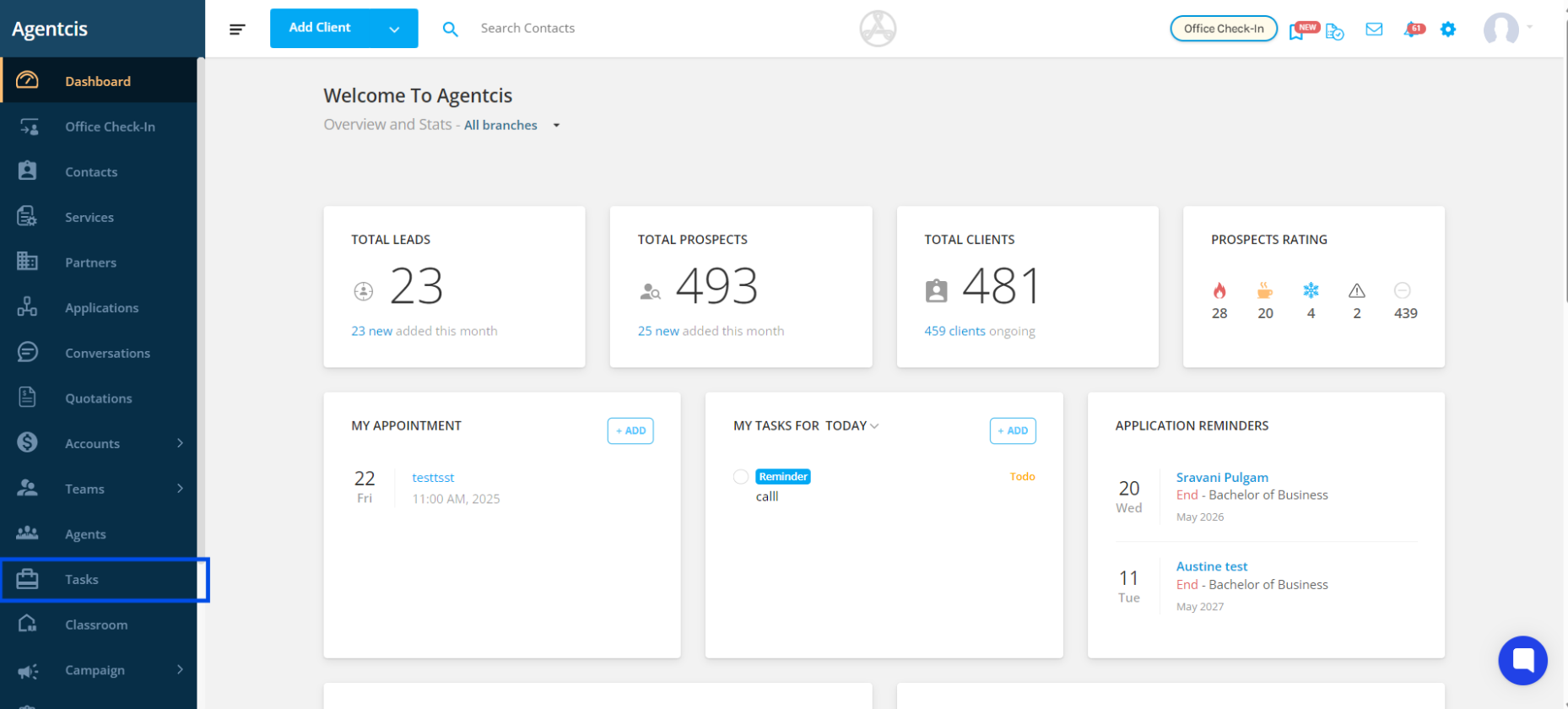
Step 2: From the dashboard on the top , click on the dropdown and select “Add Task” to quickly create a new task.
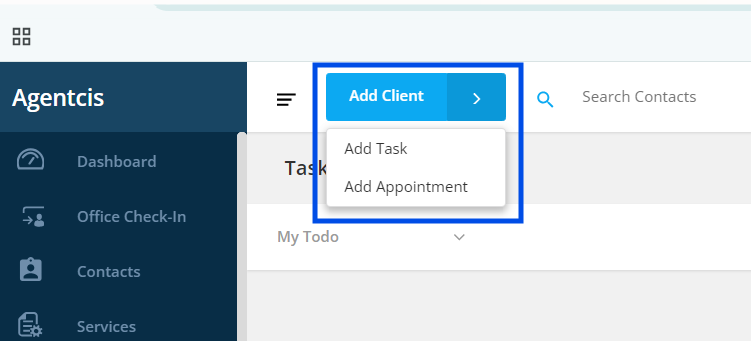
Step 3: Click on “Create Task”
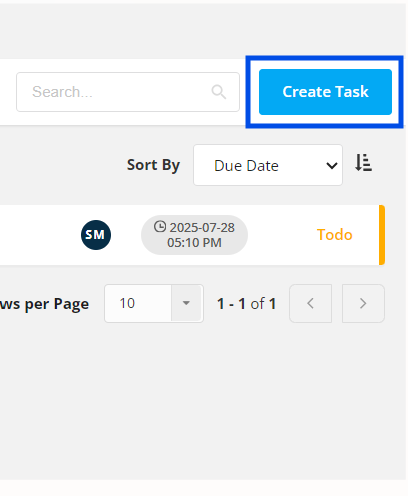
Step 4: In the task popup, fill in task details like title, description, assignee, and due date.
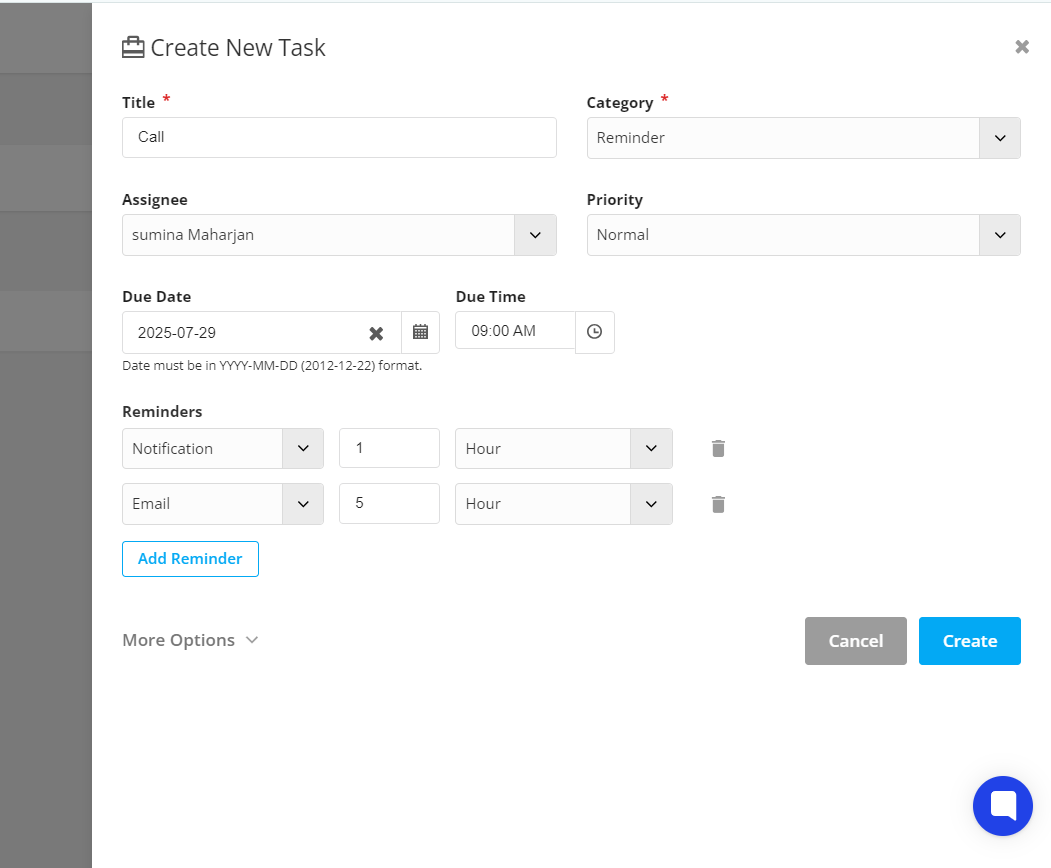
Step 5: Click the Reminder toggle to enable it. Choose when you want the reminder to be sent (e.g., 5 minutes, 1 hour, 1 day before the due date). Choose how you want to be notified Notification or Email or Both.
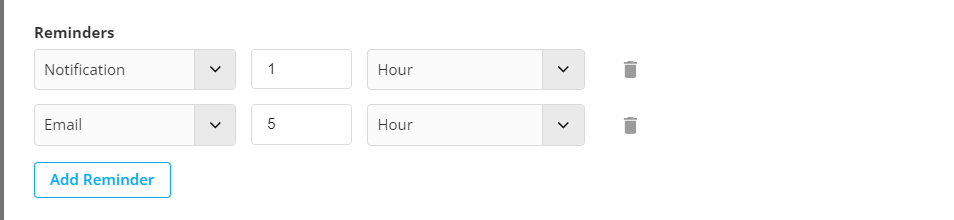
Step 6: Click on “Add Reminder” and continue clicking it to add as many reminders as you want.
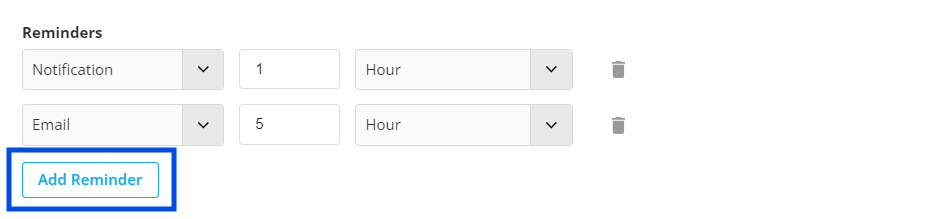
Step 7: Click on “Create”.
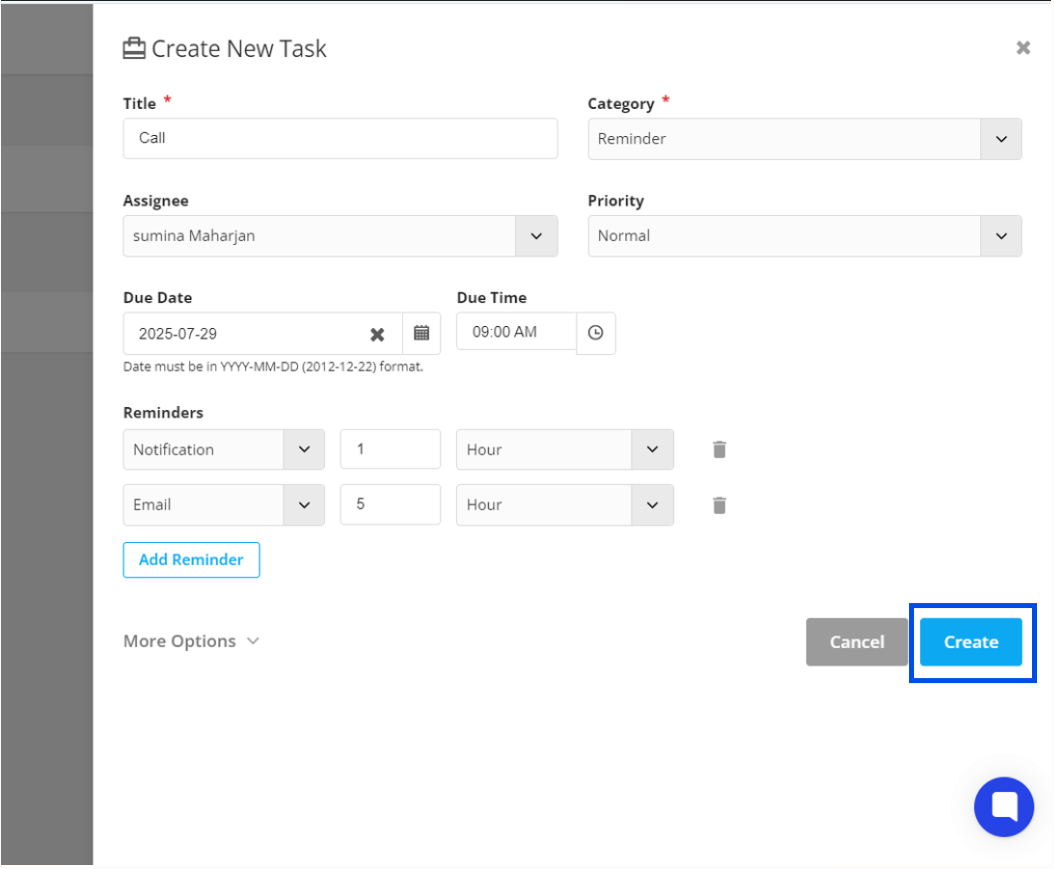
Adding reminders to tasks helps users stay on track with their responsibilities. However, to receive these reminders effectively, users must first enable their notification.
Step 1: Click on your Avatar at the top right corner of the screen.
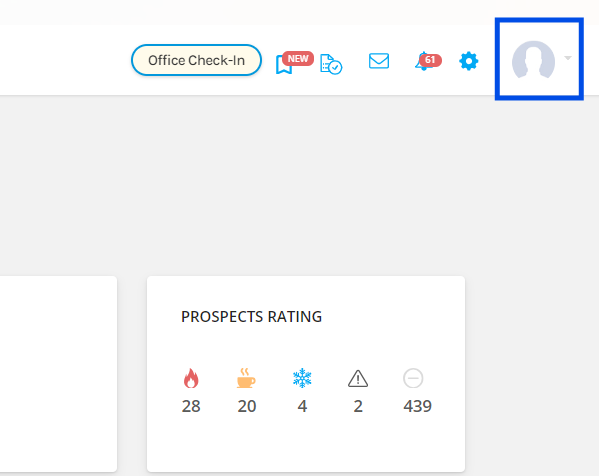
Step 2: Select “Manage Notification” from the dropdown menu.
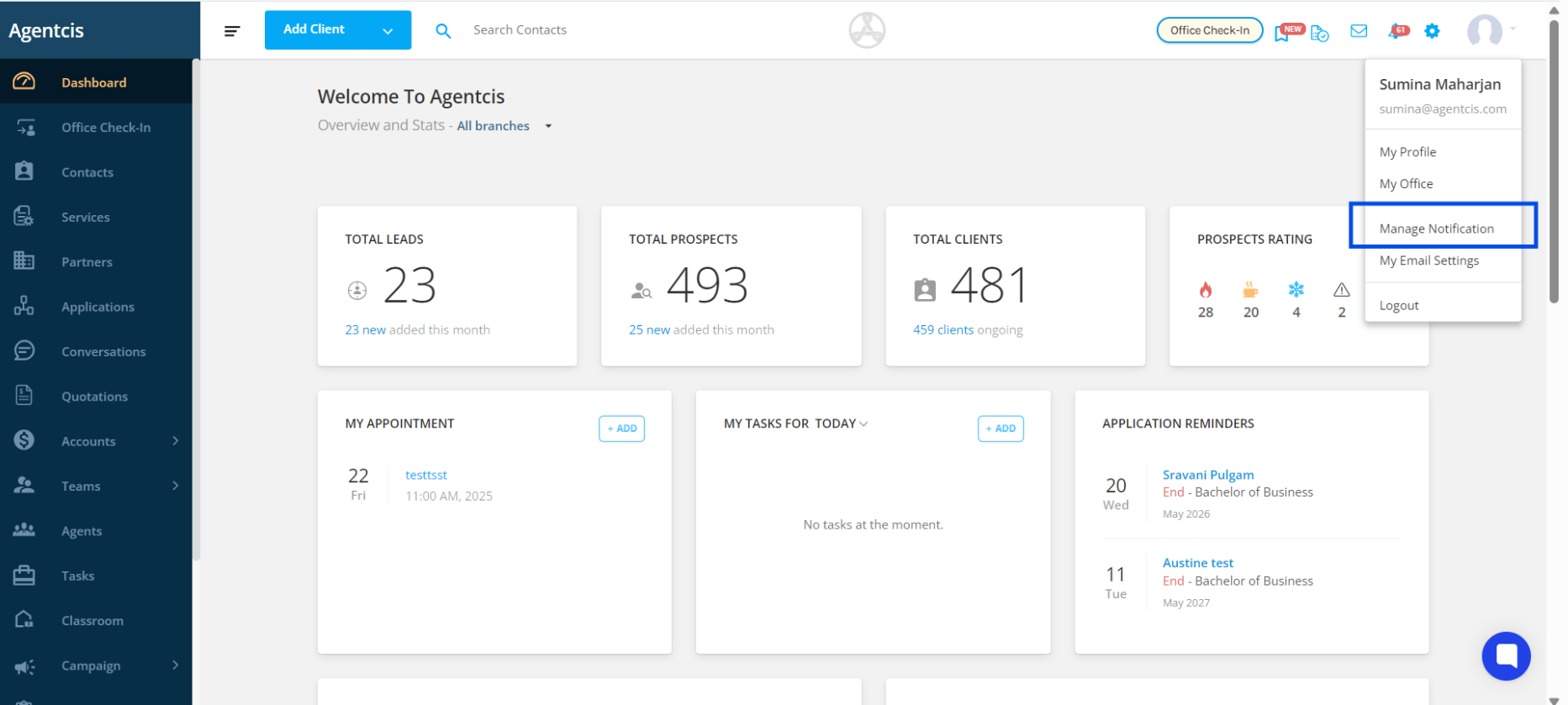
Step 3: Go to the “System” tab.
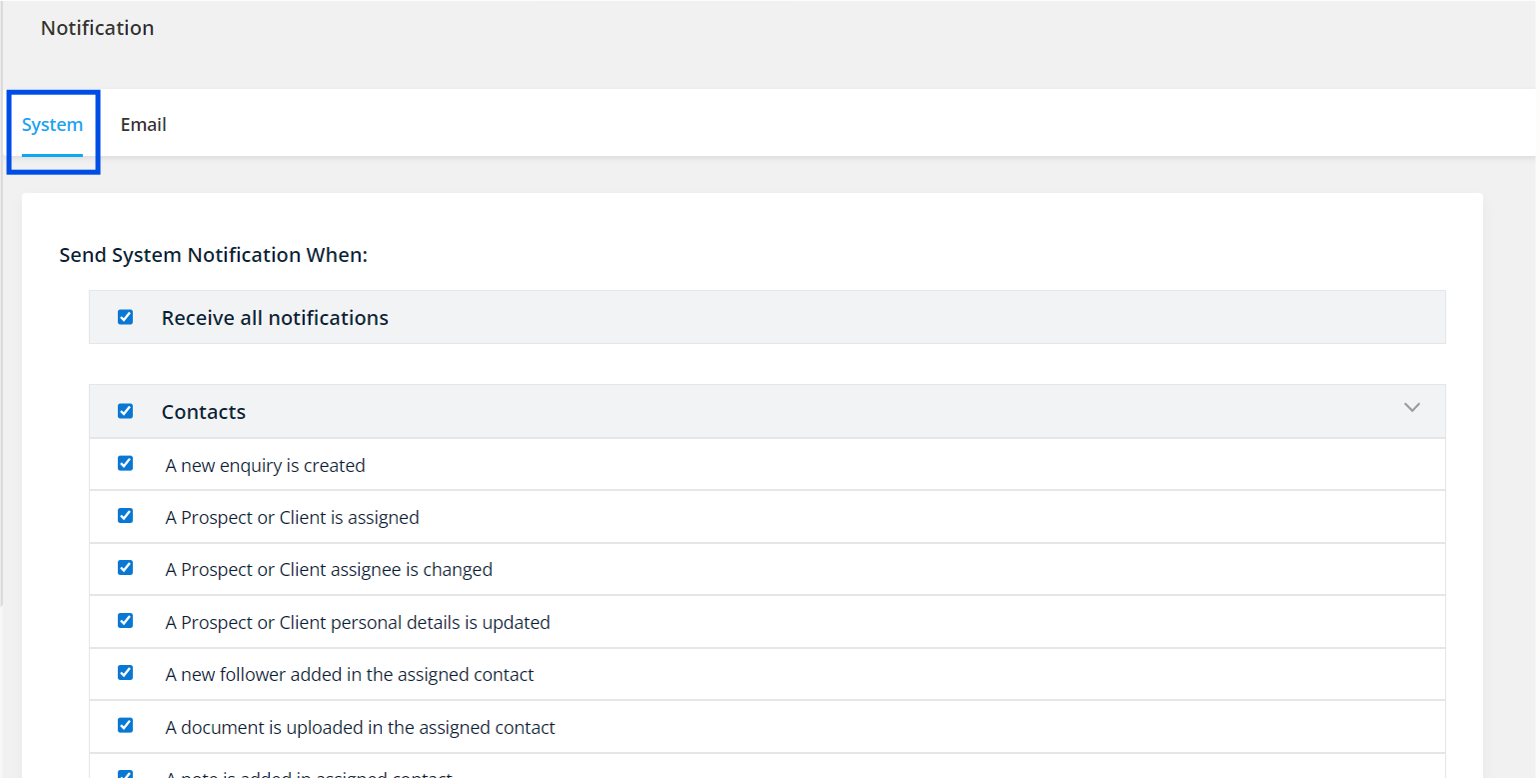
Step 4: Find the Task notification option. Enable the notification by clicking the checkbox based on your preference
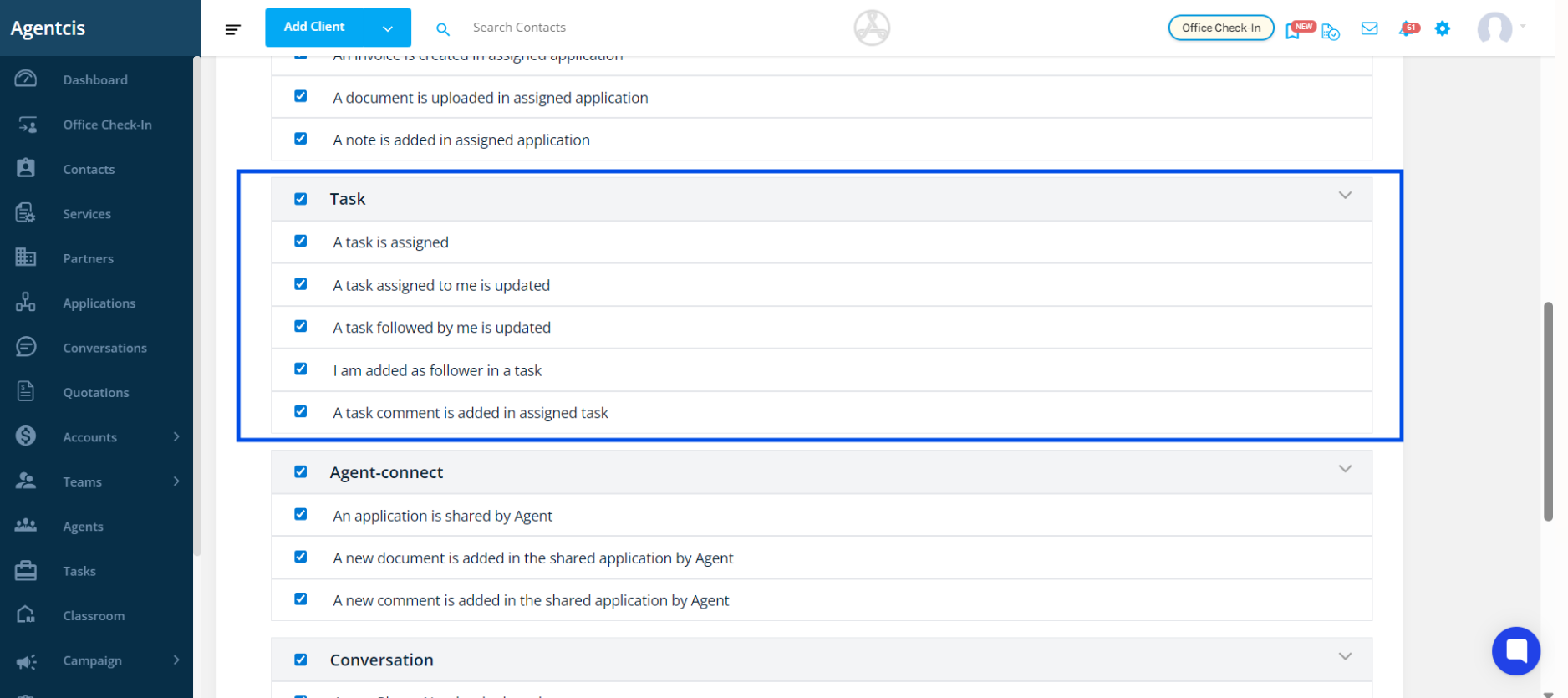
Step 5: Scroll to the bottom of the page and select the “Save” option once you complete setting the system notification.