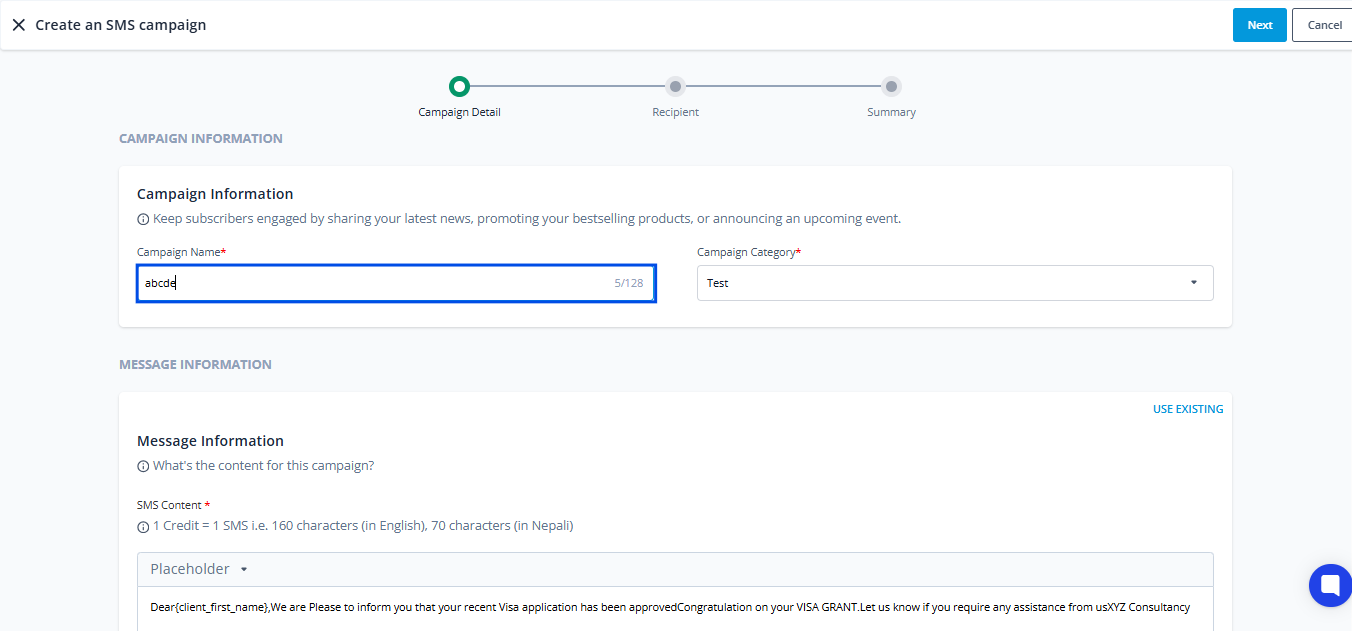SMS Campaign Analytics help you understand how your campaigns have performed and measure their overall effectiveness. By reviewing these insights, you can identify what worked well, where improvements are needed, and how to optimize future campaigns.
Analytics provide a quick overview of key metrics such as the status, sent from, sent to, delivered to, and delivery rate. You can also filter the campaign list by status of the campaigns. Similarly, the campaign list can also be sorted according to its categories.
Furthermore, you can view the in-depth Analytics by clicking the action button on the right side of the campaign list.
SMS Campaign Dashboard
This section generally shows the dashboard where it contains different information such as total, archived, and revoked campaigns. Also, in the dashboard section we can also see the total conversation and the remaining SMS Quota with additional information as well.
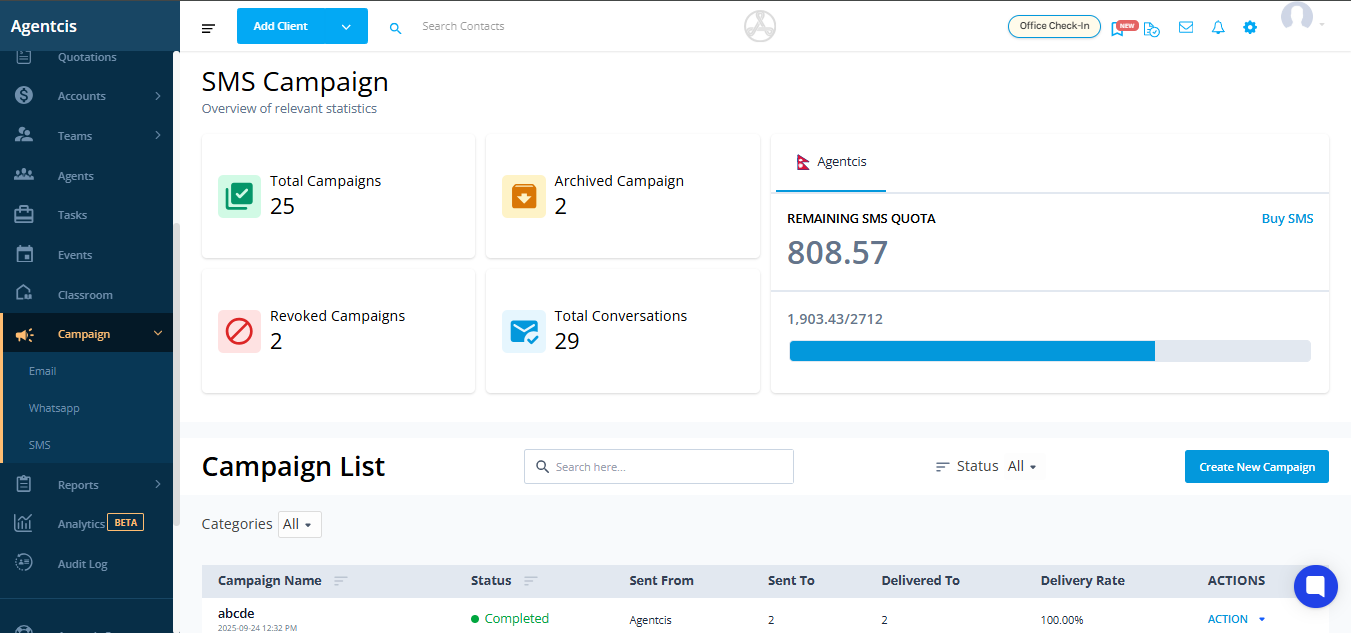
Campaign List | Categories
We can also filter the campaign list by the categories we have created. For example, categories such as Education Fair or Email Campaign can be selected to display only the campaigns that fall under the chosen category.
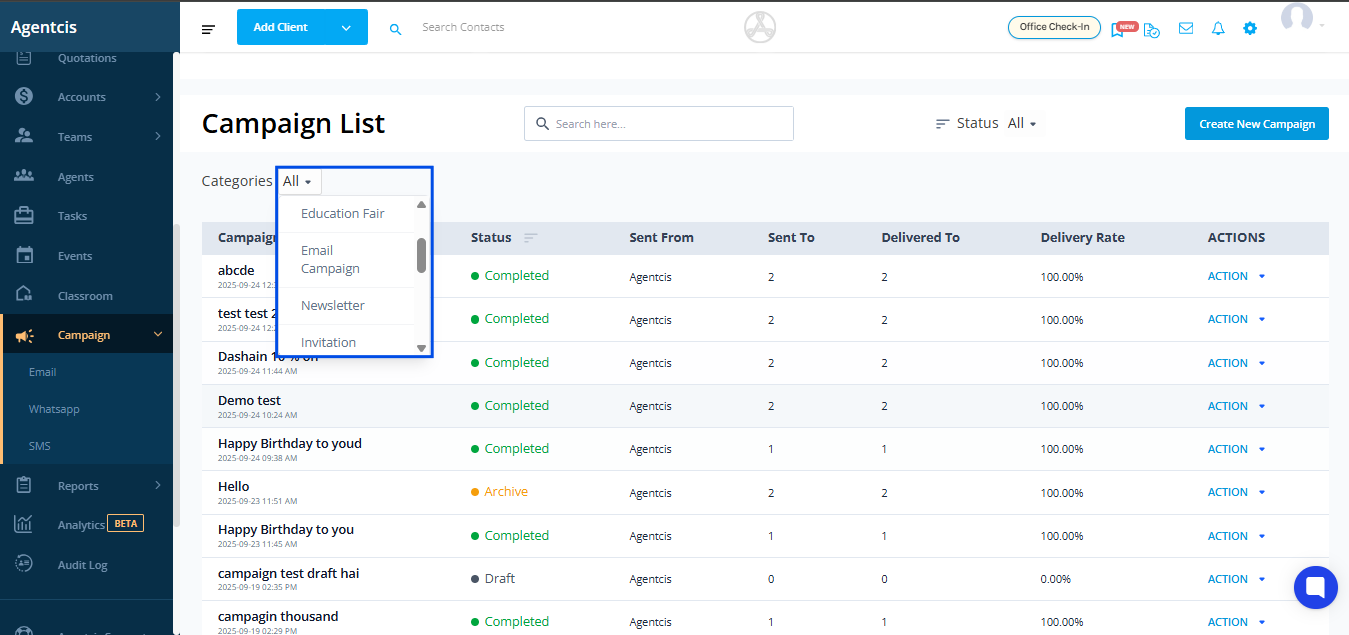
Campaign List | Search Here
We can also search for campaigns using the search bar.
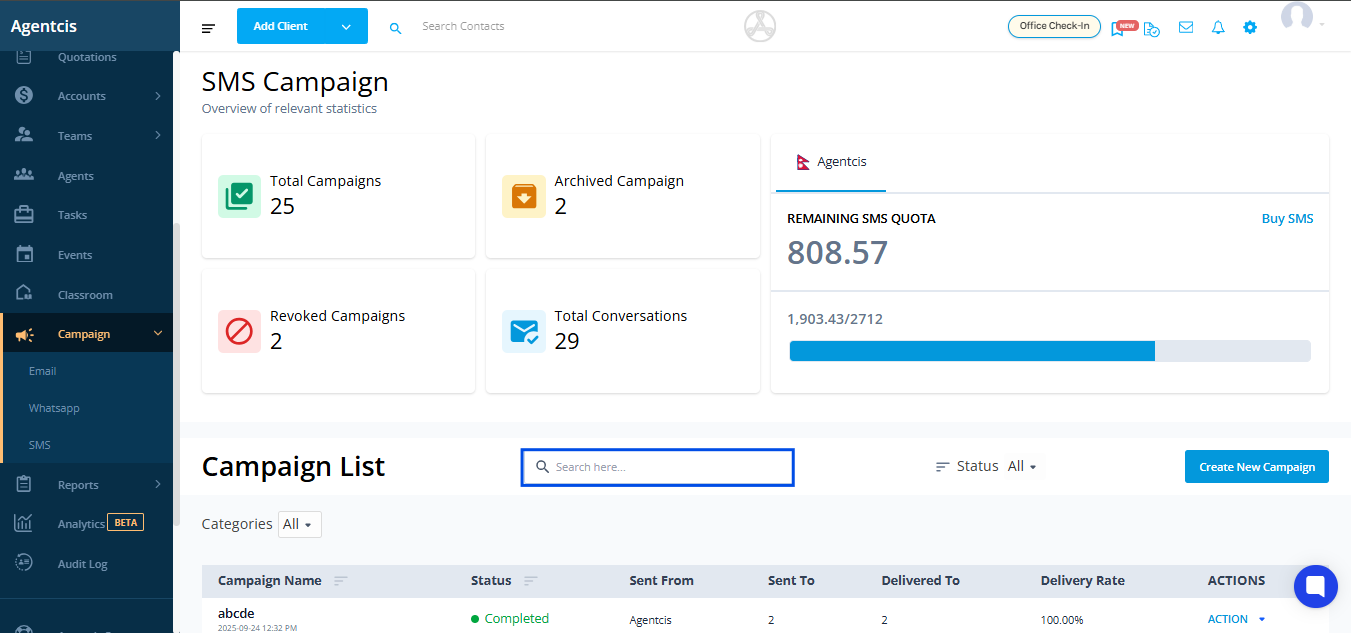
Status | Campaign List
We can also sort the campaign list by following options:
All (Display all campaigns)
Draft Campaigns (Displays only draft campaigns)
Scheduled Campaigns (Displays only scheduled campaigns)
Running Campaigns (Displays only running campaigns)
Removed Campaigns (Displays only removed campaigns)
Archive Campaigns (Displays only archive campaigns)
Unarchive Campaigns (Displays only unarchive campaigns)
Completed Campaigns (Displays only completed campaigns)
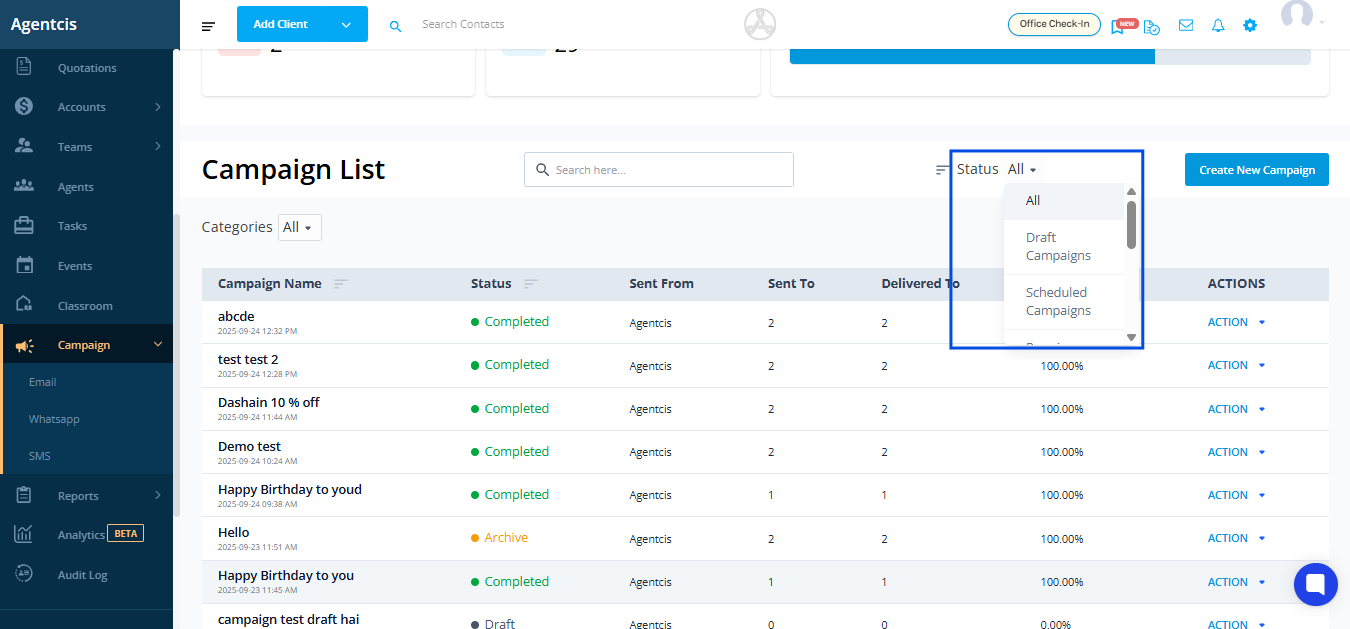
Viewing Analytics
From the Campaign List, click the Action button on the right side of a campaign to access the detailed analytics.
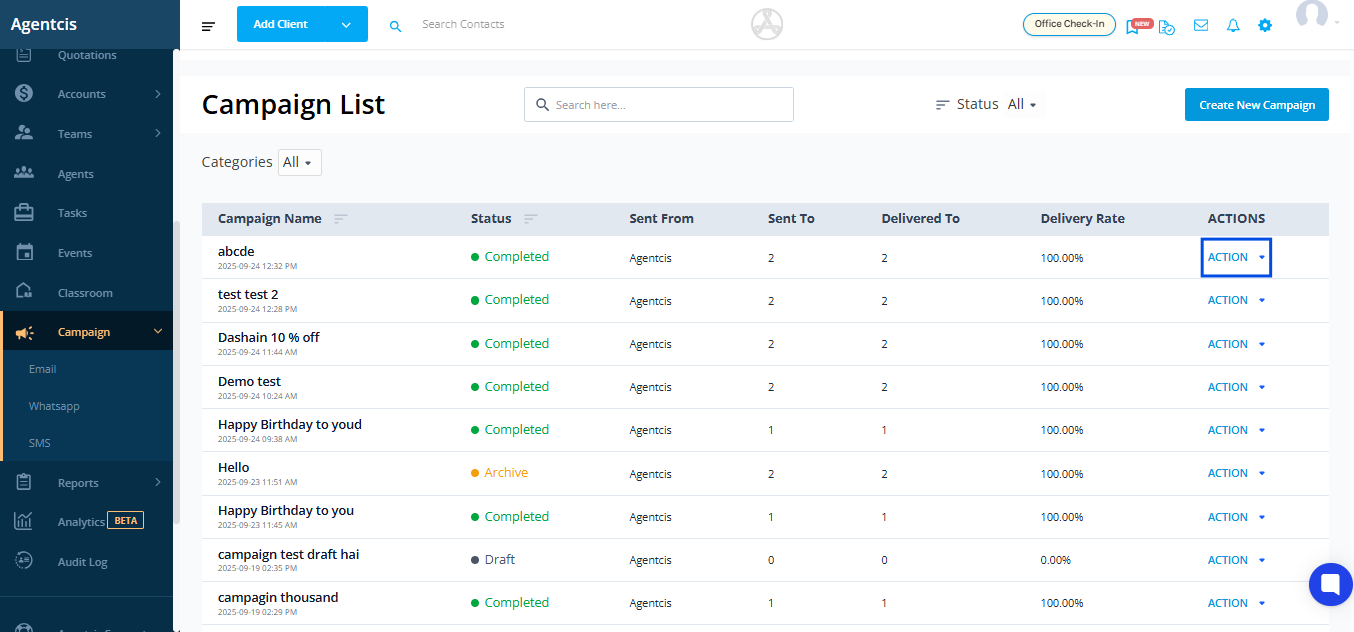
View Campaign
Choosing view campaign, you will be able to see the details like overall statistics, delivery log, and template.
Revoke
In SMS campaign, you can also revoke the SMS template by simply clicking on revoke button.
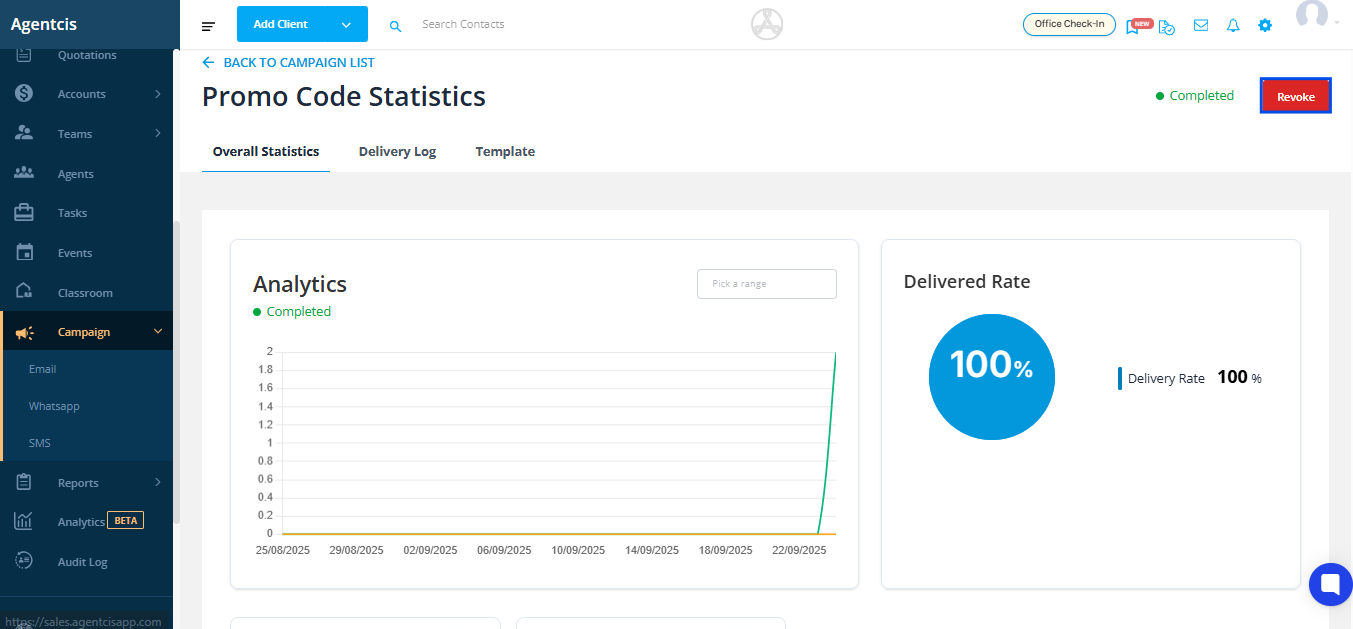
Overall Statistics
Get a snapshot of all metrices for the selected SMS campaign.
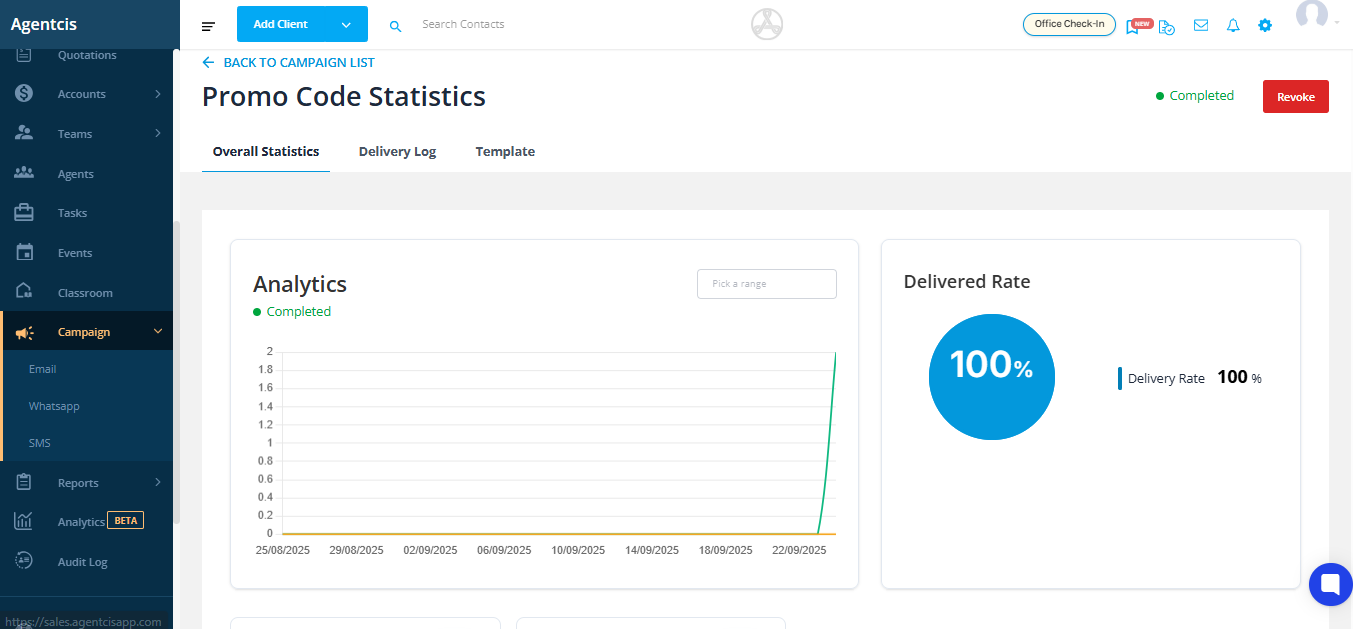
You can also filter the statistics by selecting a specific date range to focus on a particular period.
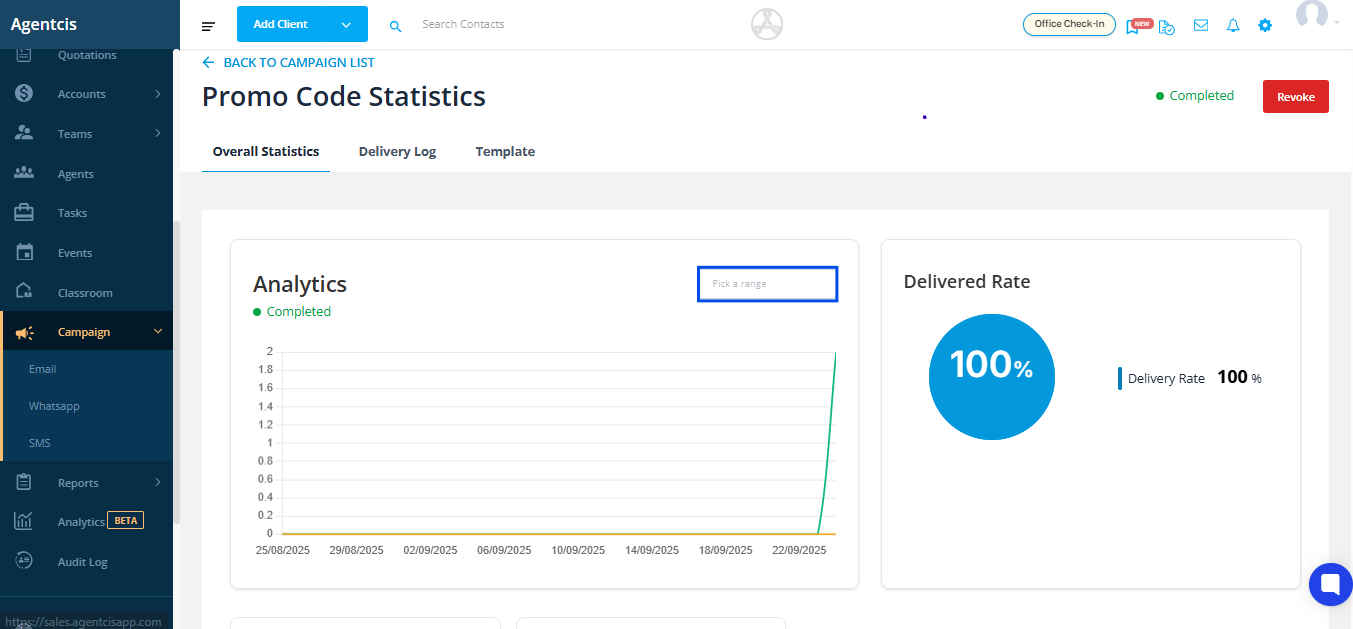
You will also be able to see the sending information such as phone number, message, creation date, and the scheduled date.
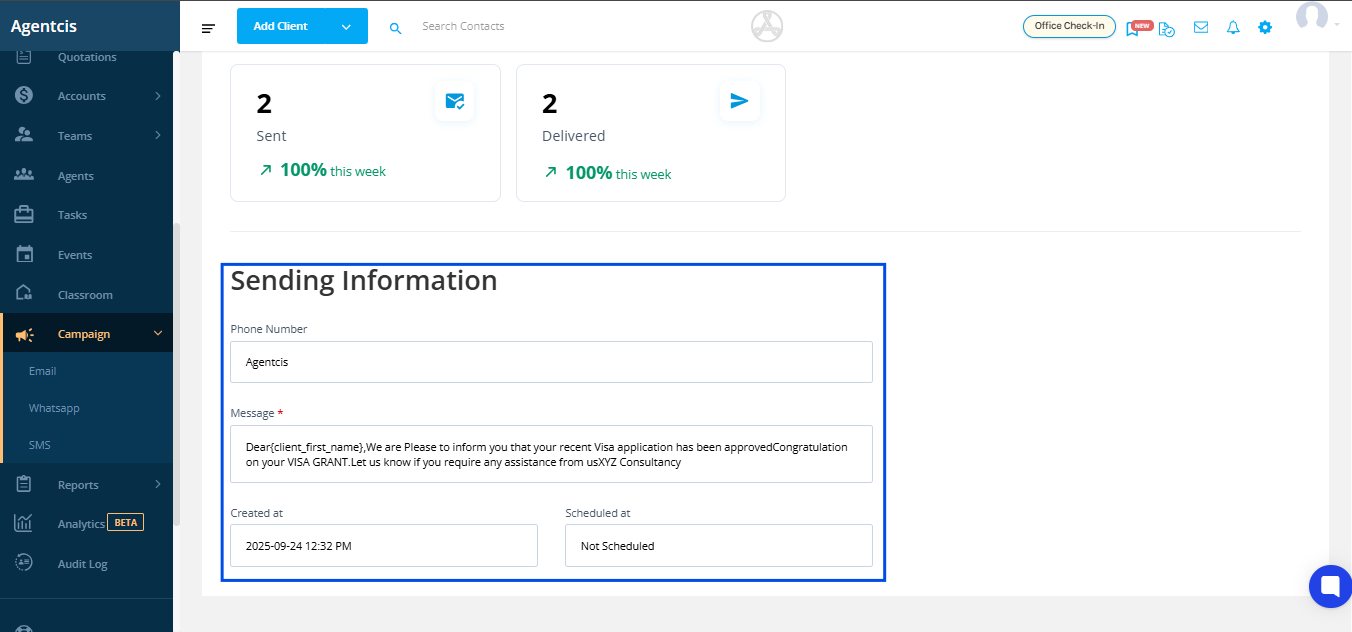
Delivery Log
Review the delivery log of your SMS campaign under the Delivery Log tab.
See which SMS were delivered successfully.
See the failure reason of the messages.
See the delivered date & time.
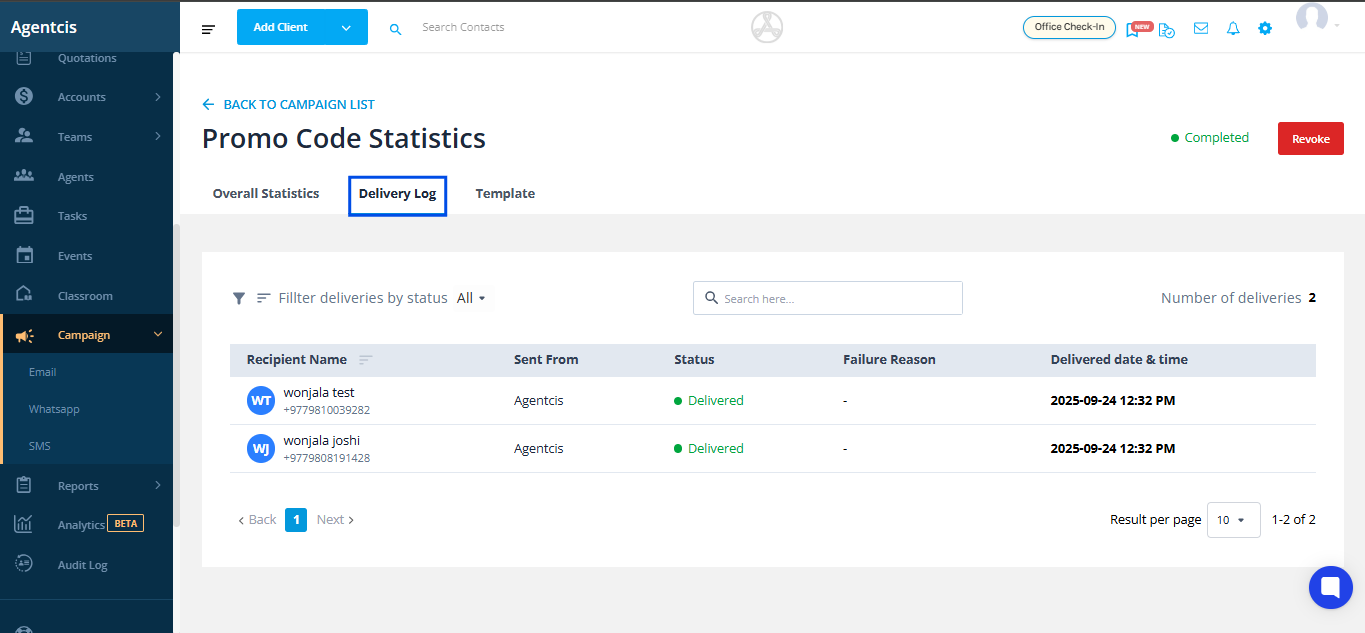
There are filters for delivery log as well where you can pick different filters to see the list of campaign that is created.
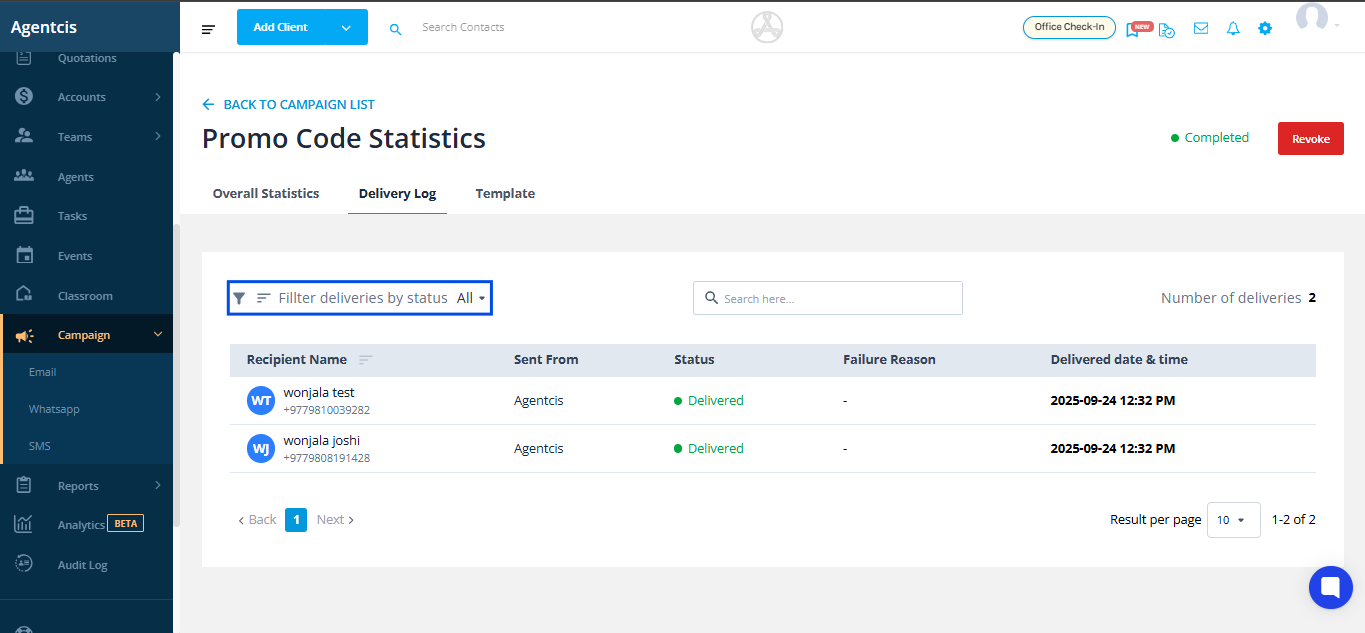
The list of filters is as follows:
All (Which displays all the delivery log)
Failed (Which displays only the messages/campaigns that are failed to send)
Sent (Which displays only the messages/campaigns that are only sent but not delivered)
Queued (Which displays only the messages/campaigns that are on queue)
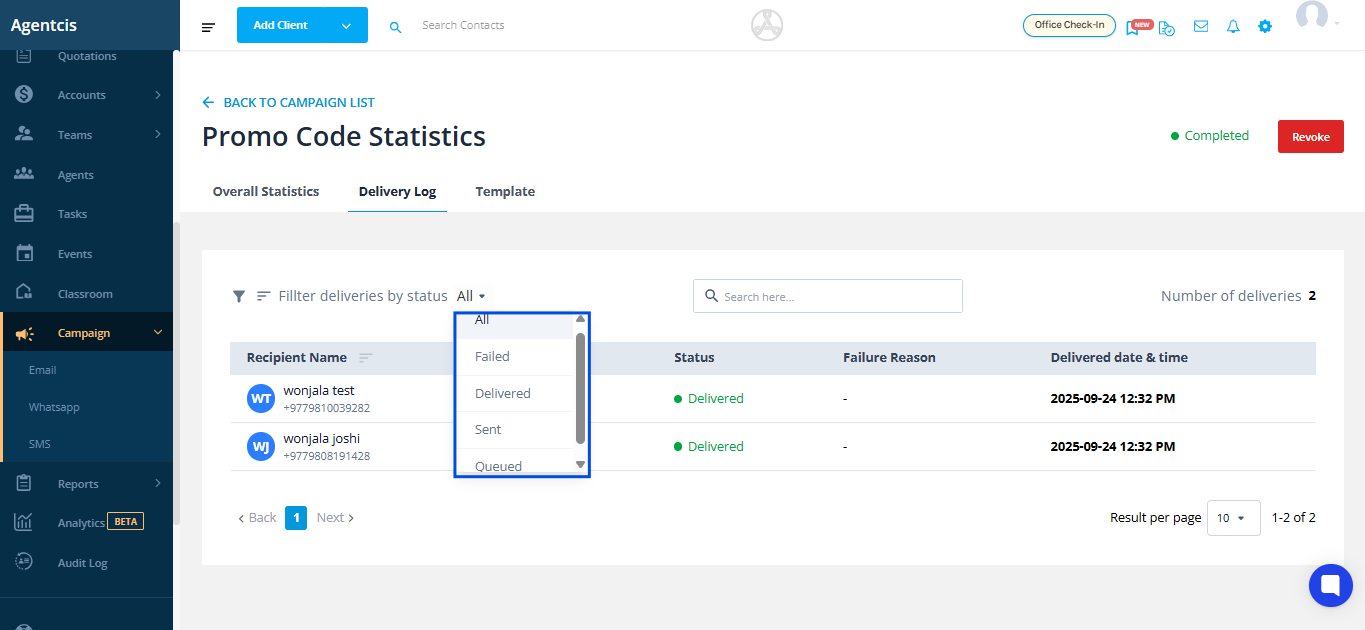
You can also search the campaign adding the campaign name in the search here bar.
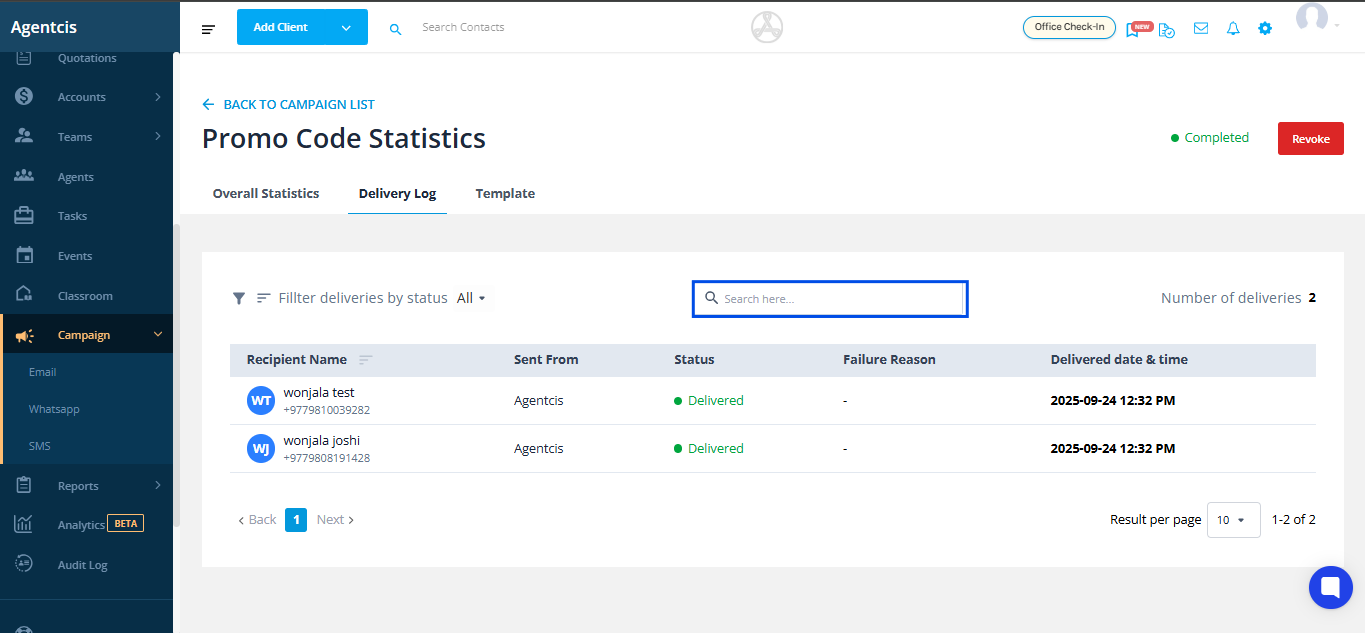
View Template
You can review the exact content sent in the campaign by clicking on the Template section. This helps you confirm the design, layout, and messaging used in the sms for reference or improvements in future campaigns.
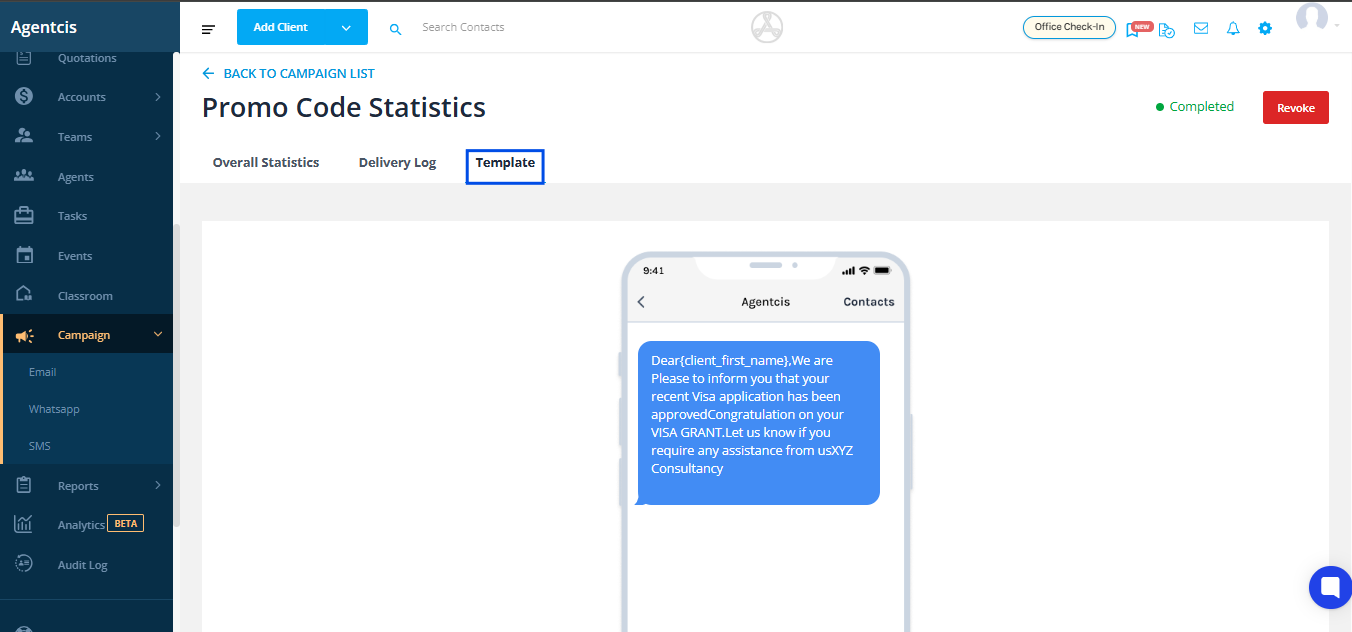
Archive Campaign
Choosing Archive Campaign will allow you to archive the campaign which you set.
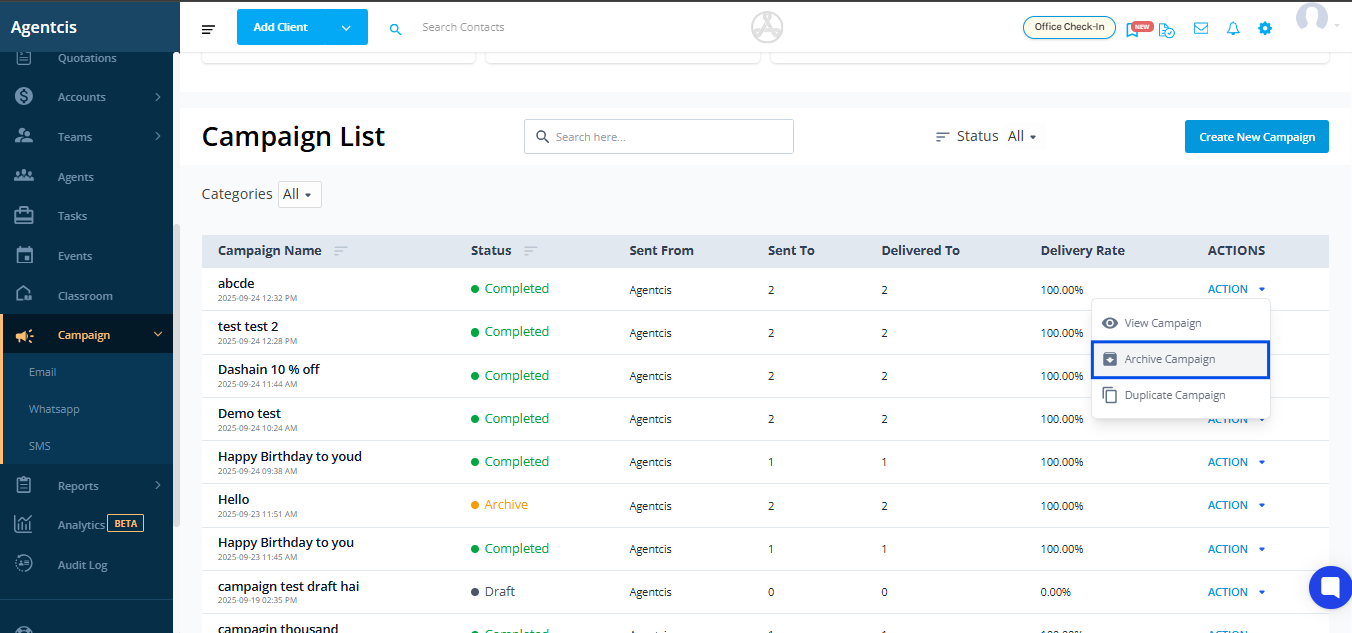
Duplicate Campaign
You can also duplicate the campaign clicking the duplicate campaign.
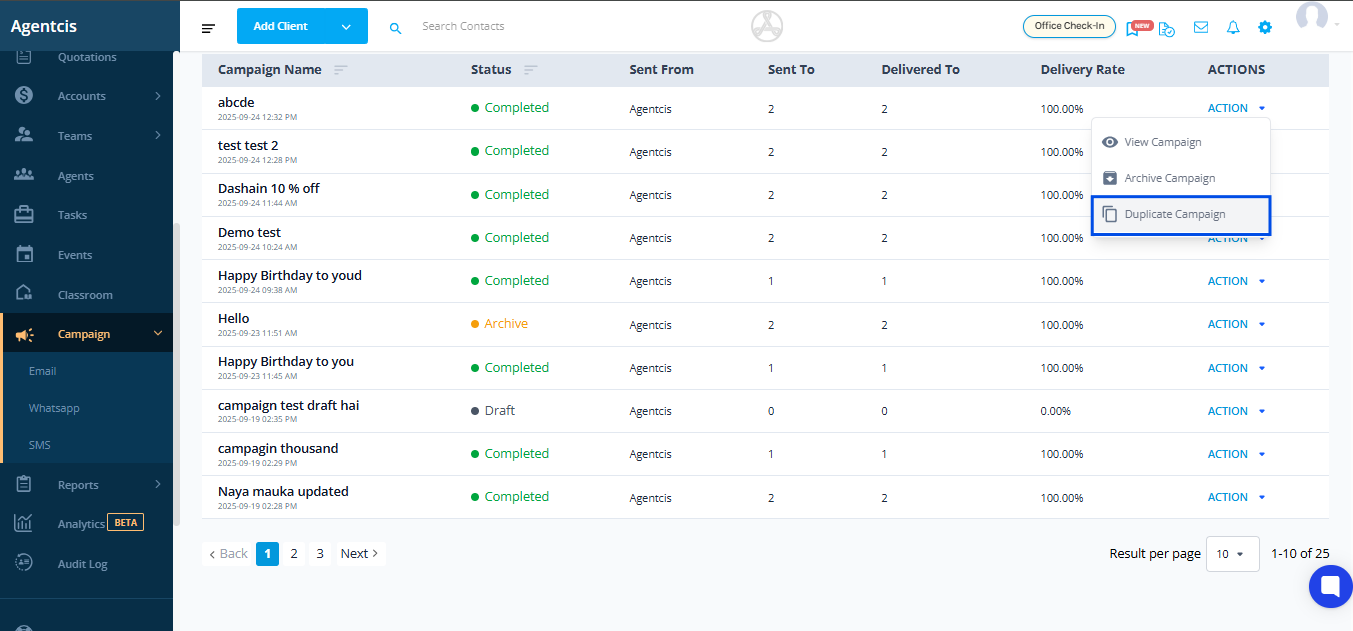
Clicking duplicate campaign will allow you to duplicate the campaign which you already created. You can also edit the duplicated campaign according to your preferences.