Preparing quotations is a regular task for most education and migration consultants. To reduce repetitive work and ensure consistency across your team, Quotation Templates in Agentcis allow you to group commonly selected services together for future use. Whether you're frequently offering OSHC insurance and student visa services alongside education options, or bundling other recurring services, templates are the time-saving solution you need.
Quotation Templates streamline your workflow by allowing you to:
Avoid repetitive data entry for frequently quoted service combinations
Ensure standardized pricing and service offerings across offices
Create accurate and professional quotations faster
Maintain consistency in multi-office environments
Follow the steps below to create a template that can be reused across multiple clients and teams:
Step 1: From the left-hand side menu, go to Quotations.
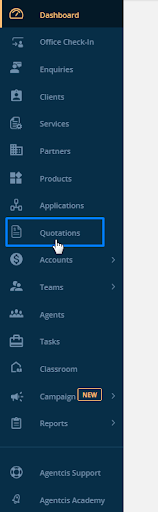
Step 2: Click on the “Create Template” button.
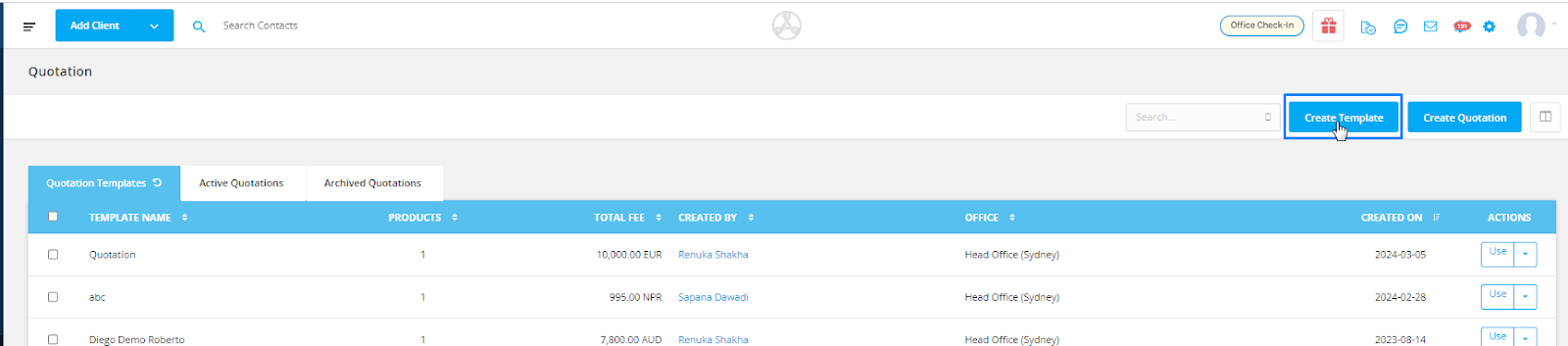
Step 3: Enter a name for your template (e.g., Education + Visa Services).
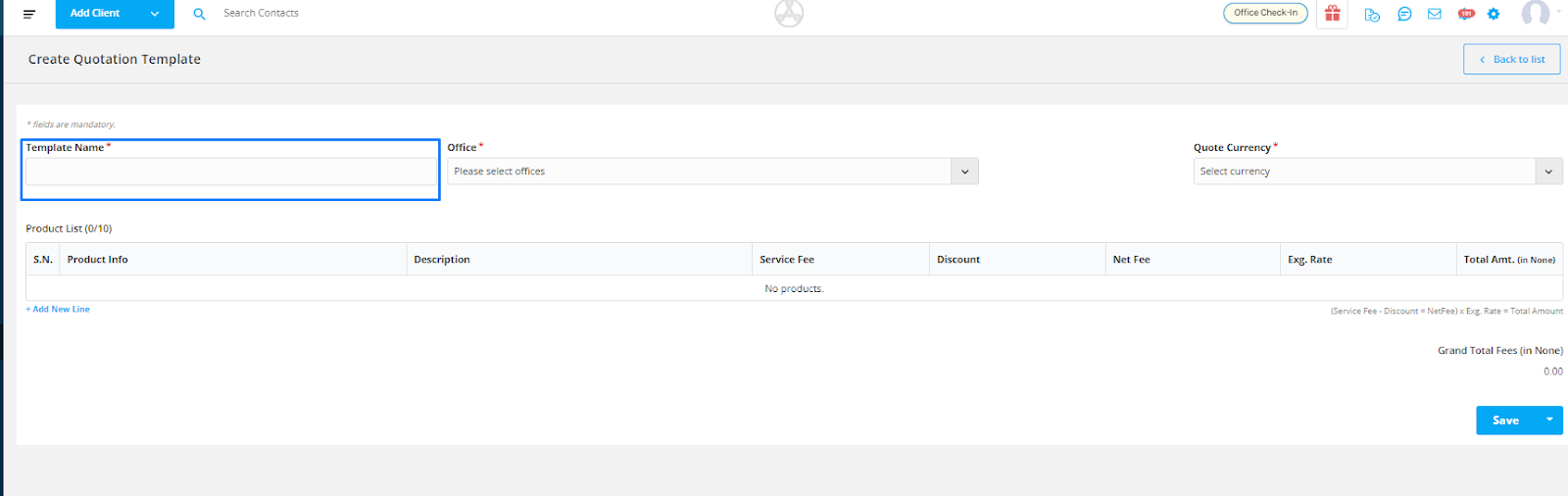
Step 4: Select the Offices that should have access to this template. This is useful for maintaining consistency in regional pricing or service packages.
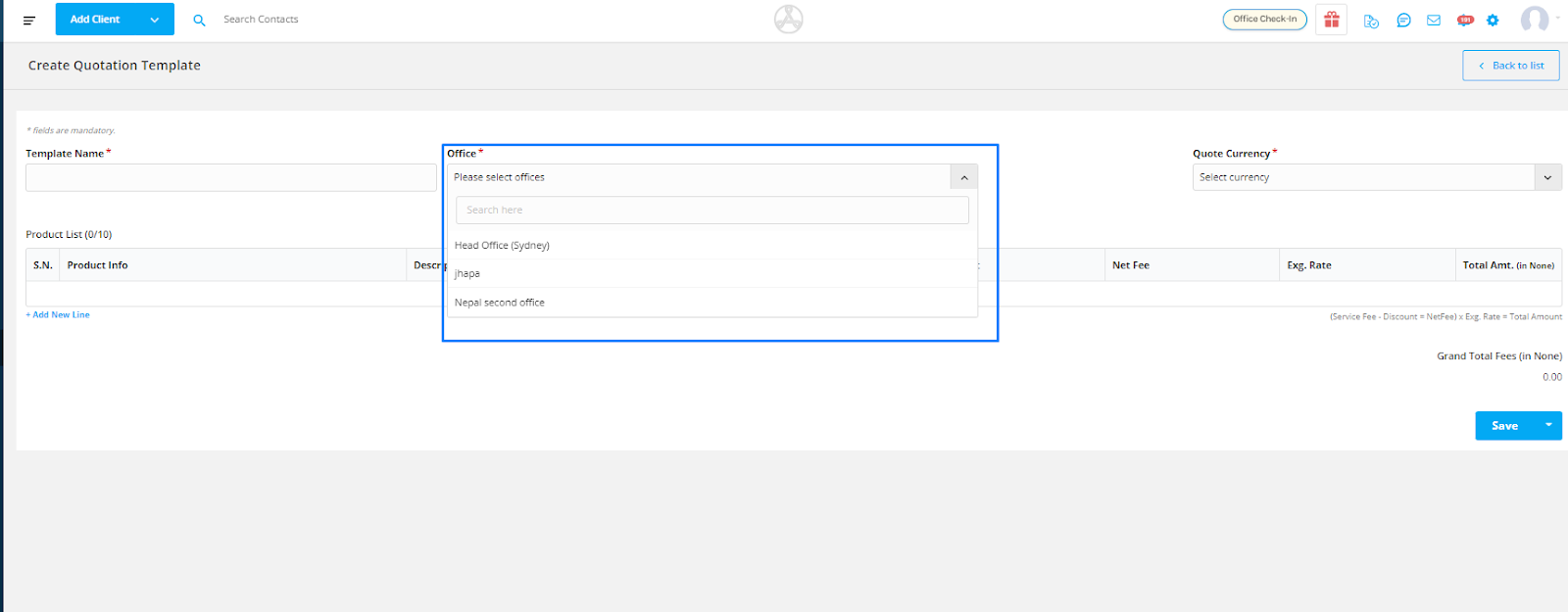
Step 5: Choose the Quotation Currency. This allows you to create quotations in the local currency of your client or the destination country of study, ensuring clarity in communication.
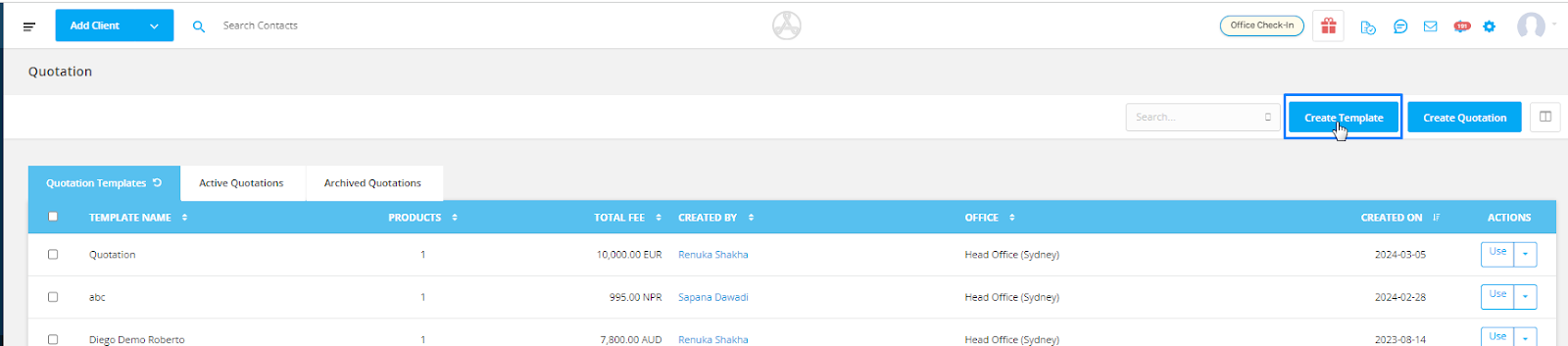
Step 6: Click on “Add a new line” to insert a service.
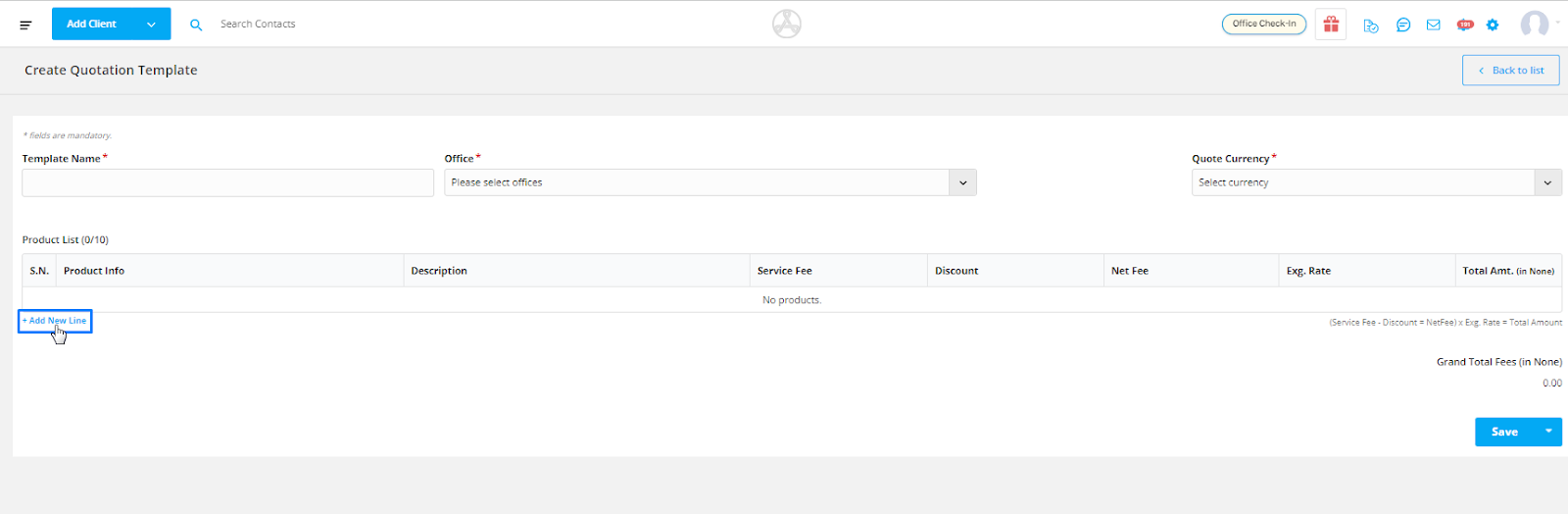
Step 7: A new window will appear where you can select the Workflow, Partner, Product, and Partner’s Branch. You can add multiple services within the same template to reflect complete offerings like admission, visa, and insurance.
Note: When a service is added, only those fees selected to be included in the quotation will appear. You can manage which fees are shown by editing the Product Fees within the Product Profile settings.
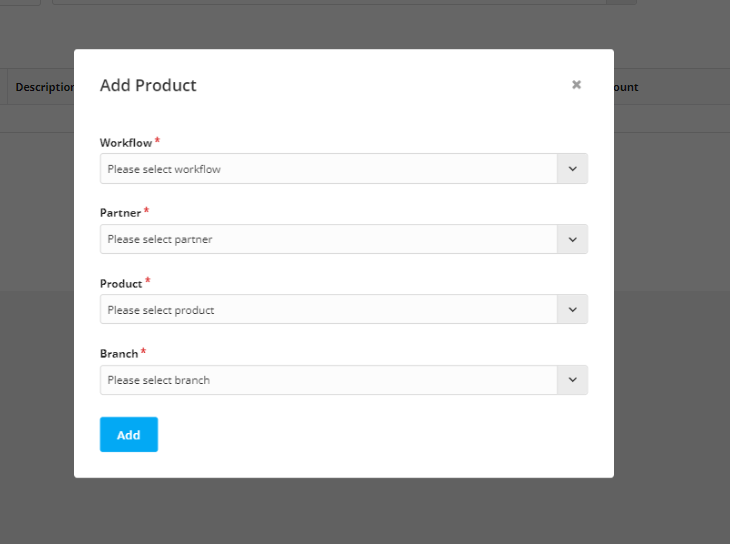
Step 8: Click the Save button or select an alternative action from the dropdown:
Save – Saves the template and returns you to the Quotation Template list
Save & Create Template – Saves this template and opens a new form to create another template
Save & Assign – Saves the template and opens a window to immediately create quotations for selected clients using this template
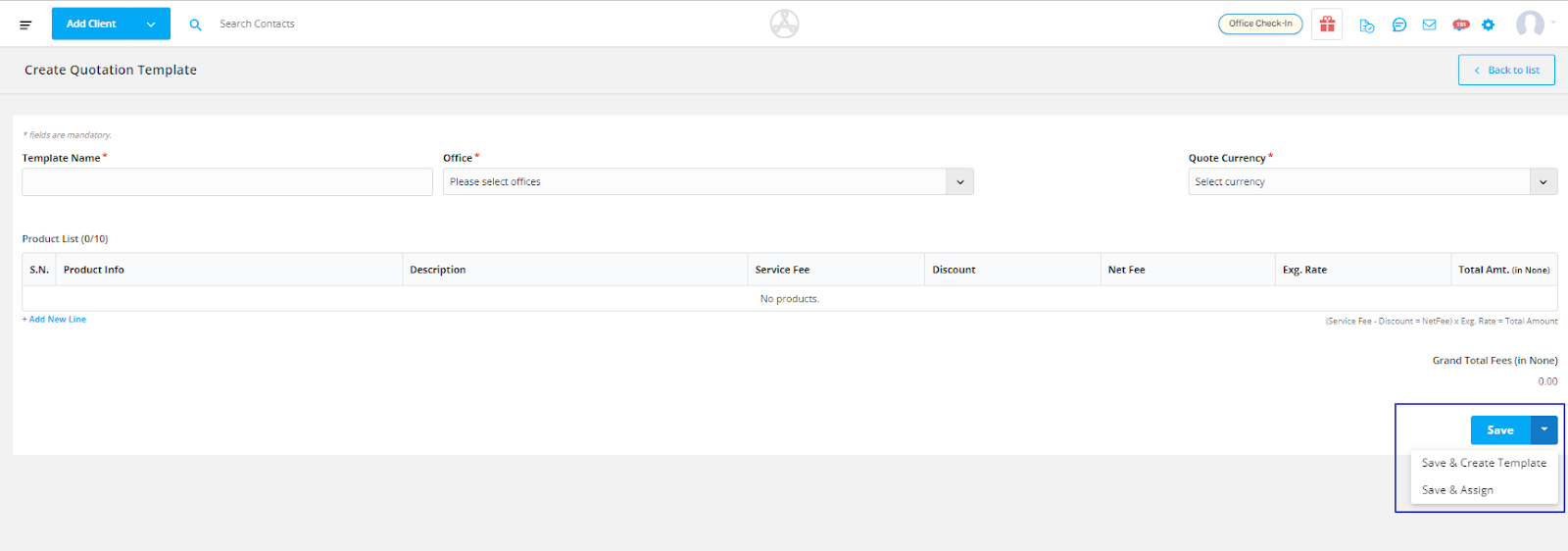
Please Note: Once Quotation Template is created you can always edit or duplicate or delete from the Quotation Template list.
Once a template is created, Agentcis gives you full flexibility to manage it:
Edit: Modify the template name, services, fees, or assigned offices at any time
Duplicate: Quickly clone an existing template for use in a new scenario
Delete: Remove outdated or unused templates from your list
You can access and manage all your saved templates from the Quotation Template List.