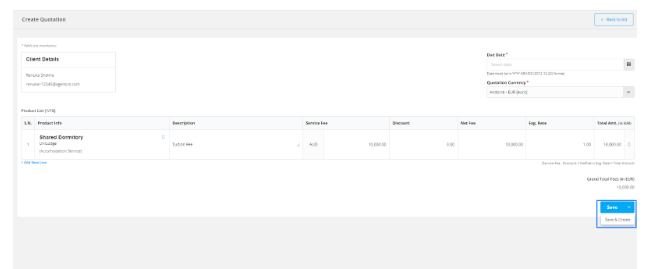Quotation Templates in Agentcis are designed to save time and ensure consistency when creating service quotations for your clients. Once a template is created, you can quickly generate a new quotation with pre-filled details and make adjustments as needed to suit individual client requirements.
This guide walks you through how to create a quotation using a template, as well as how to customize, duplicate, edit, or delete quotations based on different scenarios.
Quotation Templates are ideal when:
You frequently provide the same group of services to different clients (e.g., OSHC + Visa + Admission).
You want to standardize pricing and descriptions across offices.
You need to create quotations quickly while maintaining professionalism.
Step 1: Navigate to the Quotation Template tab from the side menu.
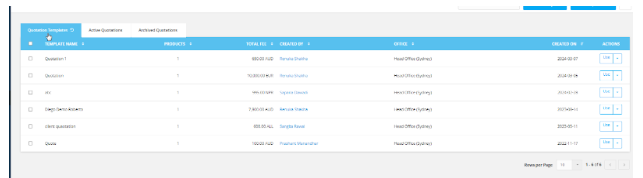
Step 2: Find the template you want to use and click Use under the Actions tab.

Step 3: Enter the Client's Name in the search field to link the quotation to a specific client.
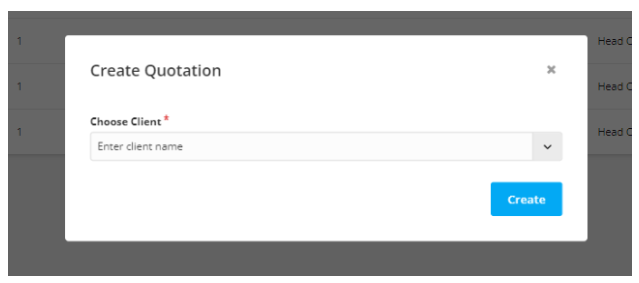
Step 4: A New Quotation page will open with all the pre-filled information from the selected template.
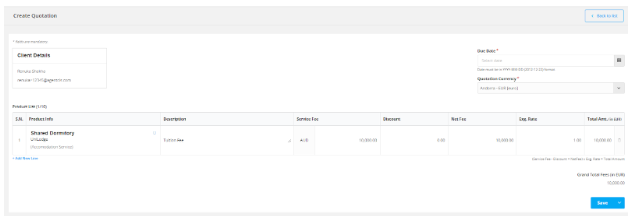
Step 5: Set the Due Date for the quotation. This helps you keep track of pending responses or follow-ups.
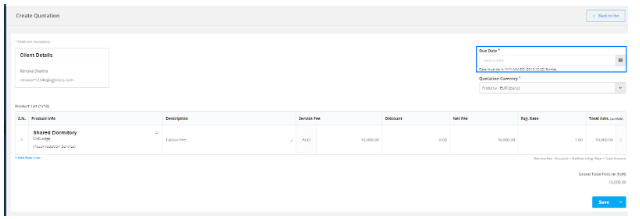
Step 6: Select the Preferred Currency.
Tip: If you change the currency, don’t forget to update the exchange rate to reflect accurate pricing.
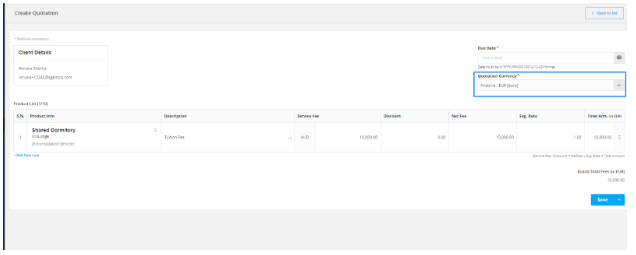
You may need to tailor the quotation to fit a specific client’s needs. Agentcis allows flexible editing right within the quotation creation screen:
Add or Remove Services: Click the box icon under Product Info to add new services or remove existing ones.
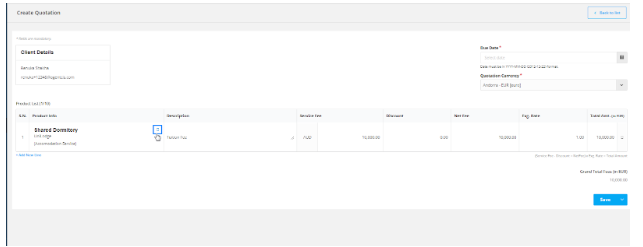
Edit Service Details: Click on any section you want to update, such as:
Service Description
Service Fee Amount
Discount Amount
Exchange Rate
These customizations ensure the quotation is client-specific while still saving you the effort of building from scratch.
Once all the required changes are made:
Click Save to save the quotation and return to the Active Quotations list.
Alternatively, click Save & Create from the dropdown if you want to immediately create another quotation.