Once a new Quotation is created for the client, it is saved under the Active Quotation list and you can perform further actions that will progress the quotation from draft to approved or declined.
The first status of a Quotation is a Draft. This means the quotation has been created but not yet sent to the client. While in the Draft status, you can edit, email, decline and archive the quotation from the action.
You can also send quotations in bulk to the customer via email by choosing the checkbox next to quotation no.
Note: Once you have emailed the quotation to the client, it will attach the PDF document to the email and the status will be changed to Sent.
Similarly to the Draft status, you will be able to perform the same actions, however, there will also be an option to Approve the application.
When you receive confirmation from your customer to go ahead with the quotation, simply click Approve action for the sent quotation. This will change the status of quotation to Approved.
Note: For the approved quotation, you will be able to process the quotation to the application.
By clicking the Process action to the approved quotation, you will create applications for all the services that are listed in the quotation, unless the service application already exists in the customer profile.
However, if the customer rejects the Quotation, you can select Decline, and the status will change to declined. Once declined, you will only be able to email the customer or archive the quotation.
If you archive the client, it will show in your archived quotations. You can further Delete the quotation here.
Please note you can not revert an archived quotation.