Agentcis provides a streamlined workflow for managing client quotations, from initial creation to final approval or declination. Understanding how to navigate and act on different quotation statuses helps you stay organized, follow up effectively, and maintain a professional image in front of clients.
This article explains the key statuses of quotations in Agentcis, the actions available at each stage, and how to use them efficiently.
Quotation Workflow in Agentcis
Once a new quotation is created for a client, it is automatically saved under the Active Quotations list. From here, you can manage each quotation as it moves through different statuses—Draft, Sent, Approved, or Declined.
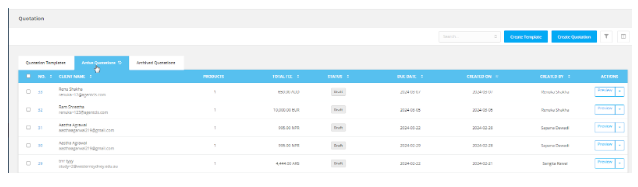
The first status of any newly created quotation is Draft. This means the quotation has been created but not yet sent to the client.
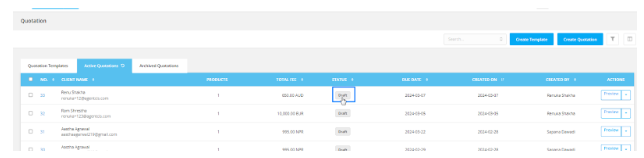
Edit: Make changes to the quotation, including services, pricing, or currency.
Email: Send the quotation to the client directly via email.
Decline: Mark the quotation as declined if the client is not interested.
Archive: Move the quotation to the archive for record-keeping or cleanup.
Drafts allow for full flexibility, giving you time to revise and finalize the quotation before sharing it with your client.
If you're dealing with multiple quotations for the same client, Agentcis allows you to send them all at once:
Simply select the checkbox next to each quotation number and choose the email option.
A PDF document of each quotation is automatically attached to the email.
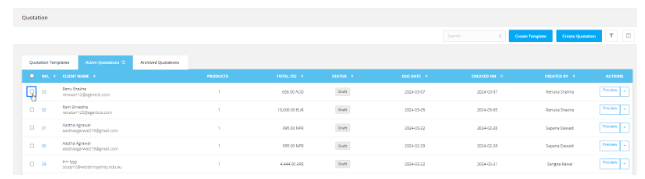
Once a quotation is emailed, its status changes from Draft to Sent.
After sending, the quotation status becomes Sent, indicating it has been shared with the client and is awaiting their response.
Edit
Email again
Decline
Archive
Approve
A new action becomes available in this status: Approve, allowing you to confirm the quotation once the client gives their go-ahead.
Once the client confirms they wish to proceed, simply click on the Approve action.
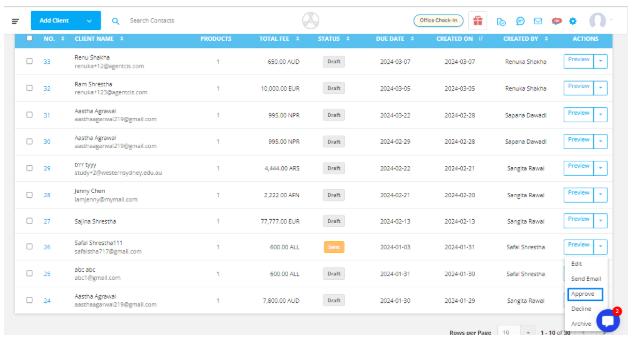
The status of the quotation will update to Approved.
Approving a quotation allows you to transition it directly into the application process.
By selecting Process, you can generate applications for all services listed in the quotation, as long as those services haven't already been added to the client’s profile.
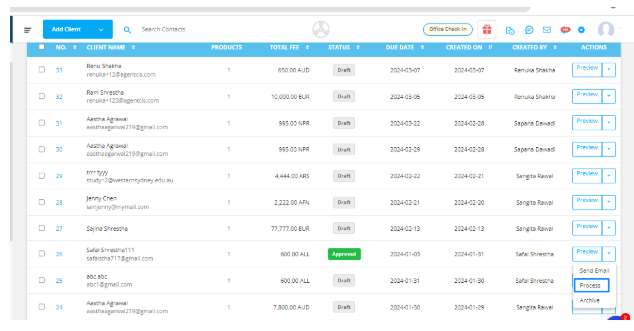
If the customer decides not to move forward with the quotation, click on the Decline action.
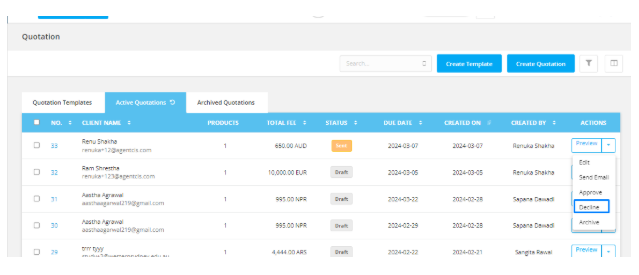
The status will change to Declined.
Email the declined quotation to the client.
Archive the quotation for record-keeping.
Note: Once a quotation is declined, no further edits can be made to it.
At any point, whether the quotation is in Draft, Sent, or Declined, you can choose to Archive it.
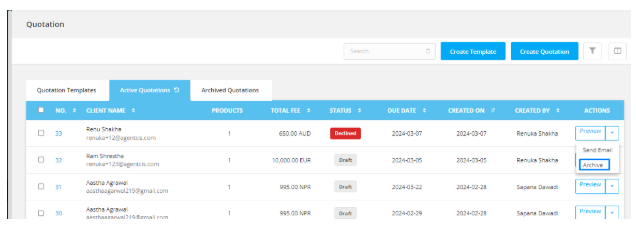
Archived quotations are moved to a separate list and kept for reference or reporting purposes.
Once archived, you cannot revert the quotation back to an active state.
You can choose to Delete the quotation permanently from the archive if it’s no longer needed.