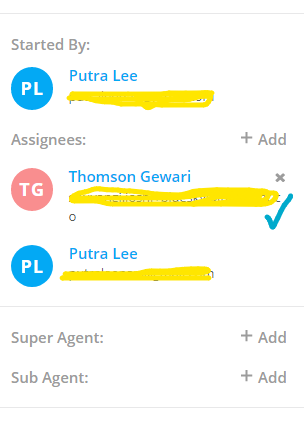How to add Multiple Assignee in Application
Step 1 -- Go to Client Tab

Step 2 -- Choose a Client that you would like to have Additional Assignee on it. (For Example: Kim Wi)
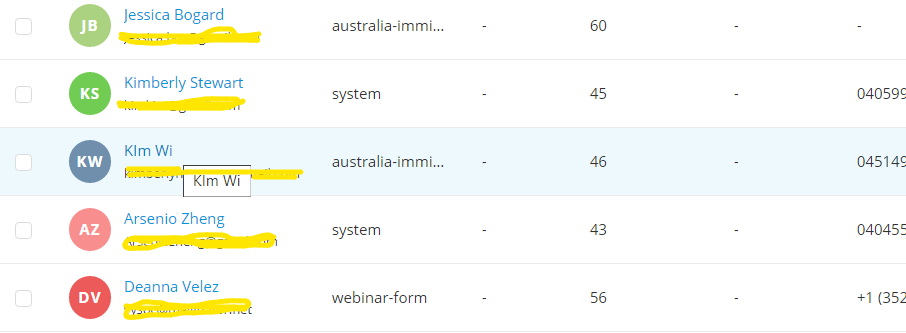
Step 3 -- You will be transferred into Client's Page. Go to Application tab and choose the product (i.e. Degree in this case)
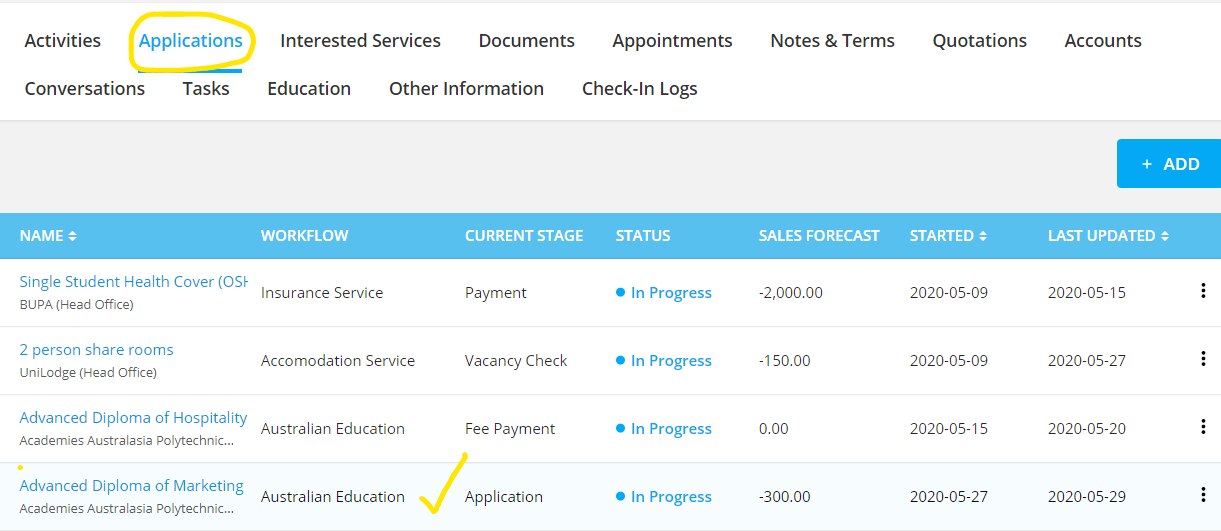
Step 4 -- After you are at certain application you would like to edit, scroll down until you find Assignee section (i.e. after Sales Forecast) and press "+" button.
The drop-down list will appear. Choose different assignee to add (NOTE: You can choose more than 2 different assignee).

Step 5 -- Now we have additional assignee. The additional assignee will received a notification immediately after it resolves.