What are Custom Fields and how can I create those fields?
As every agency has its own application and workflow process. Predefined fields of form might not be enough to gather the required information. Fields that can be included in Clients, Partners, and Product’s form, manually by the Owner are Custom Fields.
To add a Custom Field, go through the following steps.
Step 1 – Click on the Setting button from the top info bar.
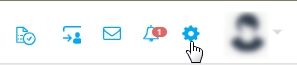
Step 2- Select the Custom Fields tab.
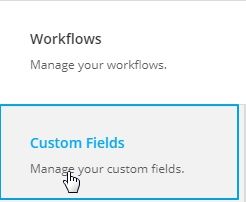
Step 3 – Click on Add Field button on the right side of the page.
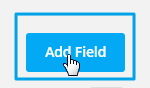
A form will appear, as shown in the image below.
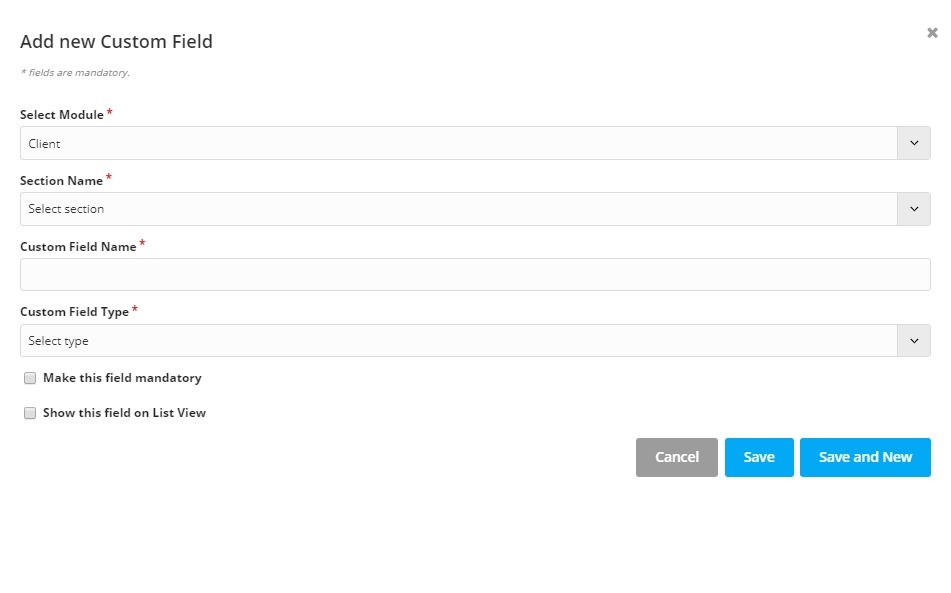
Step 4 – Select the Module (Client, Partner, or Product) on which you want to add the field.
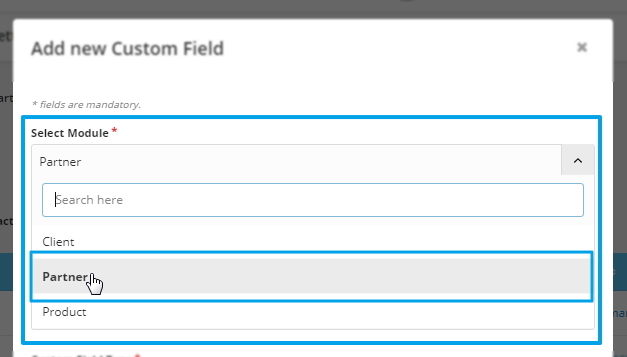
Step 5 – Name the section of your Custom field.
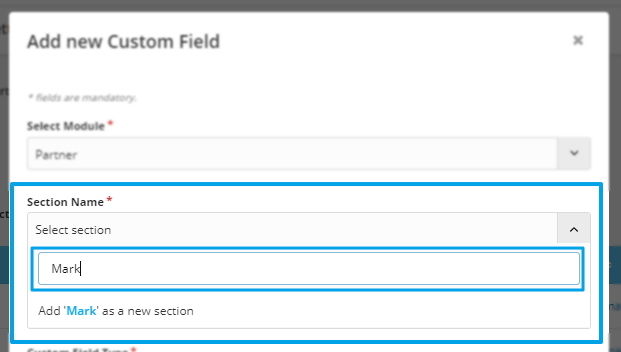
Step 6 – Give the Custom Field Name.
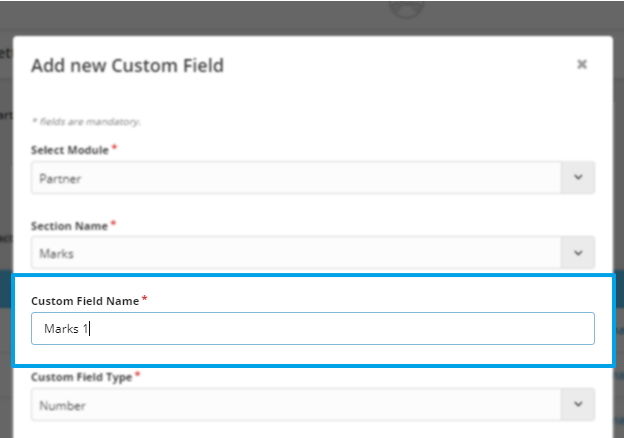
Step 7 – Select the Field Type (Text/Date/Number/Dropdown).
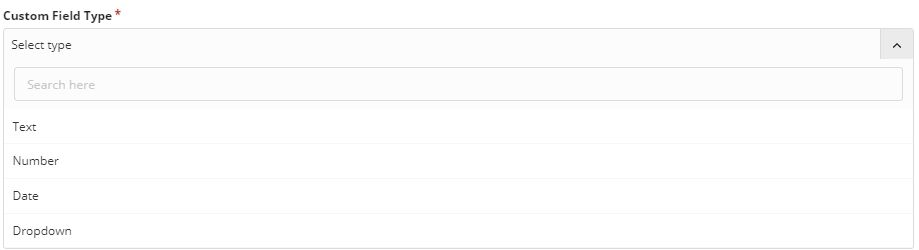
Step 8 – Here, you have two options. Check on Make this field Mandatory to add a Mandatory field and Check on Show this field on list view to view the field on related module’s table head.
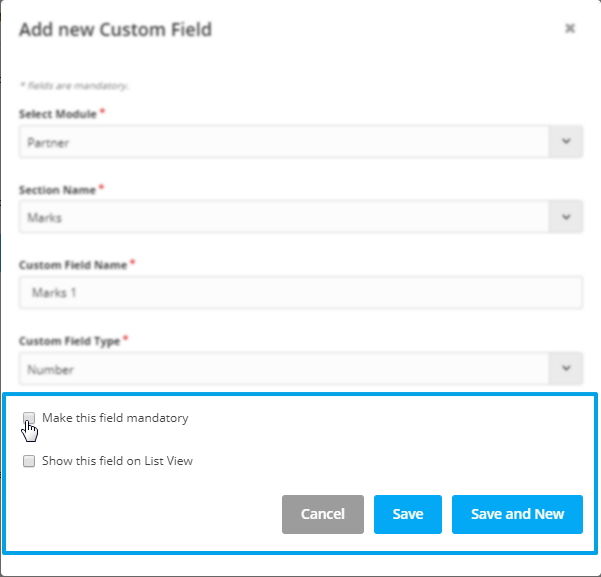
If you select the Dropdown option, you can also select Allow Multiple Dropdown Selections so that multiple options from the dropdown can be selected.
Can I Edit and Delete the Custom Fields?
Yes, you can delete the Custom Fields.
To delete Mandatory fields, firstly you have to remove the data which consists of that particular field from the Client’s, Product’s or Partner’s list.
For example, you have to delete a mandatory custom field that you created for the Client’s form.
Go to Clients from the menu and select the Client which you added using forms with a particular Custom Field.
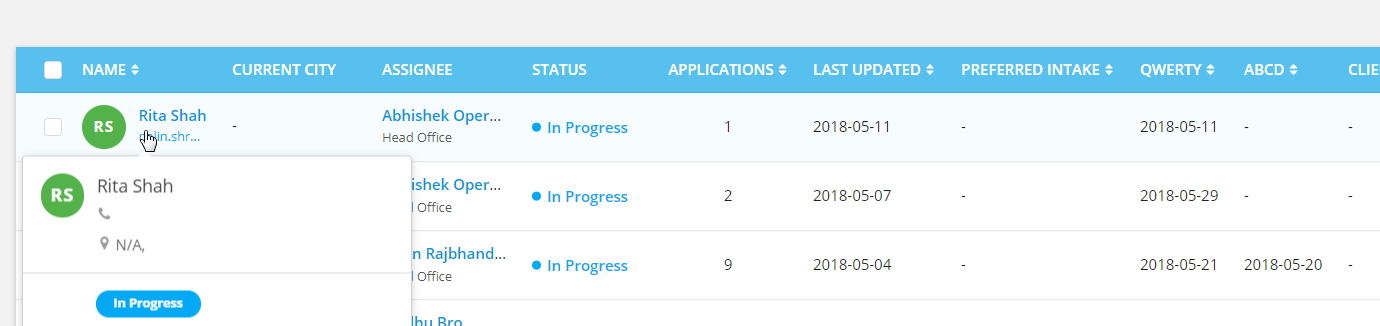
Step – Click on Edit from the client's personal detail section.
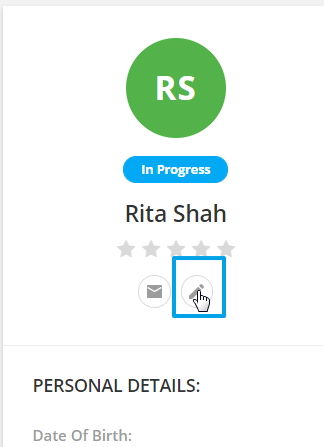
Step – Now, remove the data from the Custom Field and Save.
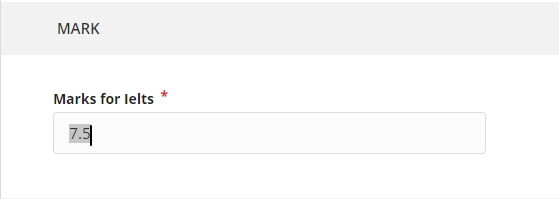
Step – Go to Settings > Custom Fields Setting. Now in the client’s Custom Field list, Click on Actions and Deactivate the Field.
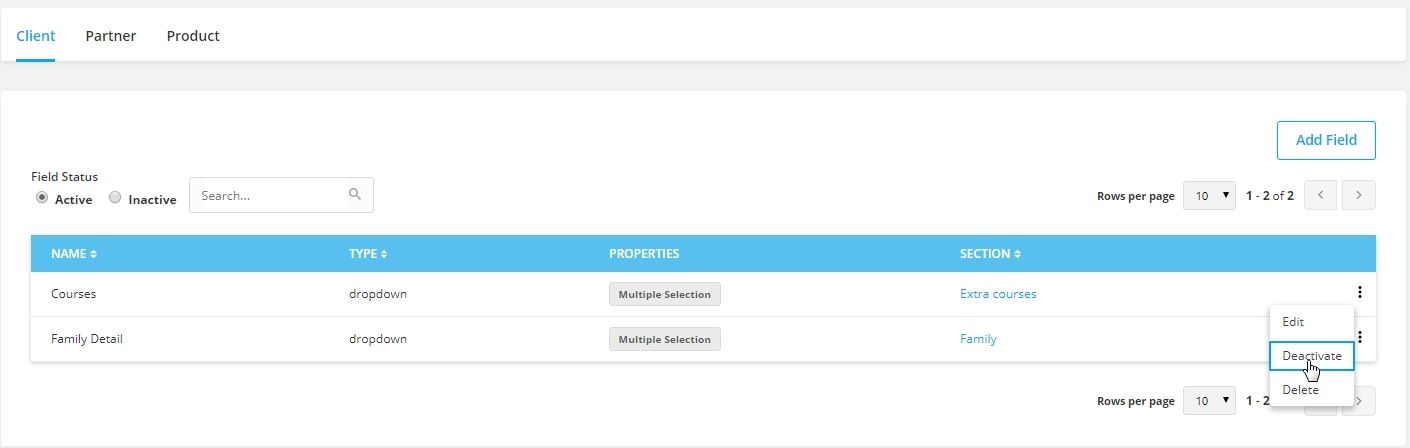
Step – Select the Inactive Tab and click on the Actions of the particular Custom field. A drop-down list will appear and select Delete from the options.
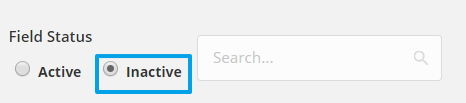
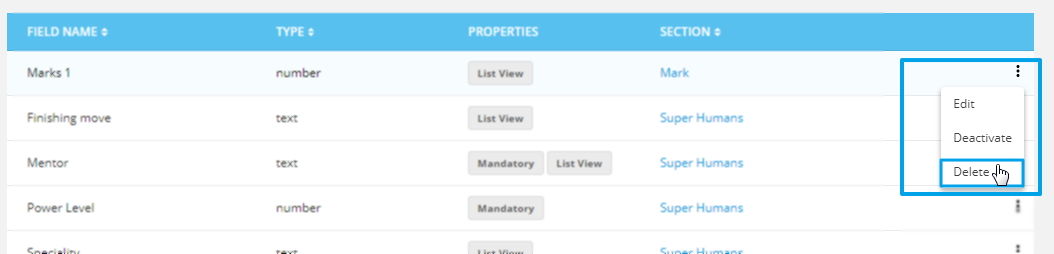
Similarly, To delete a non-mandatory Custom Field, you can directly Deactivate the particular Custom Field.

and Delete it from the Inactive Tab.

