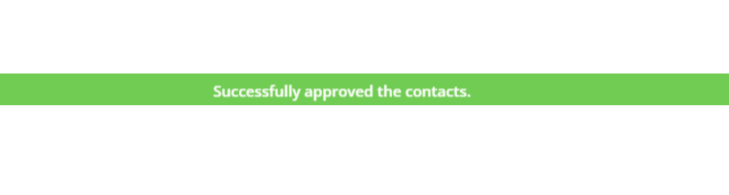In Agentcis, you can easily assign a user to multiple clients at once, making your work faster and more convenient. Instead of adding clients one by one, the bulk assign feature lets you do it all in one go, saving you time and effort.
To assign clients in bulk, make sure you have the following permissions:

Then, follow these steps:
Step 1: Go to “Contacts” from the left-side navigation bar.
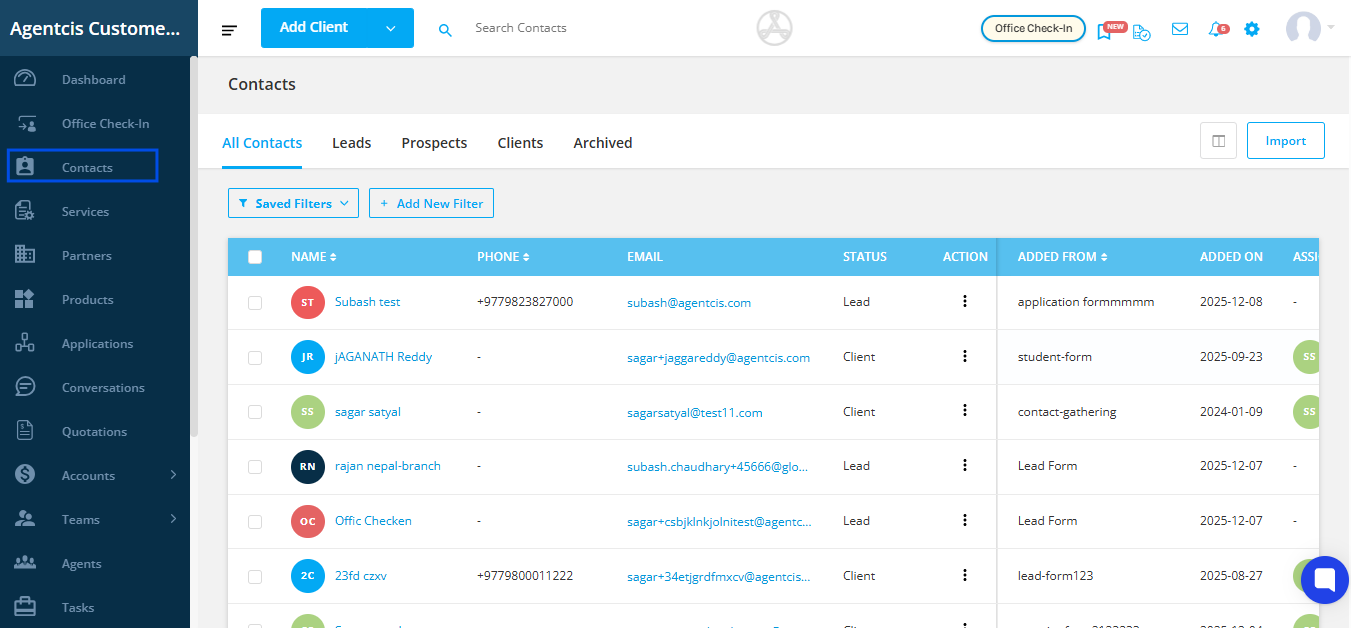
Step 2: Select Clients if you are trying to change the assignee of Clients and if you are changing the assignee of Prospects, select Prospects.
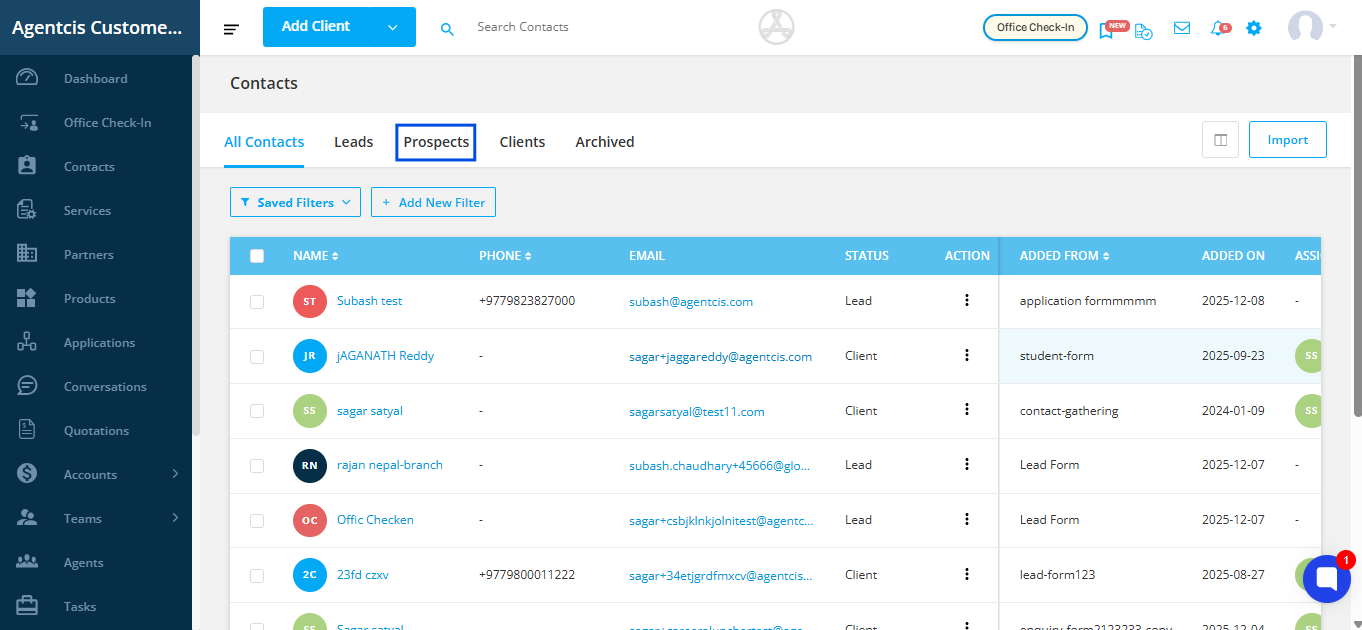
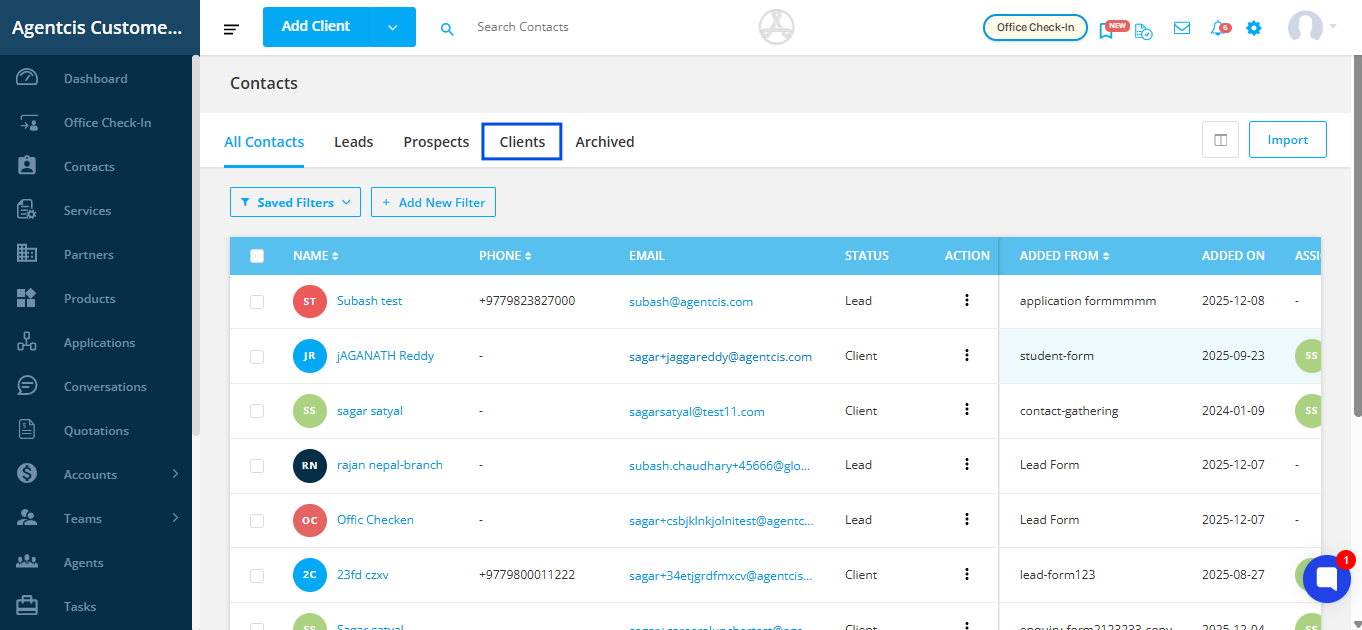
If you want to learn to apply certain filter to get the list of the particular enquiries, follow the link: https://support.agentcis.com/en/articles/348-filtering-and-viewing-specific-clients
Note: Once you apply the filters, you’ll get a list of just the clients you need, making it easier to assign them.
Step 2: If you want to assign all clients shown in the list then click on the check box.
The initial list will only show 10 rows of data by default. You can change this by selecting Rows per page according to your requirements. The max rows per page is 50.
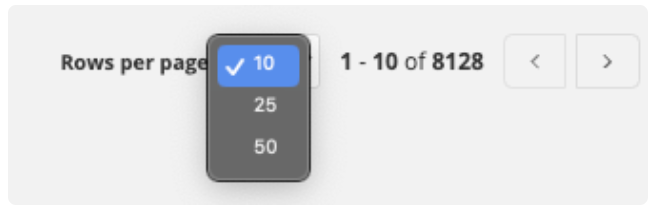
Step 3: Click on the checkbox to select all the clients. Or, you can also select respective clients individually.
Once you select the checkbox/checkboxes, Change Assignee option will be visible at the top.
Step 4: Select on the “Change Assignee” option.
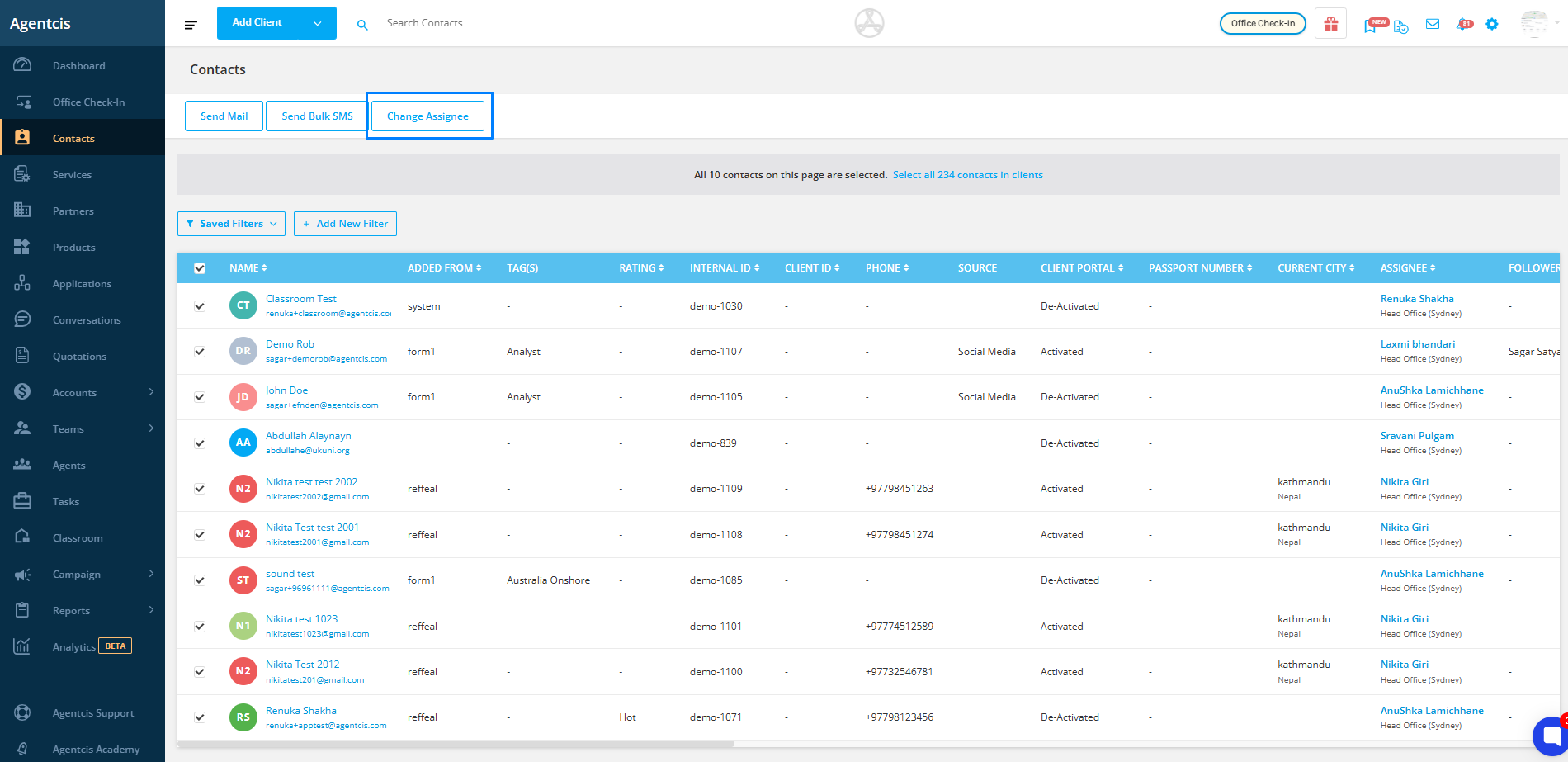
Step 5: Select an assignee from the dropdown list.
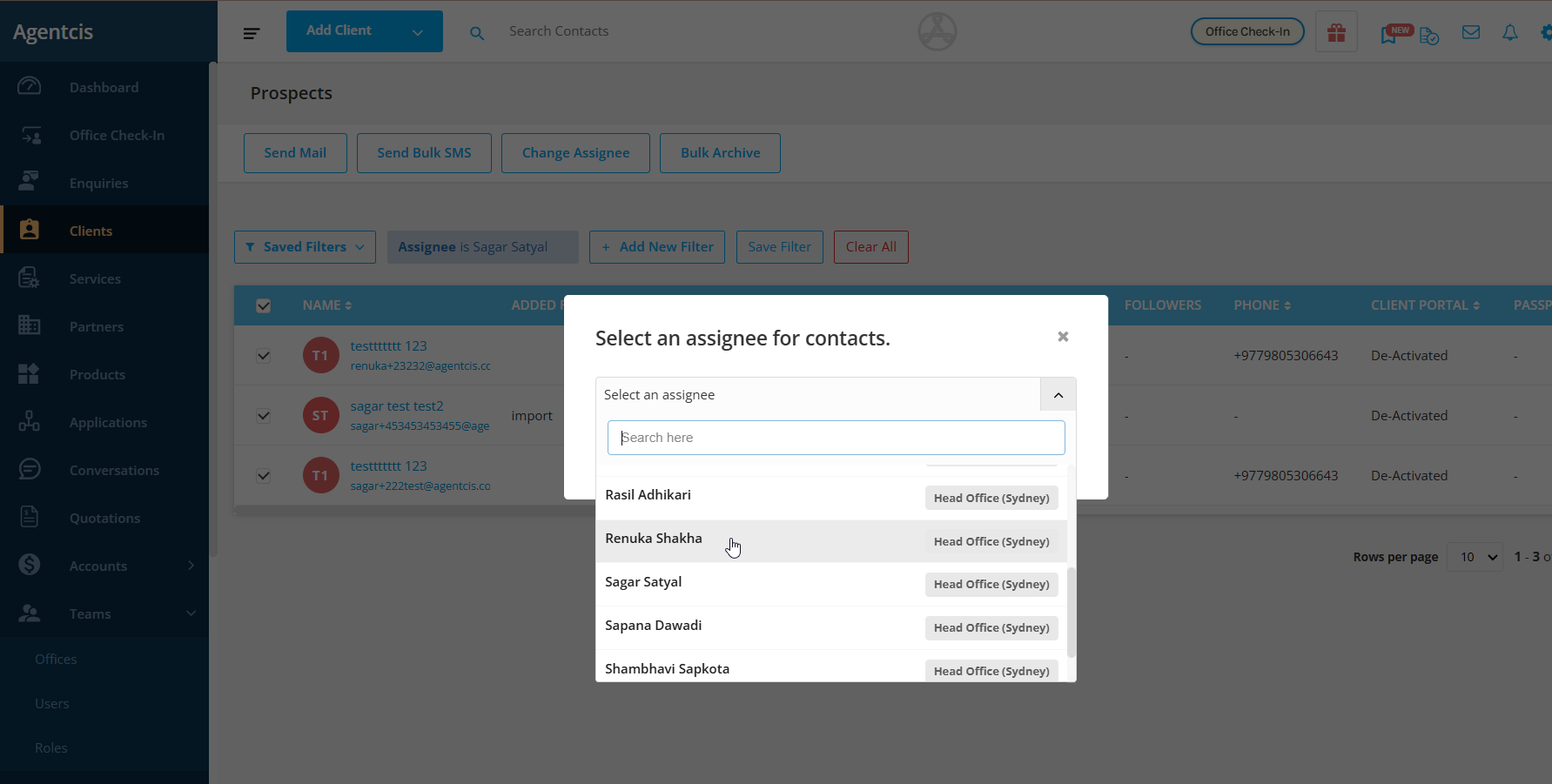
Step 6: Click on Approve.
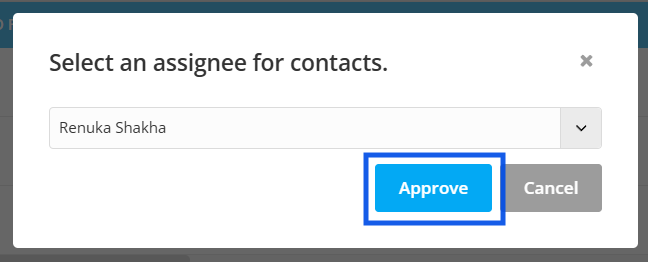
You will receive this popup message at the top of your page.