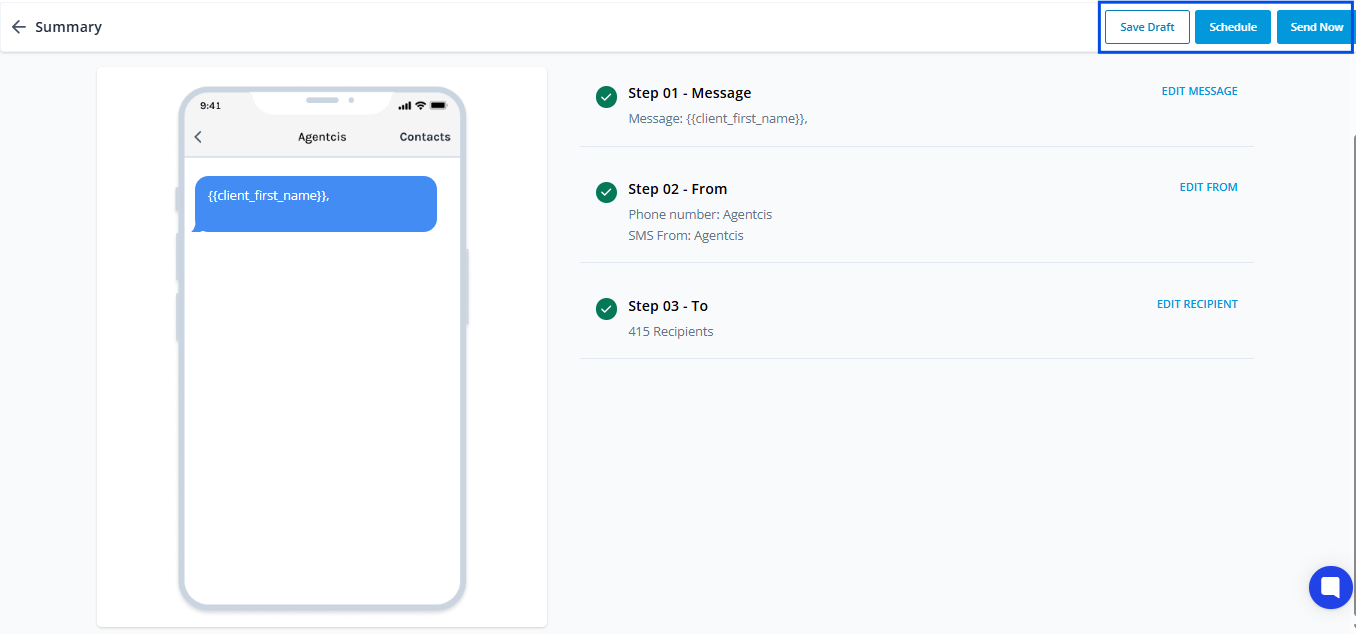Agentcis’ SMS Campaign feature makes it easy to connect with a large number of clients at once through personalized and timely messages, helping businesses maintain strong and consistent communication. Users can easily create and manage SMS templates within the system, saving valuable time while ensuring brand consistency across all client interactions. Whether it's important updates, appointment reminders, or promotional offers, this feature streamlines client outreach and ensures messages are delivered directly to clients’ mobile devices for maximum visibility and impact.
This feature will also enable SMS analytics where the user can see required data of the campaign.
Before You Begin
Ensure you have the necessary permission to create and send SMS Campaigns in the system.
Step 1: Access the Campaign Section.
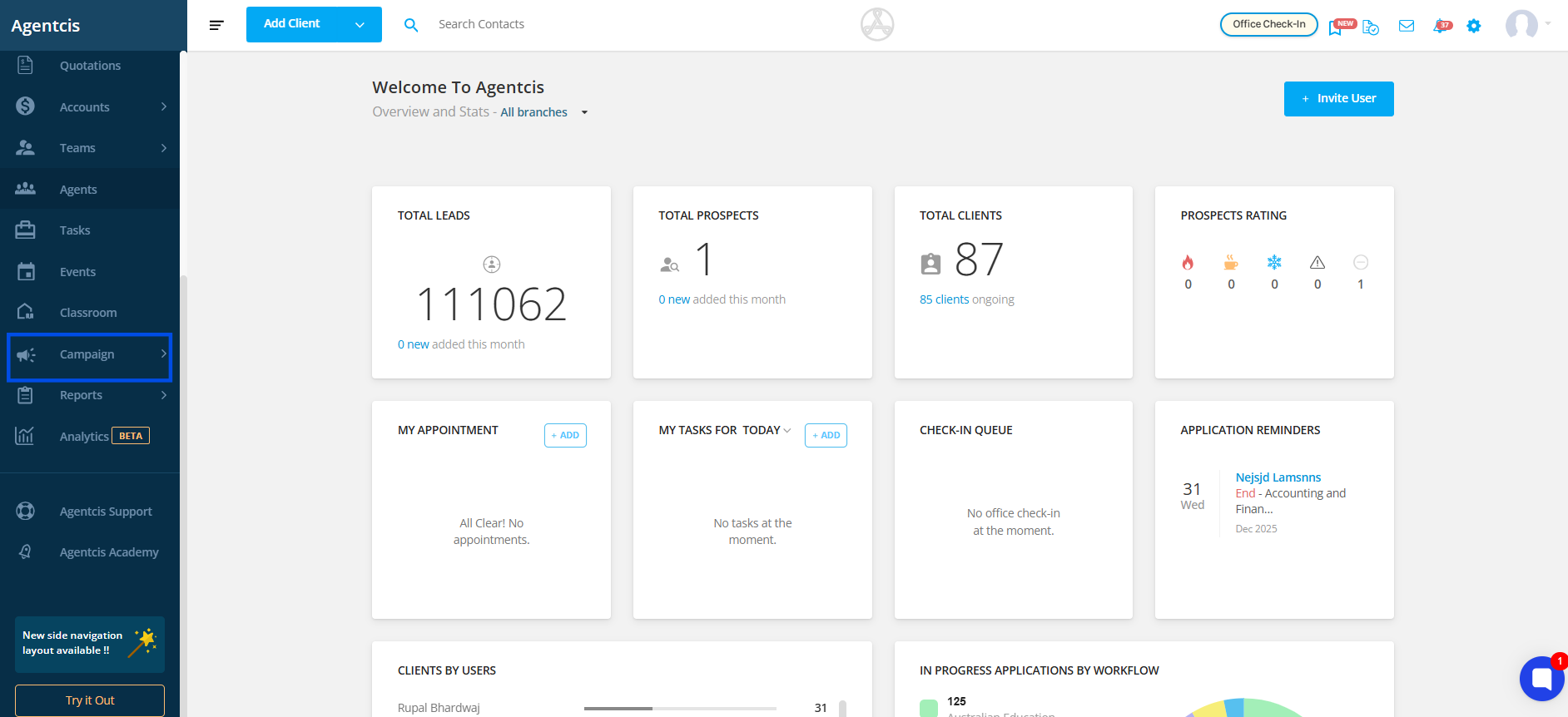
Step 2: Select “SMS” from the dropdown menu.
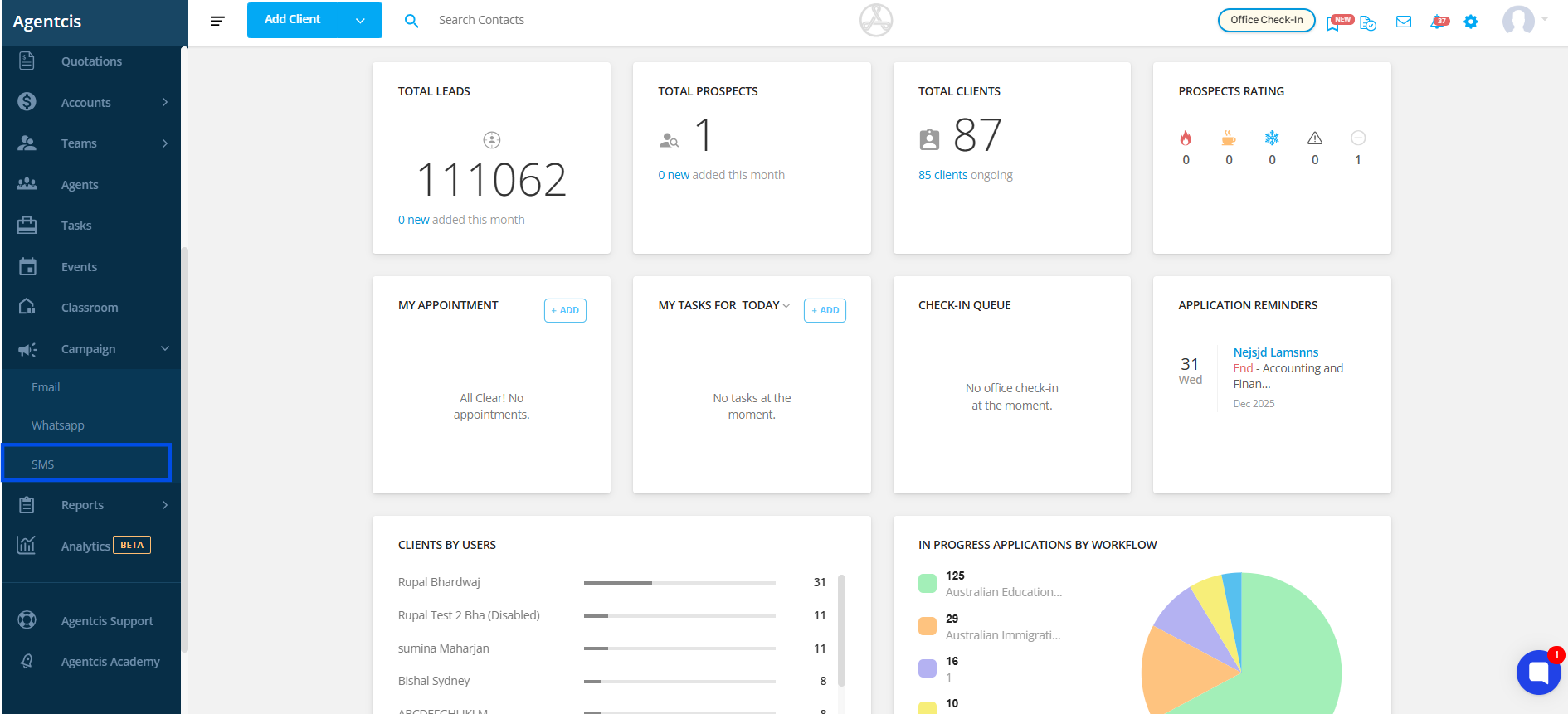
Step 3: Click on “Create new campaign”.
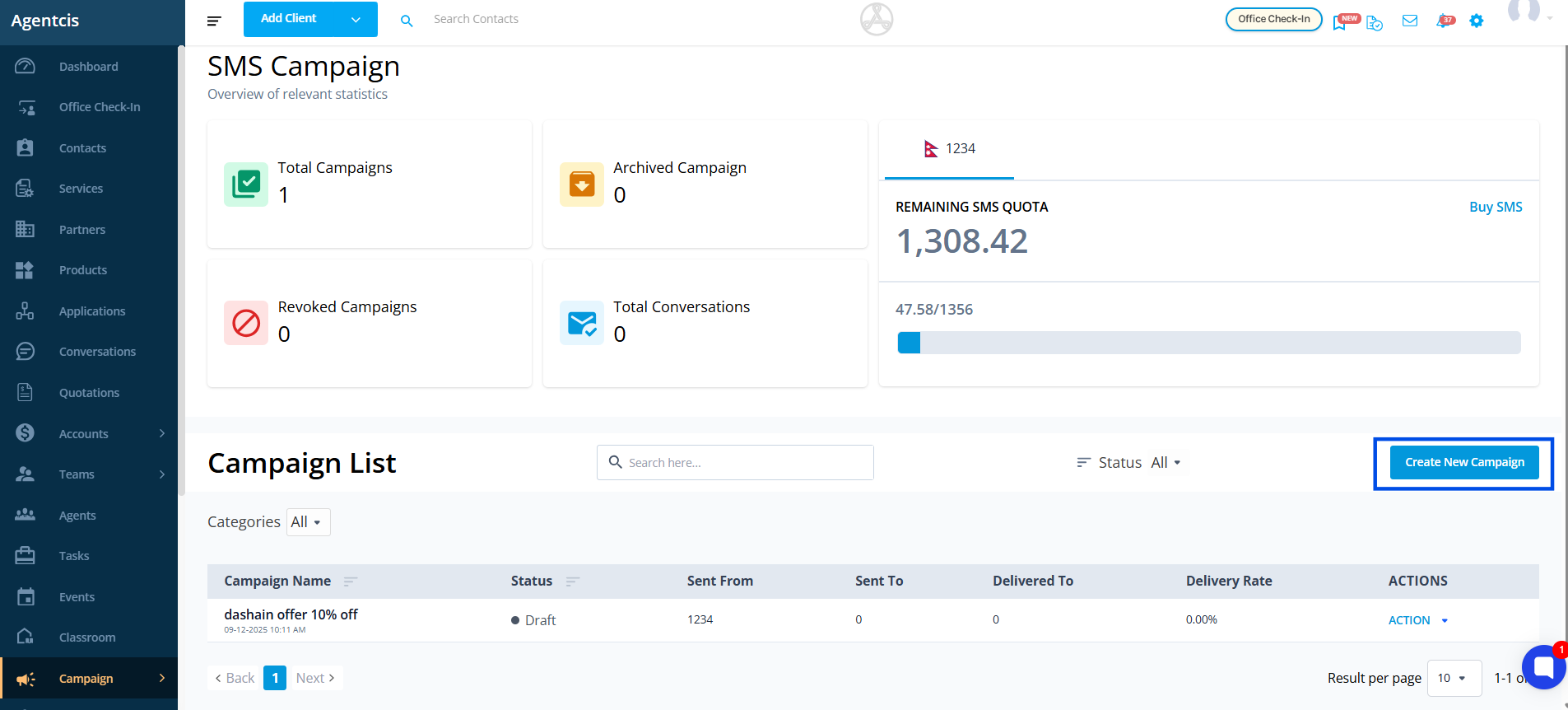
Step 4: Set up the campaign information.
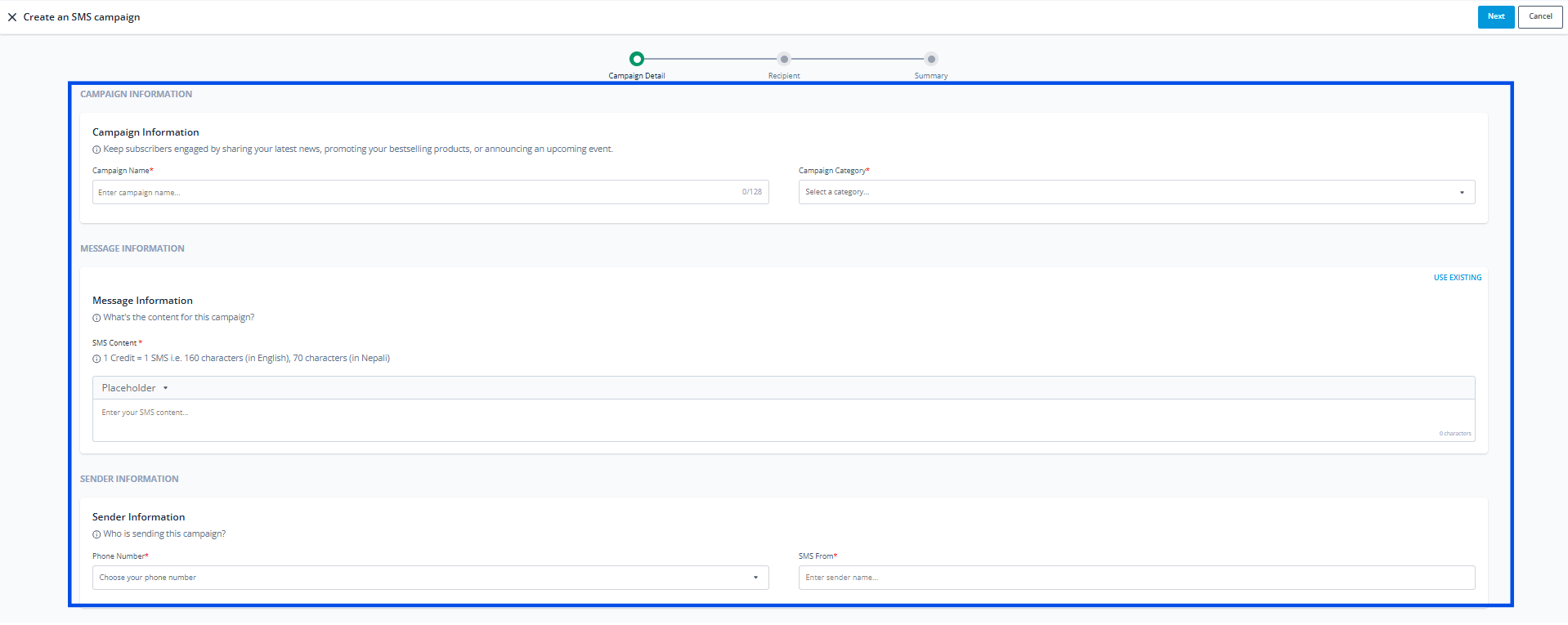
Campaign Name
A clear, descriptive name to help you identify the campaign later.
Keep it short but specific, so you and your team know what it’s about without opening it.
Examples:
Dashain 2080 Offer
Scholarship Updates – Spring 2025
Post-Event Follow-Up – Education Fair
Category
A label to group and track campaigns with similar purposes.
Helps you filter and analyze campaign performance later.
Suggested Categories:
Promotions – for discounts, offers, or special deals
Updates – for news, announcements, or policy changes
Reminders – for application deadlines or upcoming events
Events – for webinar or seminar invitations
Newsletters – for regular updates sent to subscribers
Sender Information
Select the number through which the SMS is to be sent.
Step 5: Type the SMS content you want to deliver. You can use the placeholders as well for the SMS content.
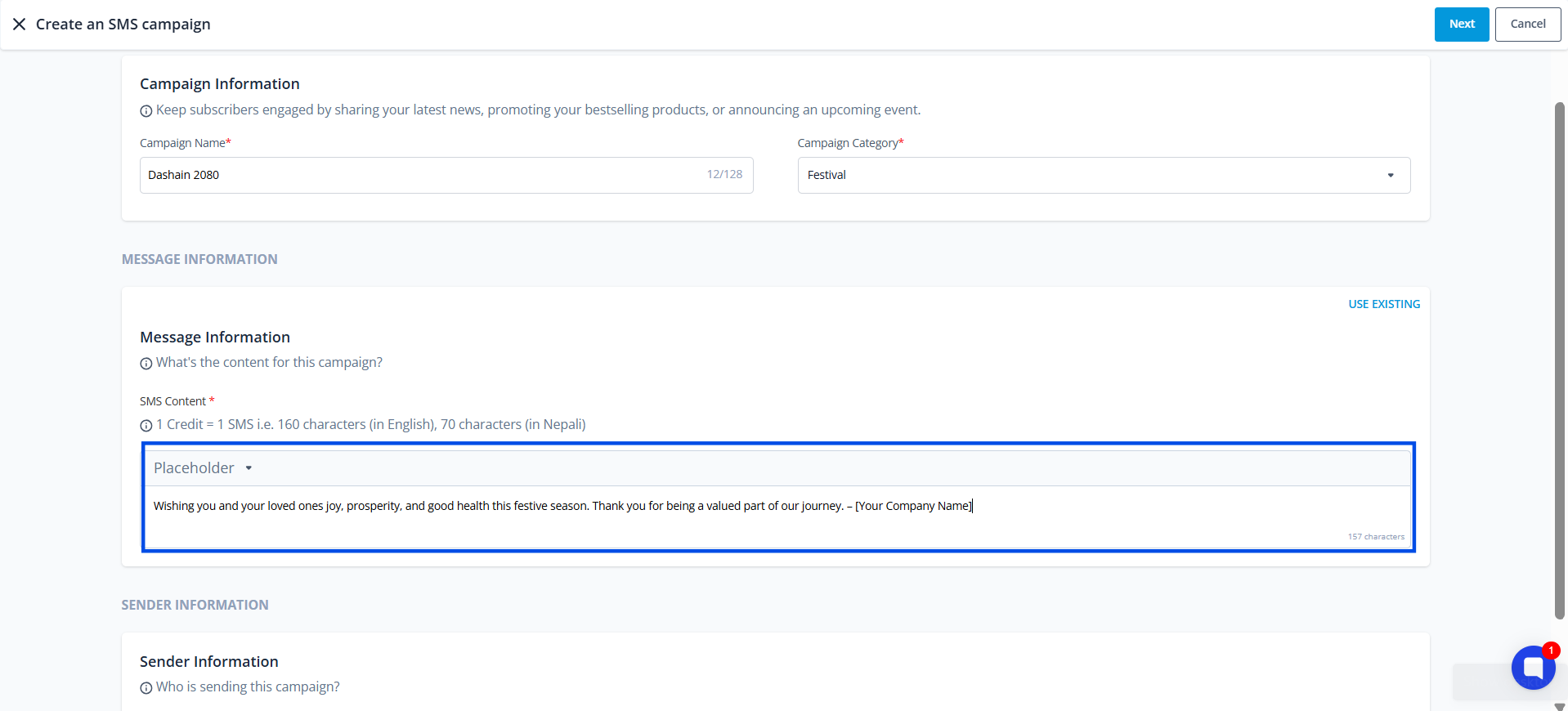
You can also use your existing SMS template. Click on Use Existing if you want the predefined SMS template for the campaign.
To learn how to create templates, click on this article: https://support.agentcis.com/en/articles/196-creating-sms-template
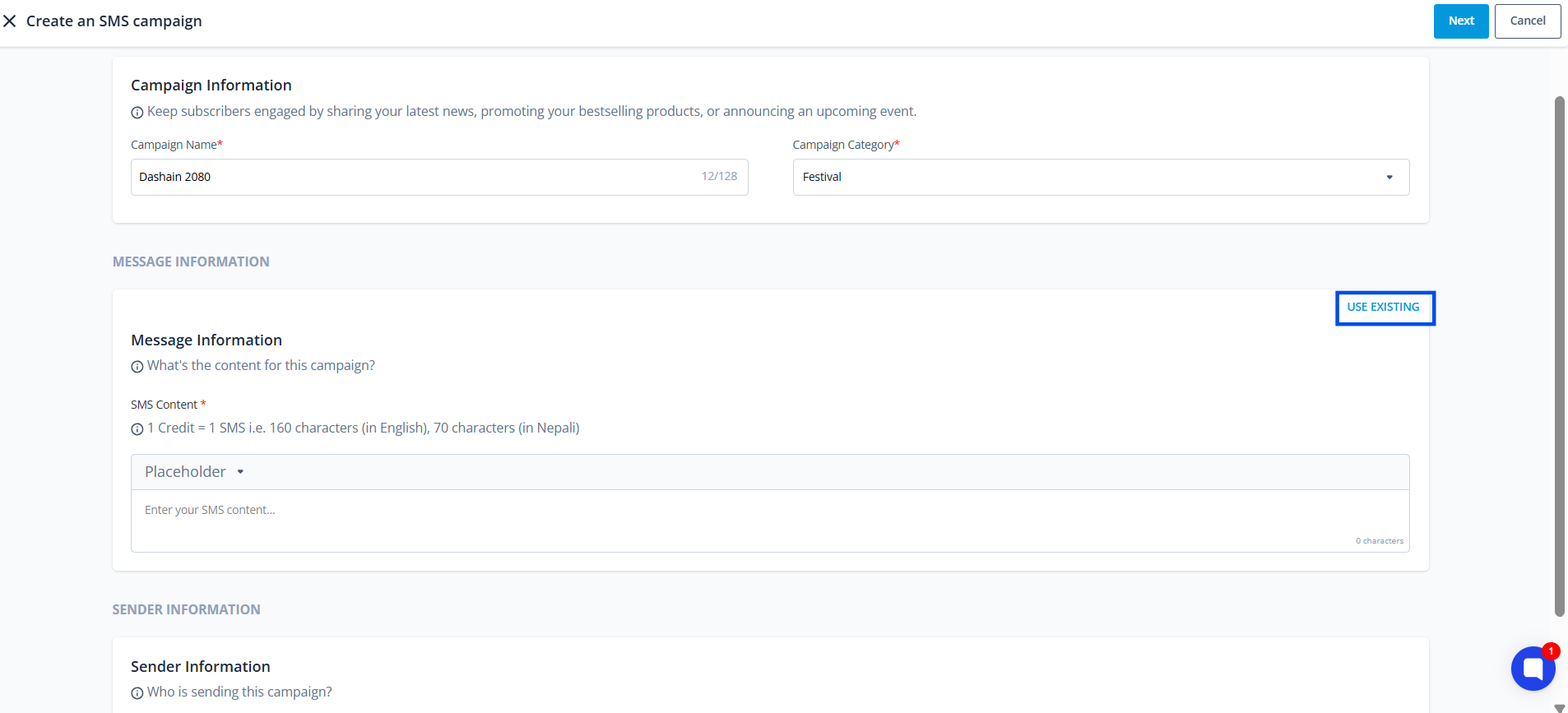
Choose the template that you want to use for your SMS campaign.
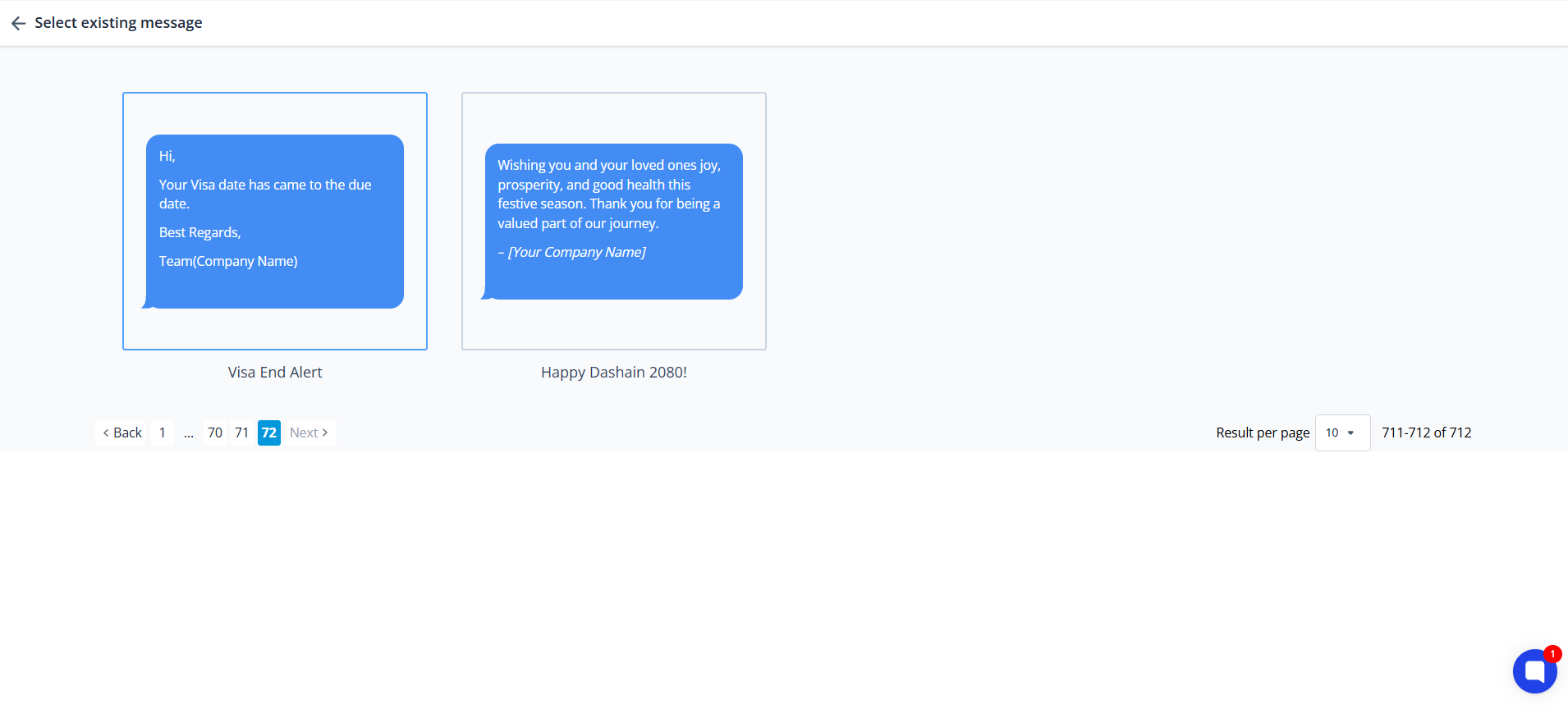
Step 6: Click on “Next”.
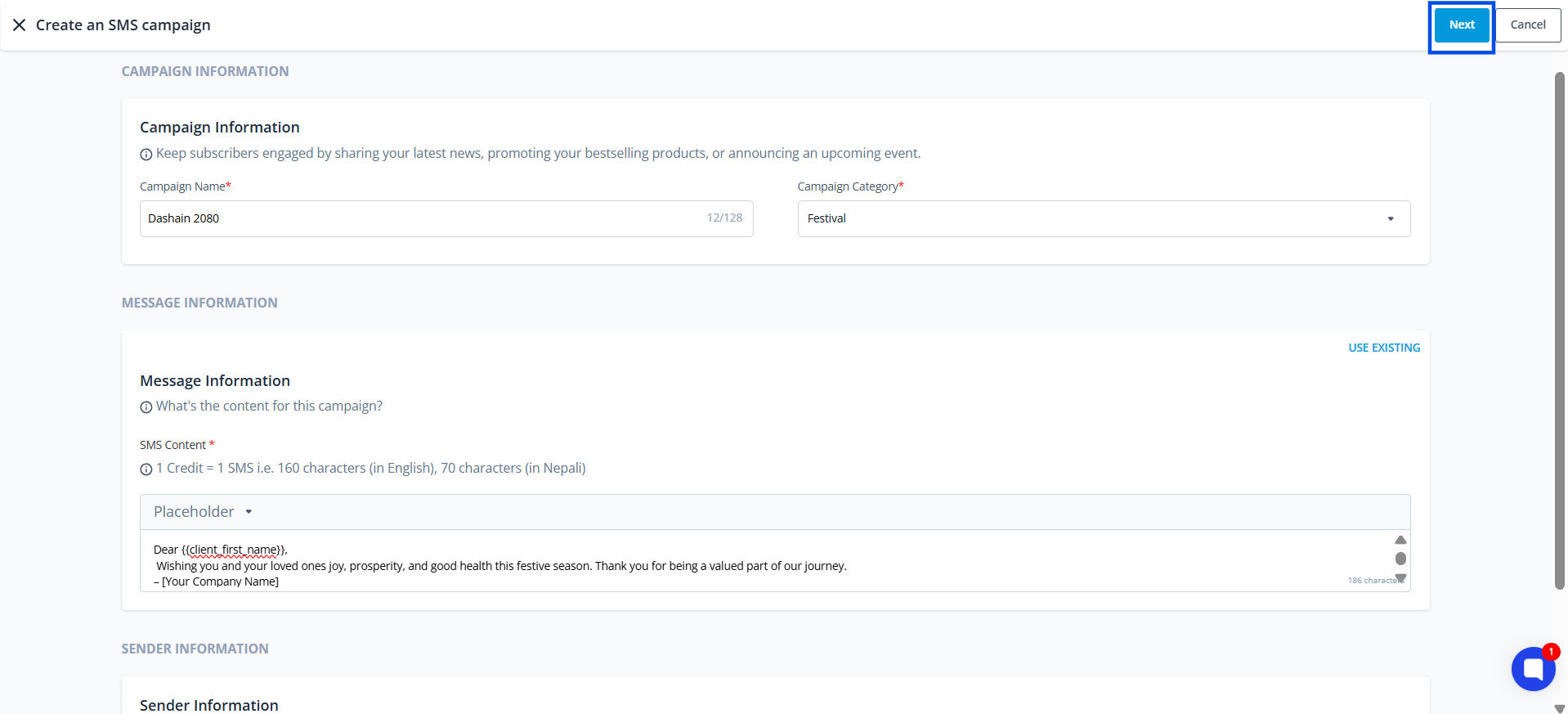
Step 7: At the moment, only your existing contacts in Agentcis can be selected as recipients.
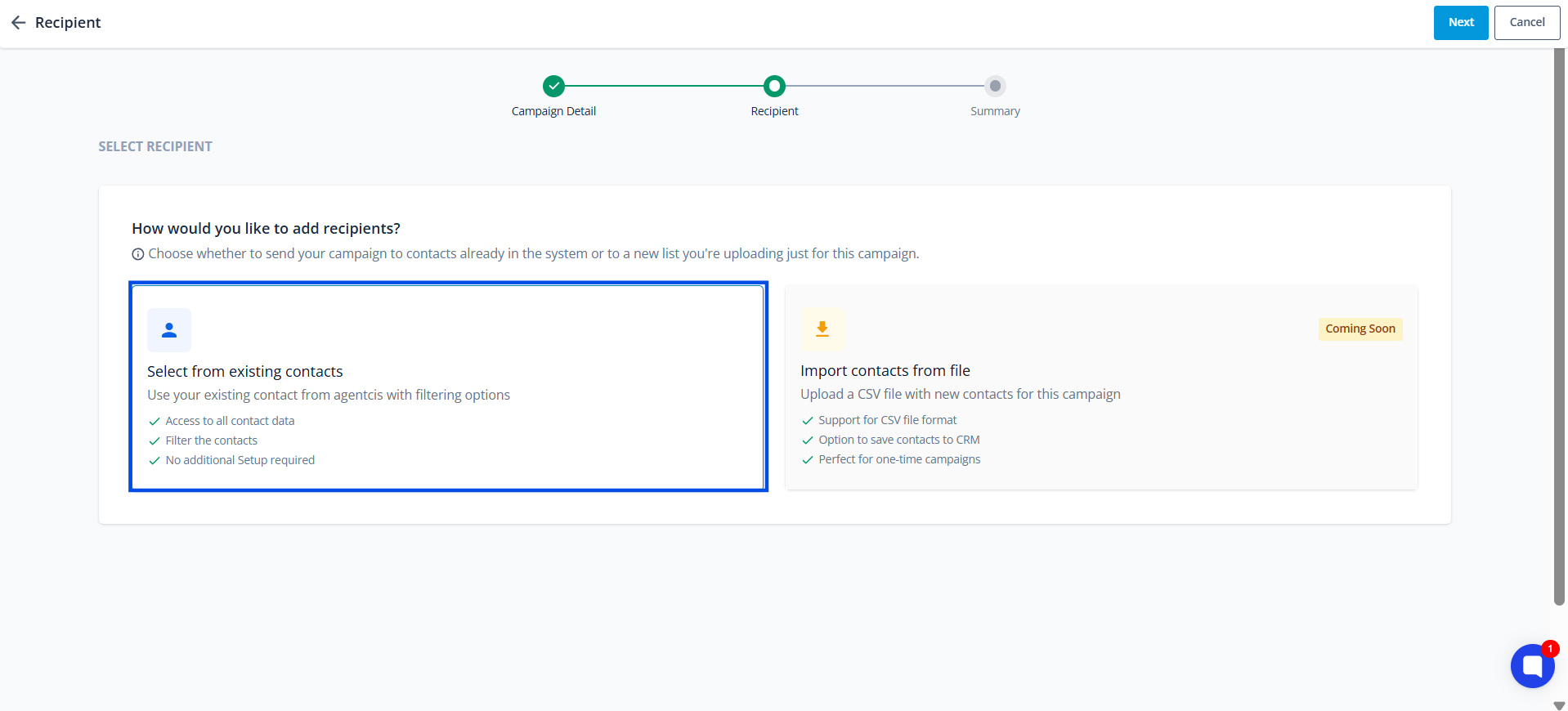
Step 8: Use filters to reach your intended audience then click on “Apply”. You can also add multiple filters as needed to further refine your recipient list.
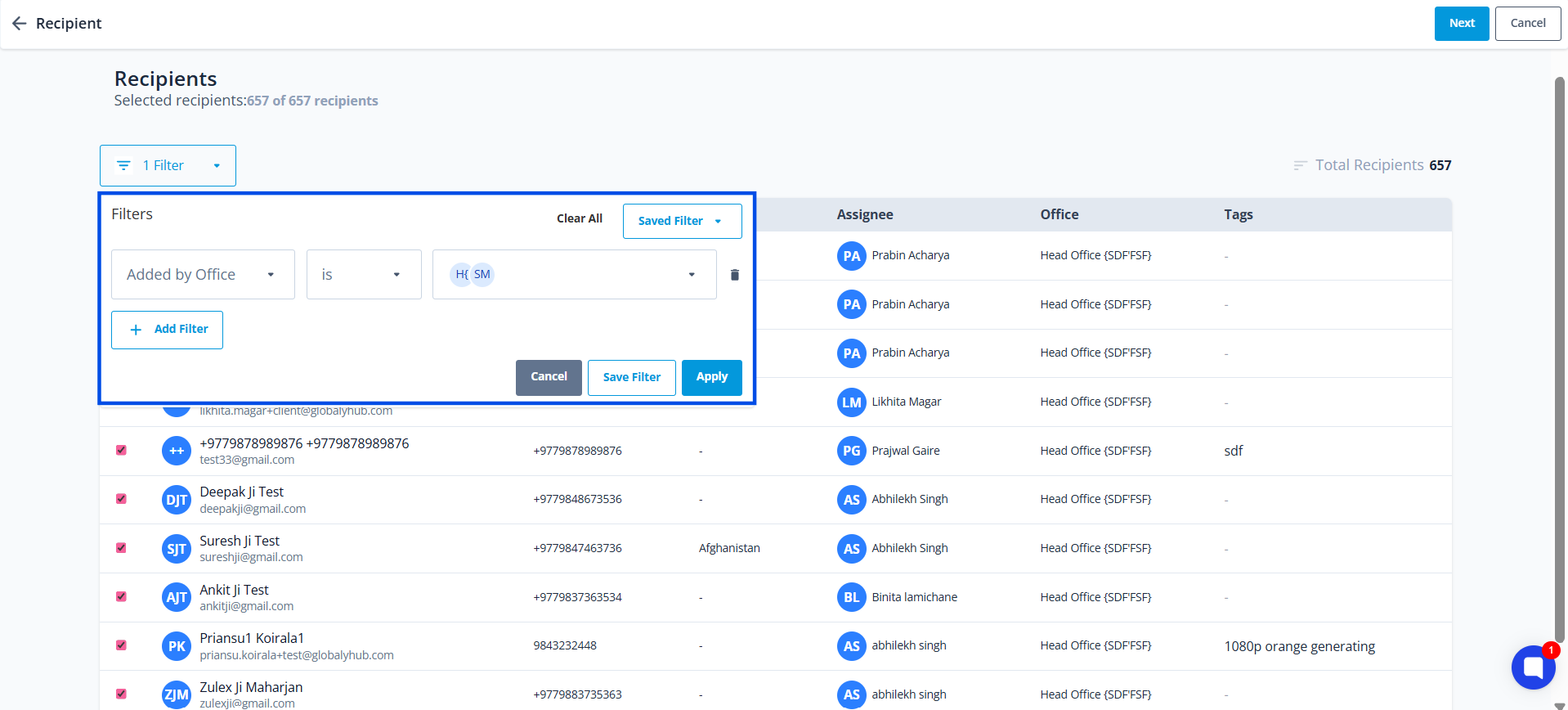
Step 9: Click on “Next” once done with selection of recipients.
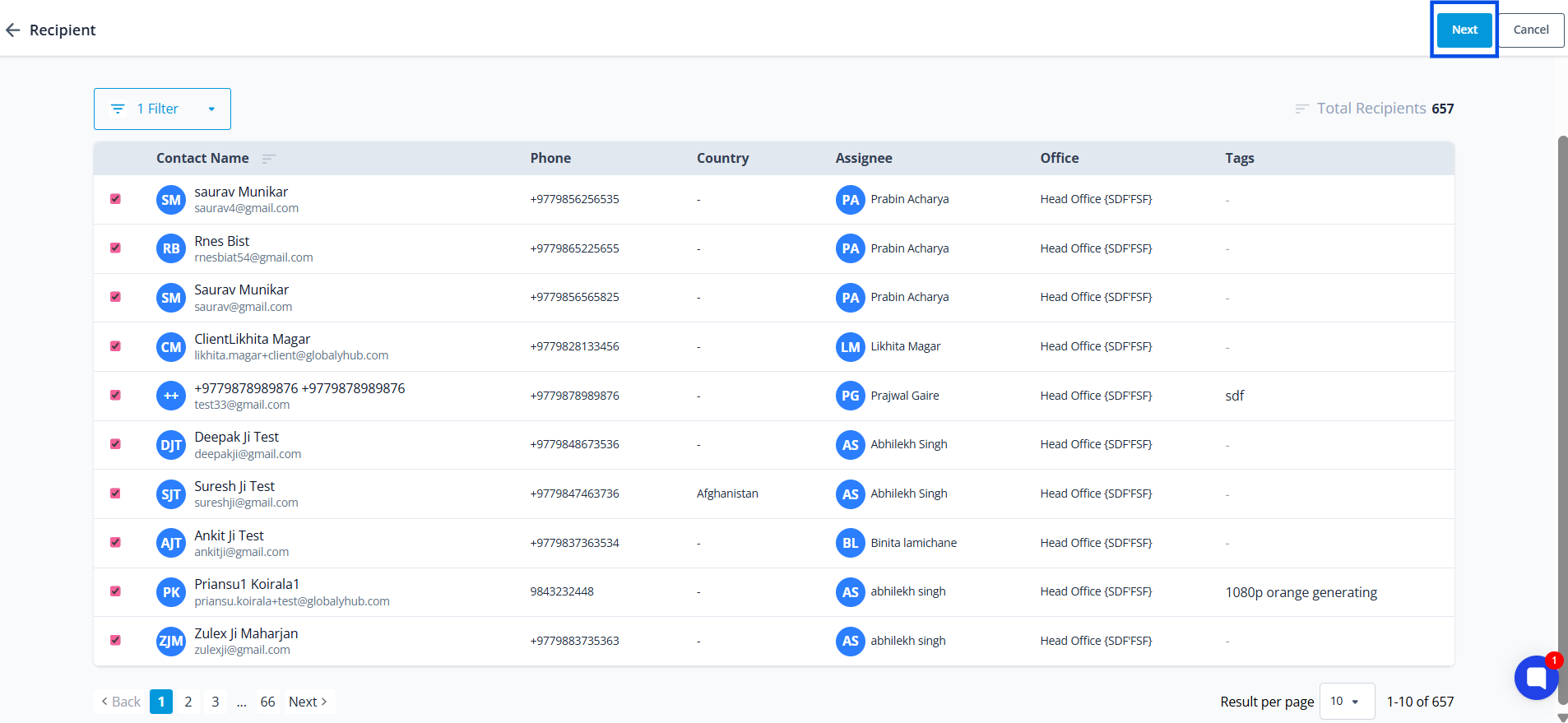
Step 10: Choose to save the campaign as a draft, schedule it for later or send it immediately.