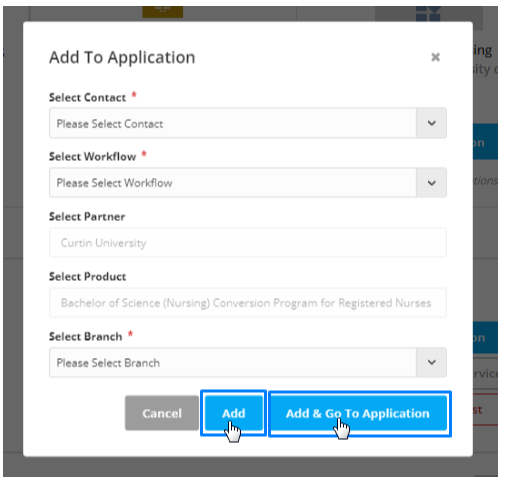Application is the service that the client finally decides to go ahead with. Application serves as a platform for counselors and administrations to manage, track, and communicate the client conversion process defined in clear stages with actions.
Each application is connected to Workflow, Partner, and Product. We can add multiple applications to the client since the client can take more than one service.
You can directly add an Application from the Services section, saving you time and eliminating the need to create an application separately. This is especially helpful when a client is ready to proceed with a particular service you've found through a search or comparison.
Note: Make sure you have the appropriate permissions to add an application. If you're unsure, please check with your system administrator.
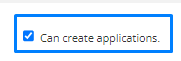
Before you start, If you're not familiar with how to search for services, please refer to this guide first: How to Search for Services
How to Search for Services
Step 1: Click on “Add Application”
You can add an application in two ways:
From the service search results, click the “Add Application” button next to the desired service.
If you are using the comparison tool, scroll to the bottom of the comparison page and click “Add to Application” for the selected service.
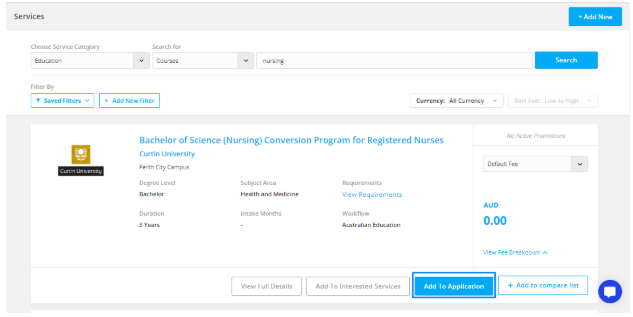
A drawer will open where you can:
Search and select the appropriate client or prospect
Fill in any additional required information related to the application
You’ll have two options to proceed:
Add – The application will be saved and linked to the client’s profile.
Add & Go To Application – The application will be saved, and you’ll be taken directly to the client’s profile to continue working on it.