“Interested Services” refers to the potential services that a contact or client may consider taking in the future. These are services that they have shown interest in but have not yet made a final decision to move forward with. It could also include services they are currently exploring or undecided about.
Identifying and tracking Interested Services is crucial, as it helps your team better understand the contact’s goals and preferences during consultations. It also enables you to tailor your conversations and marketing efforts to suit their potential interests, increasing the chances of converting them into prospects or clients.
Additionally, this information can be used to create personalized marketing campaigns, targeting contacts based on what they are most likely to pursue in the near future.
How to Add an Interested Service for a Contact in Agentcis
There are two ways to add an Interested Service for a contact in Agentcis:
From the Service page
Directly from the Contact Profile
Below are the steps to add an Interested Service from the Contact Profile:
To add Interested Service for contact,
Step 1: Click on the contact's profile and click on the Interested Services tab.
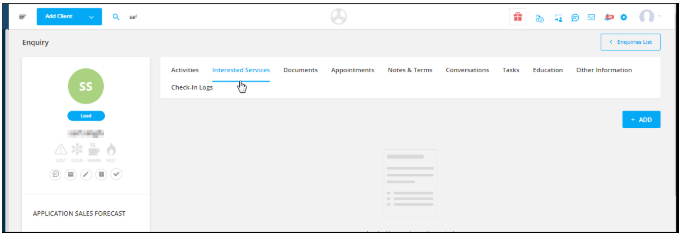
Step 2: Select the Add button to begin adding a new Interested Service.
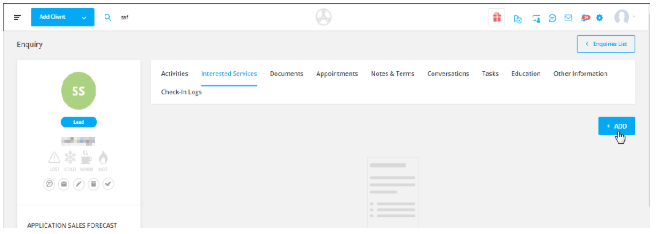
Step 3: Fill in the Service Details
Choose the following details:
Workflow
Partner
Product
Partner Branch
Optionally, add the Expected Start Date
Step 4: Add the Expected Win Date
The Expected Win Date is the date you expect the client’s application to be confirmed.
This helps you forecast your potential conversion timelines.
Example:
If a contact is interested in the Advanced Diploma of Nursing (Acute Care) at the Australian College of Nursing for the 15 July 2024 intake, and the confirmation of enrolment must be received by mid-June 2024, then:
Expected Start Date = 15 July 2024
Expected Win Date = 15 June 2024
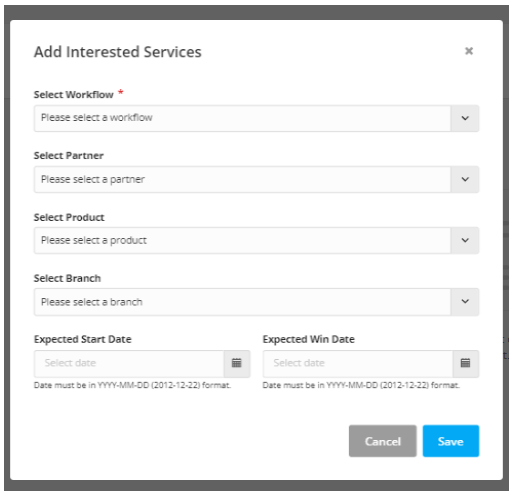
Step 5: Click Save to finalize and add the Interested Service to the contact’s profile.
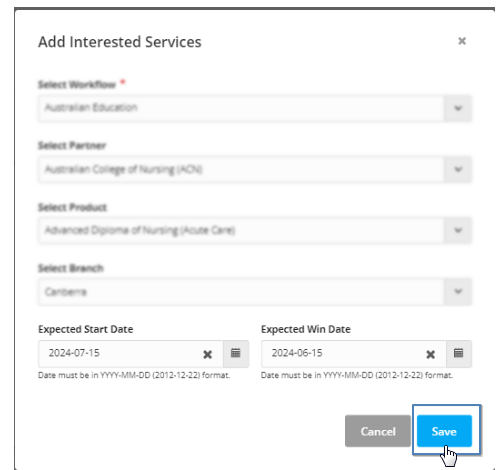
Need to add it from the Service page instead?
Here’s the step-by-step guide for that:
Adding Interested Service from Services