Once an Interested Service is added to a contact's profile, it can be edited or deleted as needed. This allows you to keep the information accurate and up to date based on client preferences, new intakes, or changing service details.
If you're new to adding Interested Services, refer to this guide first: How to Add an Interested Service
How to Add an Interested Service
Editing an Interested Service
Follow these steps to edit the details of an Interested Service:
Go to the contact's profile and select Interested Service widget.
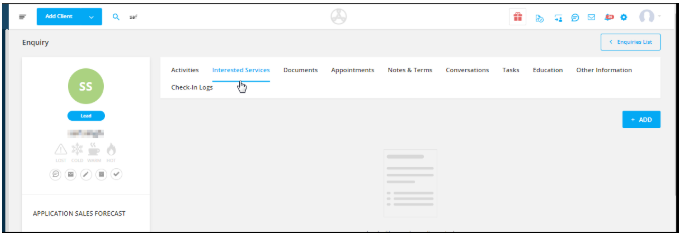
Step 2: Click on View to open the Interested Service from the right.

From this panel, you can edit the following sections:
Service Details
Product Fees & Discounts
Sales Forecast (if you have access)
Add Comments
View Activity Logs
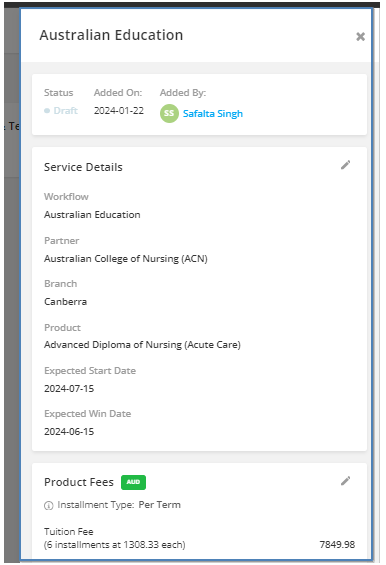
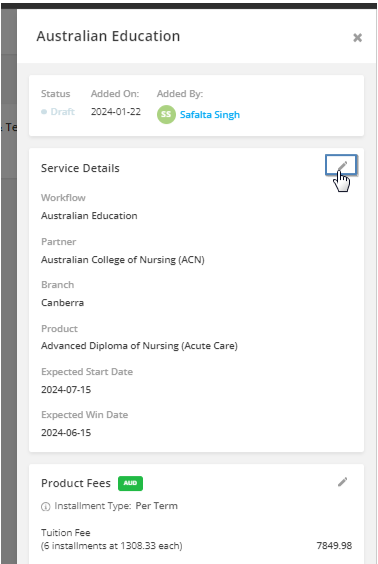
b. Modify the workflow, partner, product, or branch as needed
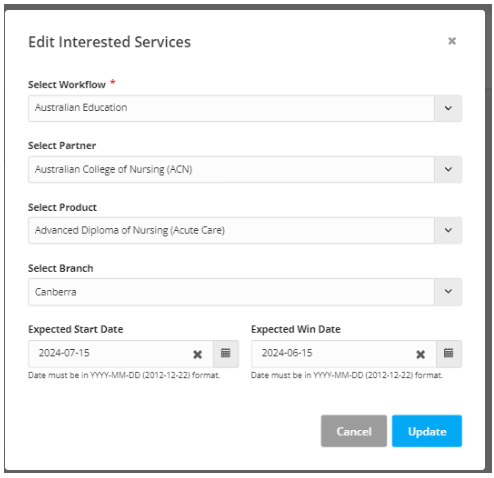
Note: Editing Service Details will reset any previously added Product Fees and Discounts
Click the edit icon next to Product Fees
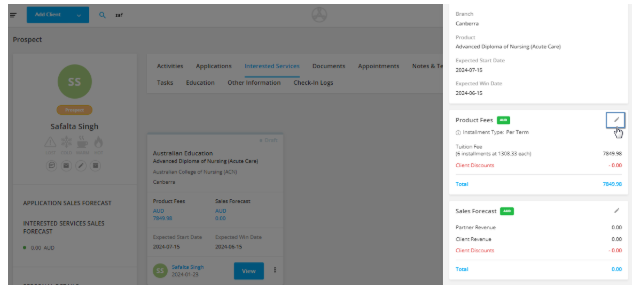
Update fields such as:
Fee Option Name
Country of Residency
Installment Type
Fee Type
Per Term Amount
Number of Terms
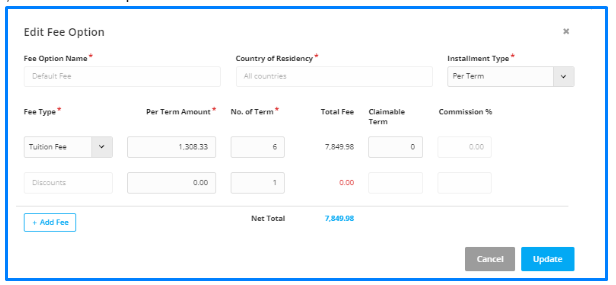
Tip: The commission set on the product fee determines the sales forecast for the Interested Service.
Click the edit icon next to Sales Forecast
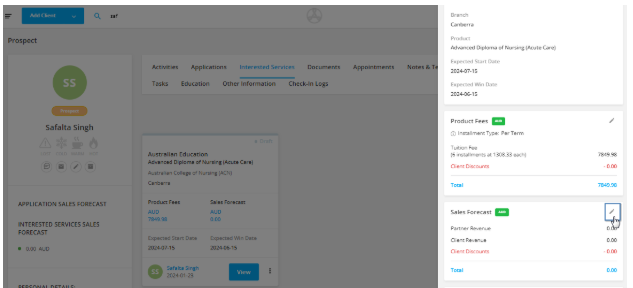
Update the following as required:
Client Revenue
Partner Revenue
Discounts
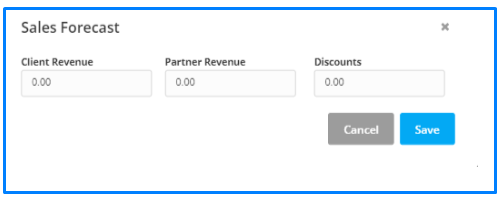
Scroll to the Comment section and simply type your comment.
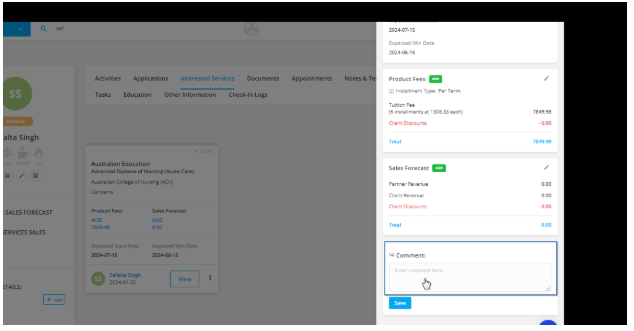
This is helpful for tracking important updates or client communications related to the Interested Service.
Click on the Save button to apply the updates.
If you no longer need an Interested Service on the contact’s profile, follow these steps to delete it:
Click on the three-dot menu on the top-right of the Interested Service panel.
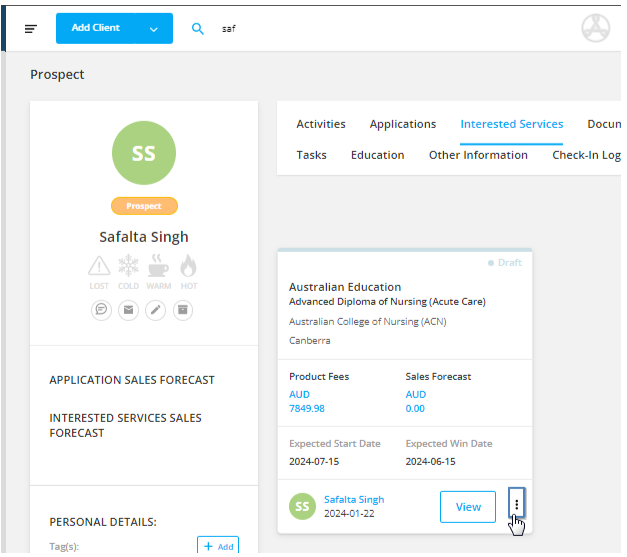
Click on Delete to remove the Interested Service permanently.
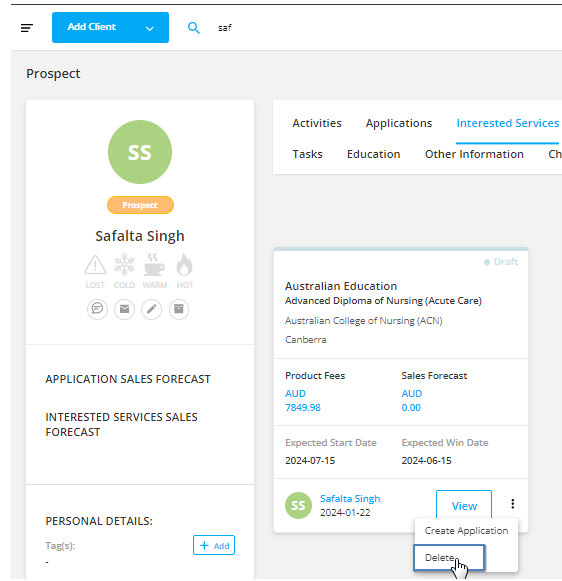
Caution: This action cannot be undone.
Keeping your Interested Services up to date ensures better tracking of client interest, improved forecasting, and streamlined workflows.