To convert a prospect into a client or to process additional services for an existing client, you need to add an application to their profile. Applications are central to managing the services a client has chosen, and they help track the process through predefined workflows.
 Not sure what an application is?
Not sure what an application is?
Read this article to understand the concept in detail:
Defining Application
Before you begin, make sure you have the necessary permissions to add an application. If the “Add” button is not visible, please contact your system administrator to request access.
Also, please note:
The Application must be connected to a Workflow, Partner, and Product.
An Email ID for the contact is mandatory to proceed, as it is required for communication and process automation during the application lifecycle.
Navigate to the profile of the client or prospect you want to add the application for.
Inside the contact’s profile, click on the “Application” tab to view existing applications or start a new one.
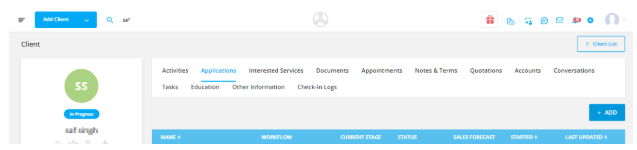
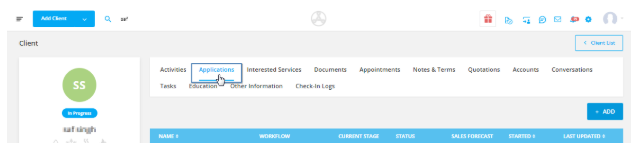
Click the “Add” button to begin the application creation process.
Note: This option will only be visible if you have permission to add applications.
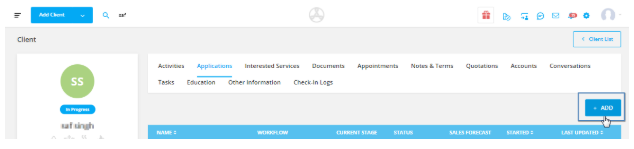
A pop-up window will appear where you can enter the application details.
From the dropdown menu, choose the appropriate Workflow that matches the service you are processing (e.g., University Admission, Visa Process, Language Test).
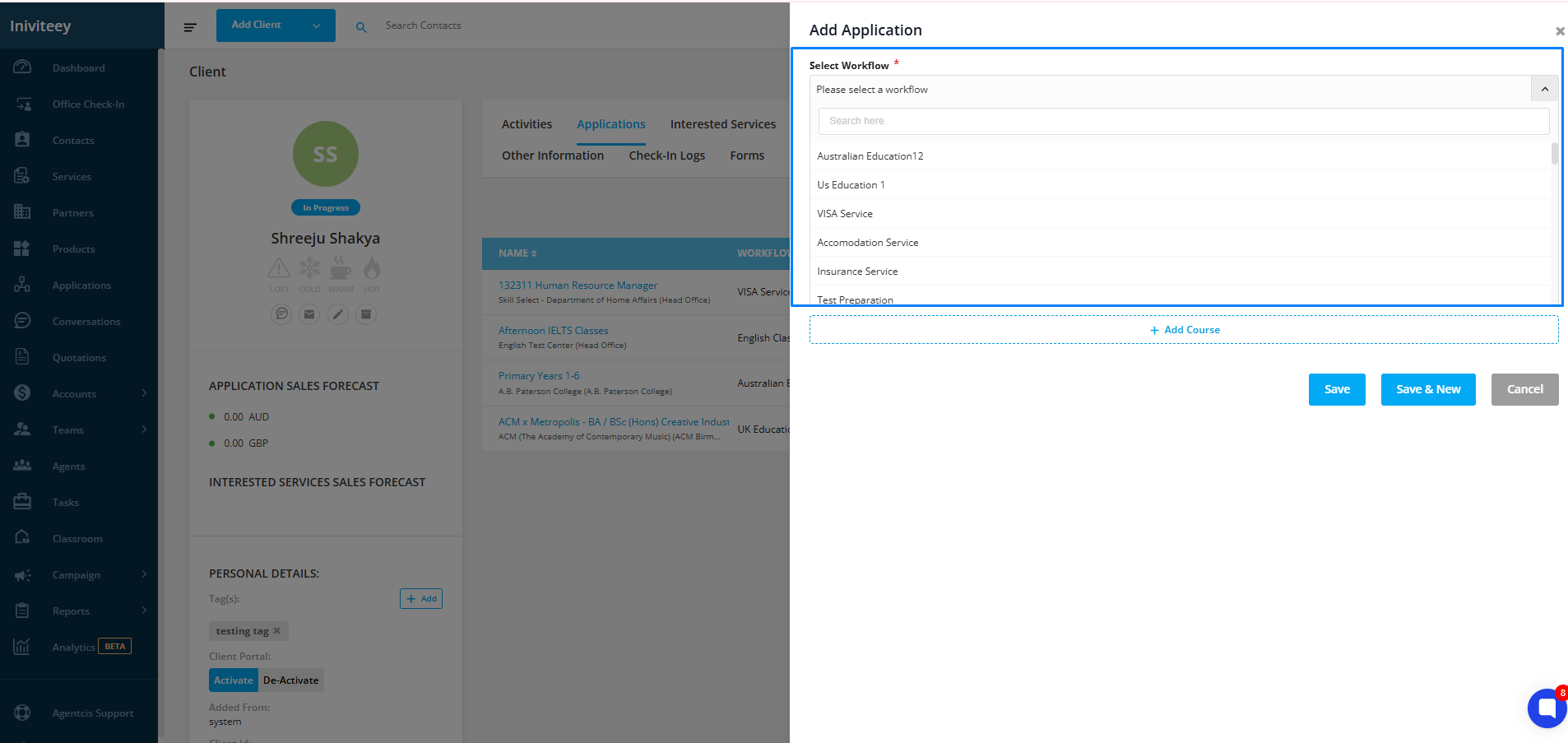
Step 6: Select the Partner
Next, select the relevant Partner, such as a university, college, or service provider.
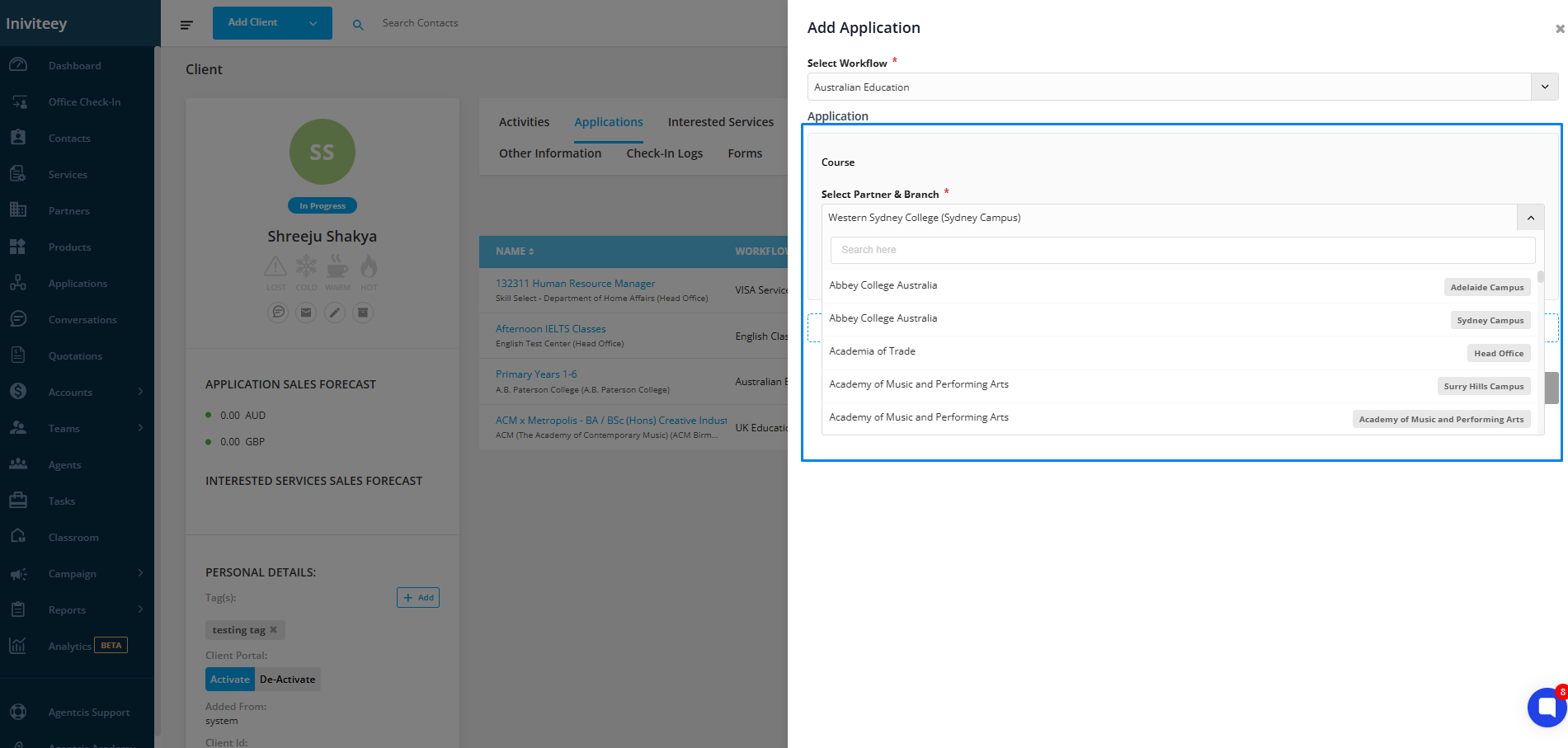
Choose the specific Product the client is applying for (e.g., Bachelor of IT, Master of Business, English Preparation Course).
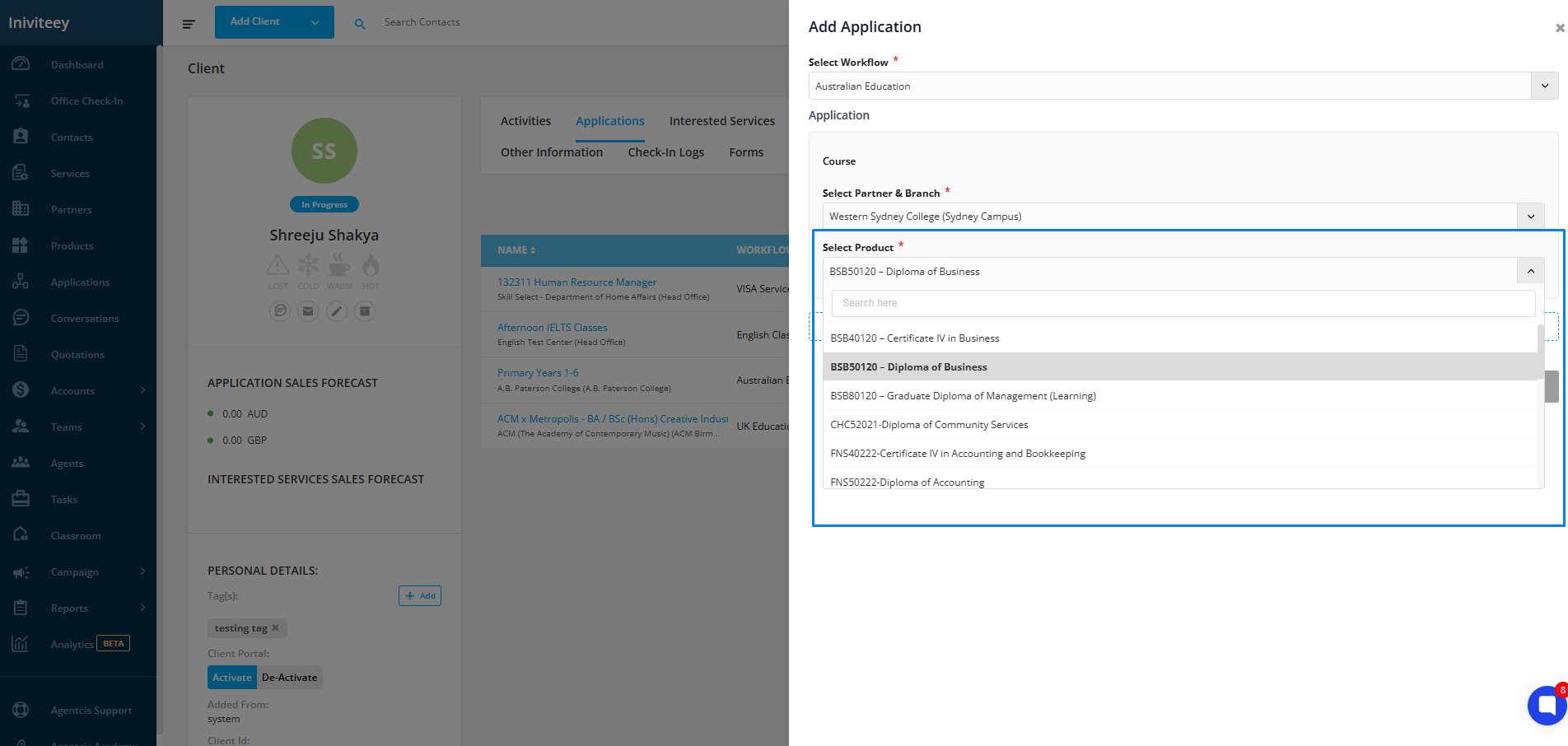
If your client is enrolling in a package program (for example, an English course followed by a Bachelor’s program), you can add additional courses to the same application.
To add the progression course for the same application, select the Add Course option.
If you do not see the required Partner or Product in the dropdown list while adding the application, there could be a couple of reasons:
The Partner or Product might not have been added to your portal yet.
You might have chosen the wrong Workflow, which does not include the desired Partner or Product.
In such cases, you can import the missing Partner and Product directly from the Agentcis Database. This ensures you have access to a wide network of institutions and services already available in the system.
 Learn how to do this here:
Learn how to do this here:
Importing Partner and Product from Agentcis Database
Click:
Save – to create the application and return to the profile.
Save & New – to create the current application and start a new one for the same client.
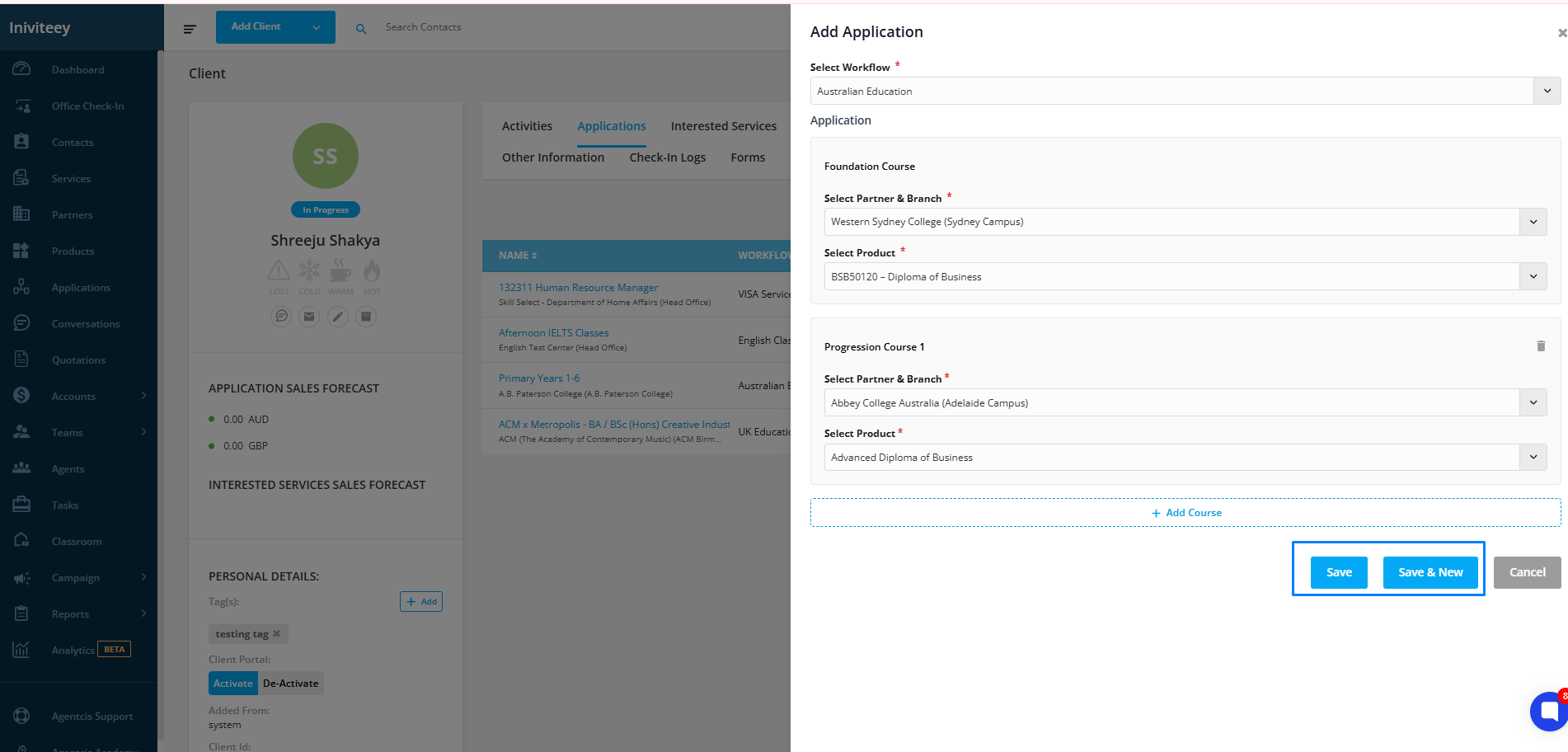
You can add multiple applications for a single client, depending on the services they are interested in.
Adding an application is a critical step in moving a prospect through your sales pipeline or expanding services for an existing client. By connecting each application to the right workflow, partner, and product—and using the Agentcis database when needed—you ensure a smooth, organized, and efficient client experience.